HomeMacityEmulations, virtualization, Mac and Windows Parallels Desktop 17
As every year, the new update for Parallels Desktop arrives on time, virtualization software that for almost twenty years has helped us to support other platforms inside the Mac.
The new version 17 is particularly important for that it officially opens the doors to the M1 chip, but also to macOS Monterey and the new Windows 11.
Parallels Desktop 17, the first novelty is the price
It is not a technical novelty, but it is useless to go around it, the first novelty that you notice in this new Parallels Desktop 17 is the price reduction, which passes for the new personal or student licenses from 99 to 79.99 € (the prices of the Pro and Business versions, on subscription, as we will see later, remain unchanged).
An interesting discount, which adapts organically to what is the market and the competition, even if this version 17, we admit, is a more complex (albeit less flashy) upgrade than in the past.
Important challenges have arrived, such as compatibility with Windows 11, full and complete support for Apple's M1 chip, maintaining compatibility with the Intel chip (which still has a very high installed base) and the one with macOS Monterey, an update, at the time of writing these lines, not yet released.
Challenges that the developers have accepted very well, considering the results obtained by the writer, even if some cases there are restrictions due to different architectures: on Intel chips, Pa slowels Desktop 17 is capable of virtualizing practically everything from Windows 2000 upwards as far as Microsoft is concerned, and the most famous Linux distributions such as Ubuntu, Fedora, CentOS, Debian, Mint, Red Hat, Suse and Kali. On the M1 chip, on the other hand, the list is reduced to Windows 10 and 11 and the aforementioned Linux versions, but only in their most recent versions, capable of supporting the ARM architecture.
Both versions are obviously able to virtualize the same version of macOS on which they run, thanks to the recovery partition.
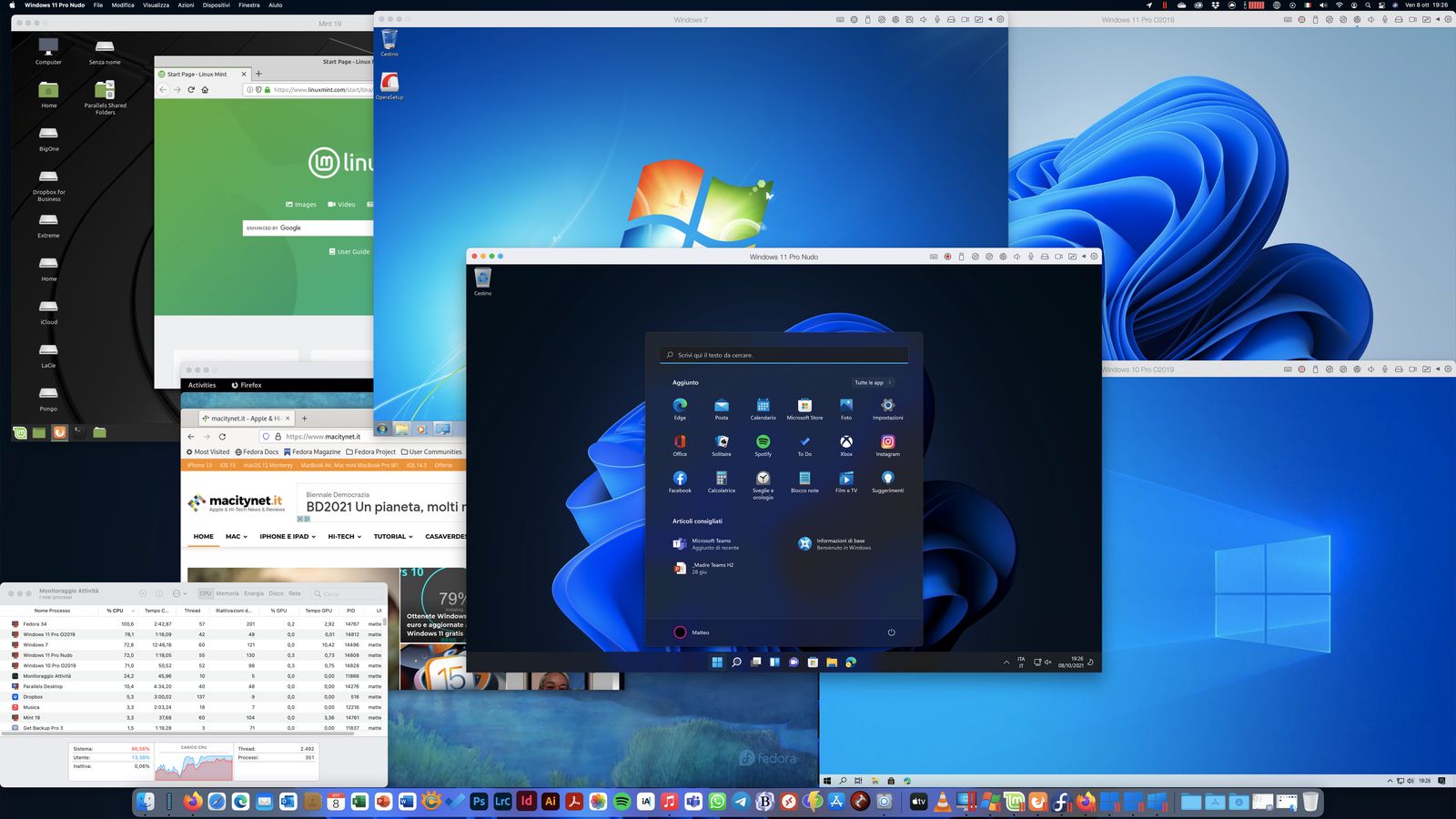 Parallels Desktop allows you to virtualize multiple operating systems at the same time
Parallels Desktop allows you to virtualize multiple operating systems at the same time
Why virtualize?
Before talking about the potential of the new version 17 let's take a step back to understand what virtualization means and why it can become important, especially for those who do business.
A virtual machine can operate on the main operating system, such as macOS, and start a third operating system, which can be a Linux distribution, a version of Windows or even a version of macOS itself.
A Mac, even if not brand new, is perfectly capable of operating with the sis main operating theme and a virtual machine, the most powerful Macs can certainly host more at the same time.
Virtual machines can be activated, deactivated, duplicated (but pay attention to licensing), inserted all '' inside a backup stream, performed simultaneously with the high and, in many ways, replace physical computers, ultimately costing much less (both for the cost of the machine and for the resources they consume) occupying less space at home or in the office .
Furthermore, a virtual machine is perfect for experimenting with an upgrade, a software, a service or even to open a suspicious file, because it is possible to freeze states, called Snapshots, to which it is possible to return without problems.
Each virtual machine is basically a document (in the case of Parallales with the extension .pvm) that contains all the data that the virtualization software activates to operate.
But if for Linux distributions there is no problem, as for Windows there are license limitations : each copy of Windows in fact can be run in a virtual machine, and is a backup copy is also allowed, provided that this is such and that it is not performed with a different configuration. In practice, if users want one copy of Windows in a specific configuration and another in a second configuration, both of which are operational, they must purchase two copies of the operating system.
Apple and macOS do not have a proprietary virtualization system open to users (unlike Microsoft which has, for example, Hyper-V) but open the platform to third-party software, among which Parallels is the most famous and the first to arrive when Apple switched to Intel processors .
Apple has developed a software, BootCamp, which allows the installation of Windows or other OS on Mac alongside macOS, but the use of these requires a restart, a very uncomfortable situation ( even if free).
Last warning: Virtualization is different from Emulation, where the latter reconstructs the hardware elements via software, while virtualization has direct access to some hardware components (such as the processor for example) and for this result a faster.
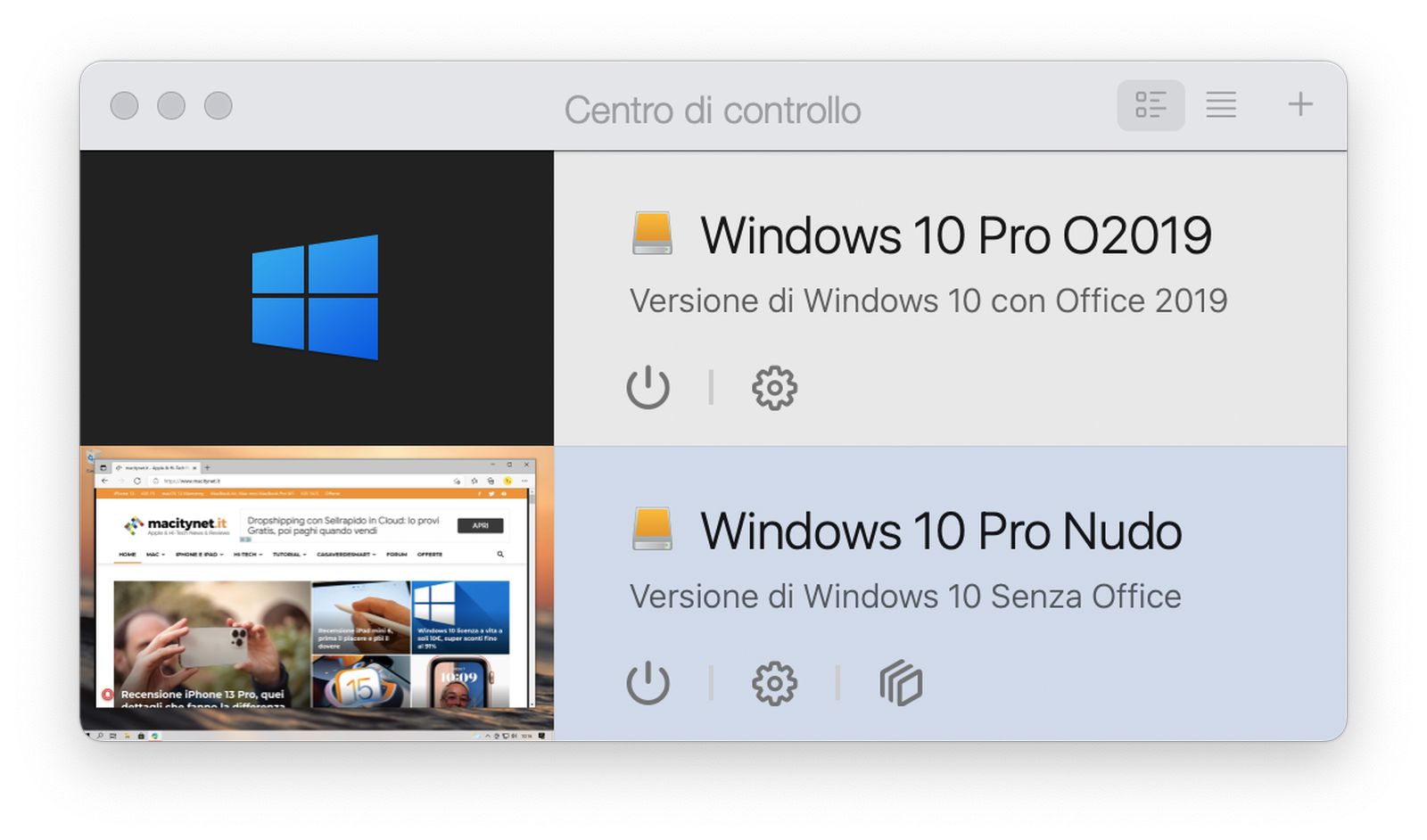 From the Parallels Control Center you can call up the desired system
From the Parallels Control Center you can call up the desired system
The first impact
Arrived at version 17, there are certainly no revolutions in the basic management of the software, if not small aesthetic improvements compared to version 16 we talked about here.
Finally solved the bug of the Windows 10 version: the automatisms allow you to download and install the Microsoft operating system automatically, also being able to insert the activation key at a later time.
In previous versions, the system downloaded Windows 10 N (Home or Pro), lacking multimedia capabilities: nothing serious, but in distribution there are the normal Home and Pro versions, whose serial numbers are not managed by the downloaded version.
Here finally the download points to the complete Windows 10 Home version (which can then be upgraded to Pro), so that the match with a Windows 10 retail license is co mpleto.
In the editorial office we tried Parallels Desktop 17 on a 2019 Mac mini with Intel and on a Mac mini with M1, to offer you the best possible overview of the qualities of virtualization: let's say right away that the on one platform and on the other, the way the user sees it is identical, if not for the limitations mentioned above, it remains to understand the performance and examine the news.
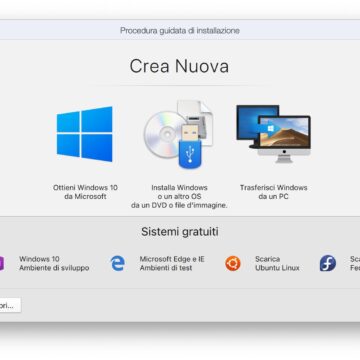 From this screen it is possible to create a new virtual machine
From this screen it is possible to create a new virtual machine 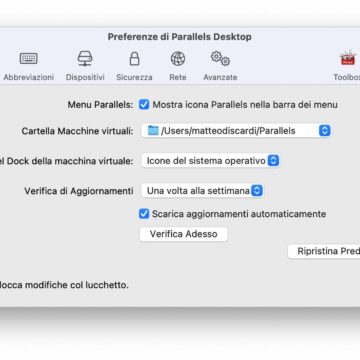 One of the Preferences sections
One of the Preferences sections 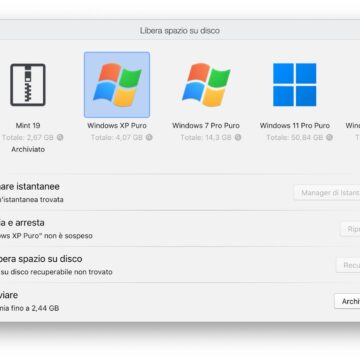 The function that allows you to recover disk space
The function that allows you to recover disk space 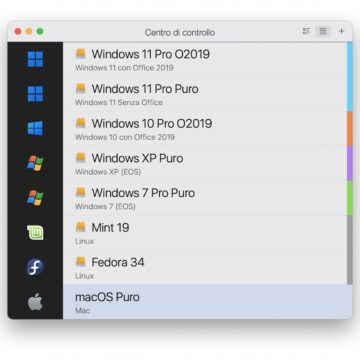 The list of virtualized systems can be exterminated
The list of virtualized systems can be exterminated
The main news
Parallels claims version 17 is faster overall, with values ranging from 38% on average, with a further 25% increase for 2D applications and games .
The drivers of the connected USB drives have been improved, which now recognize the interface accia USB 3.1 and also the network on macOS virtual machines on Intel hosts has improved a lot, interesting part, considering the frequent use of the cloud now widespread.
Improved the use of the battery of laptops and introduced the TPM software chip, necessary to run Windows 11, but also compatible with various Linux distributions and which raises the bar of security.
Support for macOS Monterey has been activated, while maintaining the current and past versions of macOS (up to High Sierra, but at least macOS Catalina is suggested for optimal performance).
We also liked the new function that suggests to the user what is the optimal configuration between cores and ram assigned to the virtual machine, compared to those available, a very useful factor especially for users who are not accustomed to manual configuration.
Beautiful the new window that allows you to manage the recovery of space in virtual machines having a pan complete overview of all machines and being able to manage snapshots (which are often the largest source of space consumed).
Finally, improvements also for business users, who now have automatic systems to manage fleets of Mac with virtual machines with Parallels Desktop 17, automating the deployment.
How it works on Intel
Define the news on Intel, less than those on M1 (which we will talk about shortly), we can give you an opinion on daily use for what are the performances.
Since virtual machines often consume a lot space, we decided to dedicate a separate disk to you, in detail a SanDisk Extreme V2 portable SSD with USB-C port, which with 1 TB of memory available easily housed about 200 GB of virtual machines, plus many other things.
Those who need better performance, or the massive use of several virtual machines at the same time, would do well av encourage the use of a faster SSD drive on more capable ports, such as the G-Technology G-Drive Mobile SSD, which thanks to the Thunderbolt connector has a more capable highway available.
The software appears to have improved performance, and while this is a phrase we obviously share every year, it is inevitably true.
The first thing we did was upgrade our copy of Windows 10 to Windows 11 , adding a virtual TPM 2.0 to it and tweaking the hardware features a bit to have a fully supported machine. The process was successful (Microsoft has activated a progressive rollout for the update, but it is possible to skip the queue thanks to the Windows 11 installation assistant) and the new operating system appeared even more snappy and faster than the previous one. .
Basically, Windows 10 and 11 work really well on a recent Mac mini, both in terms of apps and in terms of some games we tried (with the implicit limitations given by the lack of discrete video card).
On a 2019 Mac mini with 3 GHz Intel Core i5 processor with 6 cores, Parallels Desktop 17 managed to handle two distributions of Linux (Fedora and Mint), one copy of Windows 11, two copies of Windows 10 and one of Windows 7 at the same time, with the main operating system engaged in a backup copy (on multiple disks).
A pure exercise in style, of course , but which gives the right dimension of the potential of the product: Windows 11, among others or, it appeared more responsive and performing than Windows 10, despite both copies come from a clean installation.
With only one active operating system, such as Windows 10 or 11, the Apps run very well : we tried some operations with Publisher and Access (part of the Microsoft 365 suite but available only for Windows) and these seem to run like native apps on Windows.
The writer likes to manage virtual copies in window, but also by opening the Coherence mode (which practically hides the Windows desktop while keeping that of macOS) the differences do not change: the Apps appear on the Dock and work like the native ones.
It is possible to do drag & drop files from the Finder to the PC desktop as well as from the Finder within an App window and essentially within the workflow, with Coherence active (all controlled from the menu bar) for the non-user makes no difference in the use of an App s u Mac or Windows or Linux, if not at first boot after power on, because the system has to load Parallels and the virtualized disk first (but it is a few seconds of waiting).
We have tried several utilities from the Microsoft Store without problems, from Acrobat to the very comfortable Quick Look: it must be said that perhaps here and there there may be some app or service that works not very well in a virtualized system, but Parallels is doing an excellent job to optimize every single project from version to version. Microsoft Edge, on the other hand, seems to work far better on virtualized Windows 11 than native on Mac, with boot times in half.
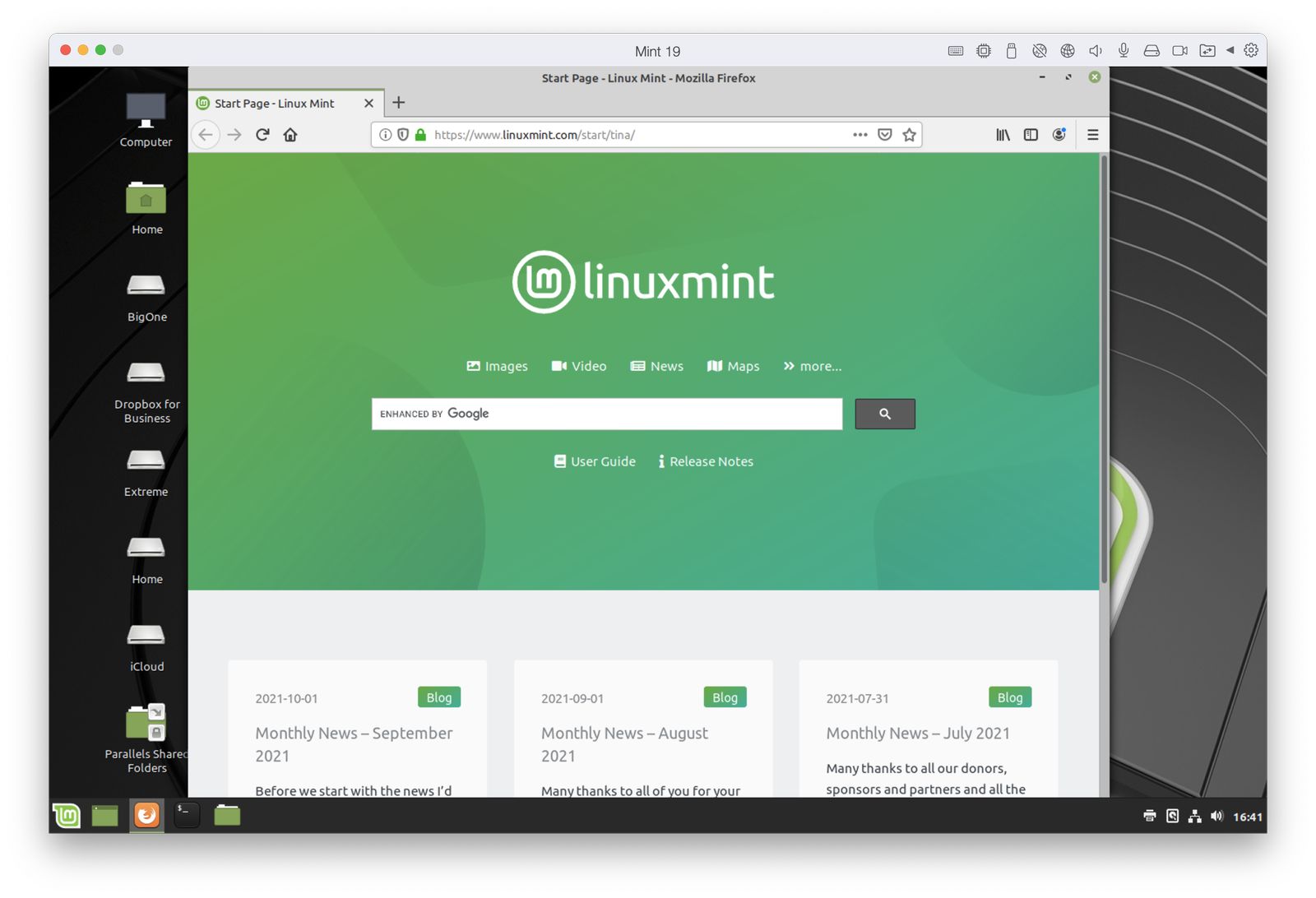 The virtualized Linux Mint distribution with Paralles Desktop
The virtualized Linux Mint distribution with Paralles Desktop
How it works on M1
New in Parallels Desktop 17 is support for new Macs with M1. To test this peculiarity we downloaded Windows 10 for ARM by testing the virtualization software on both a MacBook Air M1 and a Mac mini M1. Until recently, the version of Windows in question allowed to execute through emulation only the applications and programs designed for Intel 32-bit architecture or native code compiled for ARM32 or ARM64 architectures; with the latest updates, Microsoft has finally made it possible to run on this version of Windows even 64-bit software designed to run on the classic version of Windows 10 (for x86 architectures).
To install Windows 10 / 11 on ARM on Macs with Parallels it is necessary to download the .ISO or .VHDX file with the version of Windows in question from the Microsoft website (from this address). The first difficulty you encounter is that – at least for the moment – this version of Windows cannot be downloaded by everyone but only by members enrolled in Microsoft's Windows Insider program.
The version you get it is in any case a beta. Once you have obtained the file with the Windows disk image, the procedure is very simple. Here's how to proceed:
1) Start Parallels Desktop
2) Create a new virtual machine, specify the folder where the image-file is located with Windows 10 for ARM and click on “Create”
3) After a few minutes the virtual machine is created;
4) During the creation and configuration of the machine virtual, Parallels automatically installs “Parallel Tools”, a set of utilities that simplify operations such as drag & drop, file sharing between Mac and virtual machine (host and guest machine), etc.
5) At the end of the installation, by default Windows shows the Desktop shared with the Mac. If you do not like this setting, turn off the virtual machine, start Parallels, select the virtual machine with the right mouse button and select “Configure”: from the ” Sharing “it is possible to select whether or not to share the user folder with Windows.
The running speed of Windows is good ona. By setting up multiple spaces with Additional Desks and setting Windows to full screen, with the Mac trackpad it is very easy to switch from macOS to Windows in full display and have the impression of working on a machine that runs Windows natively.
By default, Parallels assigns 2 cores to the virtual machine with Windows 10 and 3GB of RAM. From the Preferences it is possible to assign more processors, more memory and more experts also change advanced settings (if you exaggerate with the cores, obviously the performance of applications running on macOS are reduced). Moving from four to eight cores does not seem to have a huge impact in terms of speed in any case.
Among the current limitations, the 3D acceleration limited to the DirectX 11 API, an element that reduces, for example , the number of games and advanced graphics applications that can be used. Overall, virtualization works; it remains to be clarified as it is actually legal to use Windows 10 for ARM: this version is not downloadable by all users; Finally, it is not clear whether it is possible to legally activate it but it should be possible to do so by purchasing any license for Windows 10 Pro.
Parallels Desktop 17 for Mac for M1 and Intel chips, ready for Windows 11 and macOS Monterey “alt =” Parallels Desktop 17 for Mac for M1 and Intel chips, ready for Windows 11 and macOS Monterey “width =” 1920 “height =” 1080 “data-lazy-sizes =” (max-width: 1920px) 100vw, 1920px “src=’https://www.macitynet.it/wp-content/uploads/2021/08/betaDiWindows11sumacosMontereyconParallels.jpg’/> Beta of Windows 11 for ARM performed in a window on a Mac M1 thanks to Parallels Desktop The speed is not very high but software not too expensive in terms of hardware resources, they can be used without problems and in some cases the performance is even better than what is possible with the penultimate Surface Pro. Possible flaws concern intrinsic limits of Windows running on the ARM architecture, but this is a drawback that also affects machines like the Surface Pro X, in terms of limits of compatible applications (it is not, in other words, a limit of the virtualization software but of Windows itself), with problems for suites and games not optimized for the ARM architecture.
Windows virtualization is therefore recommended only for those who are sure to find their favorite programs, perhaps by downloading them from the Windows Store. Software that is not compatible does not install while others report compatibility errors. In any case, the choice is vast and the range of applications that can be used natively on Windows for ARM is increasingly vast.
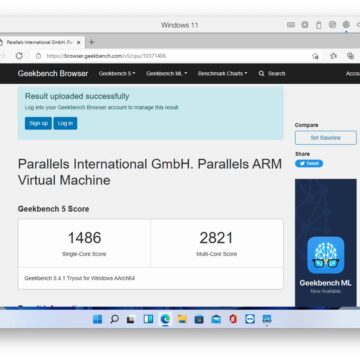 Geekbench executed on Windows 11 virtualized on a Mac Mini with M1
Geekbench executed on Windows 11 virtualized on a Mac Mini with M1 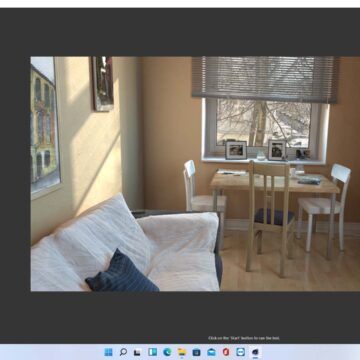 The performance of Cinebench running on Windows 11 virtualized on a Mac Mini with M1
The performance of Cinebench running on Windows 11 virtualized on a Mac Mini with M1 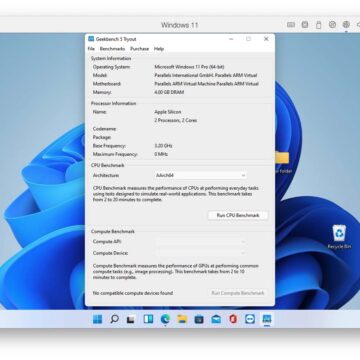 Geekbench run on Windows 11 virtualized on a Mac Mini with M1
Geekbench run on Windows 11 virtualized on a Mac Mini with M1
If you need to use the x86 emulation on Windows for the software you need to use ARM, performance may not be satisfactory; conversely, if the applications to be run in Windows for ARM are native, the difference is noticeable and we have in many cases been able to obtain performance superior to that of an HP Envy x2 (Snapdragon 835). In a test with Basemark web 3, we managed to get a higher score than what can be achieved with a Dell XPS 13 9343 (Core i5-5200U): it basically depends on what you need to virtualize. If the application is native to ARM the results are guaranteed, otherwise they are disappointing … but you can't blame Parallels Desktop for this: the exact same problem exists on PCs with Spandragon and similar processors with Windows 10 for ARM.
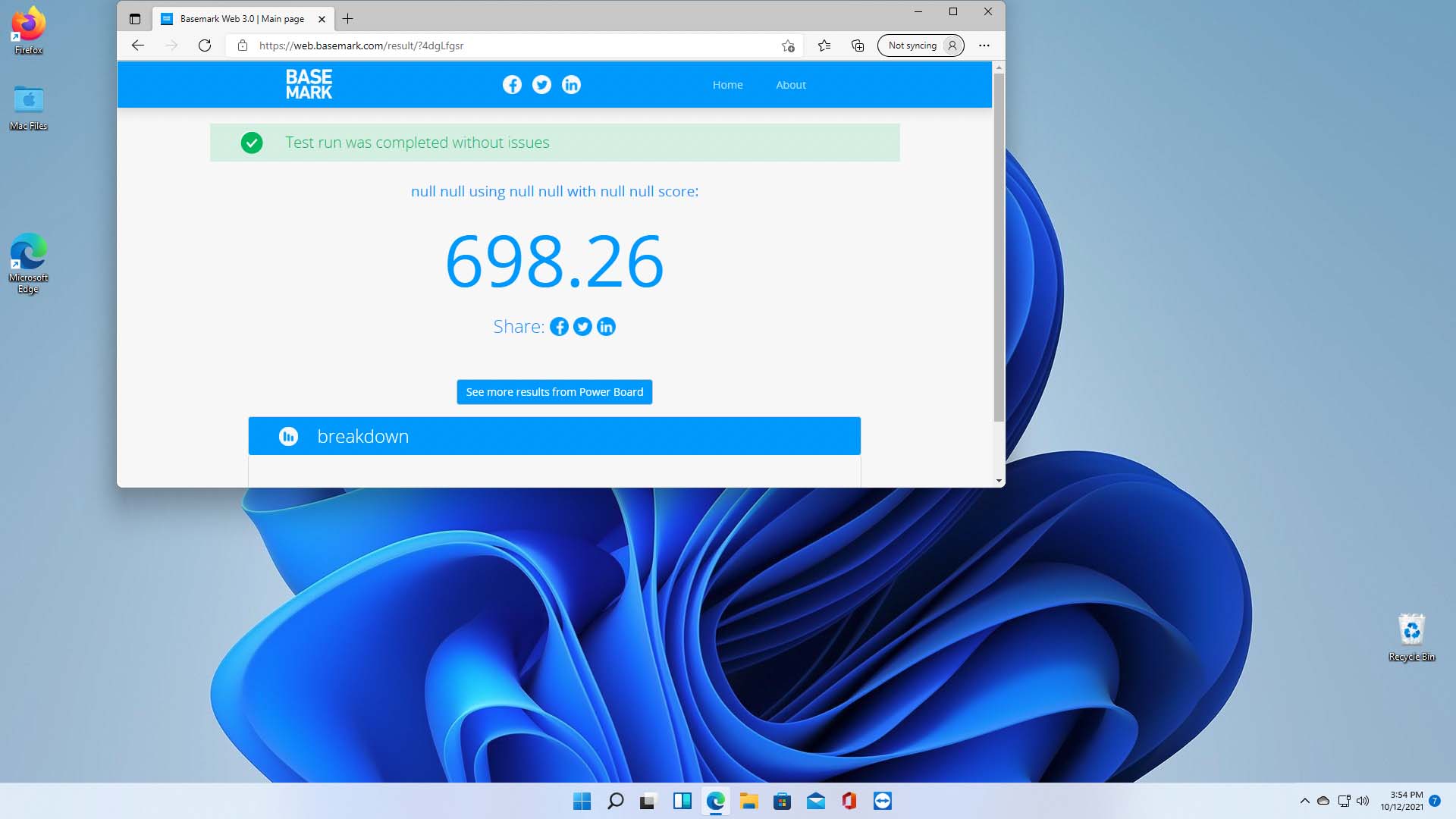 Test with BaseMark performed with Windows 11 for ARM on Mac mini M1
Test with BaseMark performed with Windows 11 for ARM on Mac mini M1
Considerations
Parallels Desktop 17 brings news, in this version, which are mainly under the hood. Full compatibility with M1 is undoubtedly the most important, because last year these days we had a compatibility in the Rollout phase, while here the maturity is full (waiting for the new MacBook Pro in which the product will certainly benefit from speed) .
Among the novelties certainly the possibility of having the TPM 2.0 for Windows 11, the command that automatically optimizes the processor and ram configuration for the virtual machine and (finally) a correct copy of Windows 10 in unattended installation.
Is it worth the upgrade? For those who want or must use Windows 11 or have a Mac with M1 the answer is certainly yes, and among other things, if you have a Pro or Business version, the update is included in the subscription, for others the new version is cheaper.
Those who use only Linux or intend to stay on Windows 10, the update is recommended if you have a version 15 or lower, where the news will feel strong.
We remind readers that Parallels Desktop 17 is a virtualizer that allows the execution of third-party operating systems, which in the case of Windows must be purchased separately, they are not included in the App.
Pros:
• Full maturity with M1 • Even better performance on Intel • Compatibility with Windows 11 • Various automations
Cons:
• Some improvements are for Intel only
Price:
• € 79.99 (Parallels Desktop 17) • € 49.99 (Upgrade from recent versions) • € 99.99 / year (P arallels Desktop for Mac Pro Edition) • 99.99 € / year (Parallels Desktop for Mac Business Edition)
Users can purchase Parallels Desktop 17 directly from the official website, also for Pro version. We remind you that Parallels Desktop does not include the Windows license, which must be purchased separately, while for the virtualization of macOS and the various Linux and Android distros it is included.
We remind you that Parallels also offers a suite of very handy utilities for Mac, Parallels Toolkit, and also a remote browser access service, Parallels Access.





