One By Wacom is the smallest of the graphic tablets of the famous Japanese brand: a very interesting entry level model for those who have never tried this solution but also a Wacom to keep in the backpack for travelers.
Small big Wacom
The Wacom brand has now become synonymous with tablets, but not only: many customers also appreciate it for the quality of the products and the attention to detail that emerge even in an entry solution like this.
Inside the box there is the tablet, the MicroUSB / USB-A cable, the pen and a small tag that invites you to download the drivers.
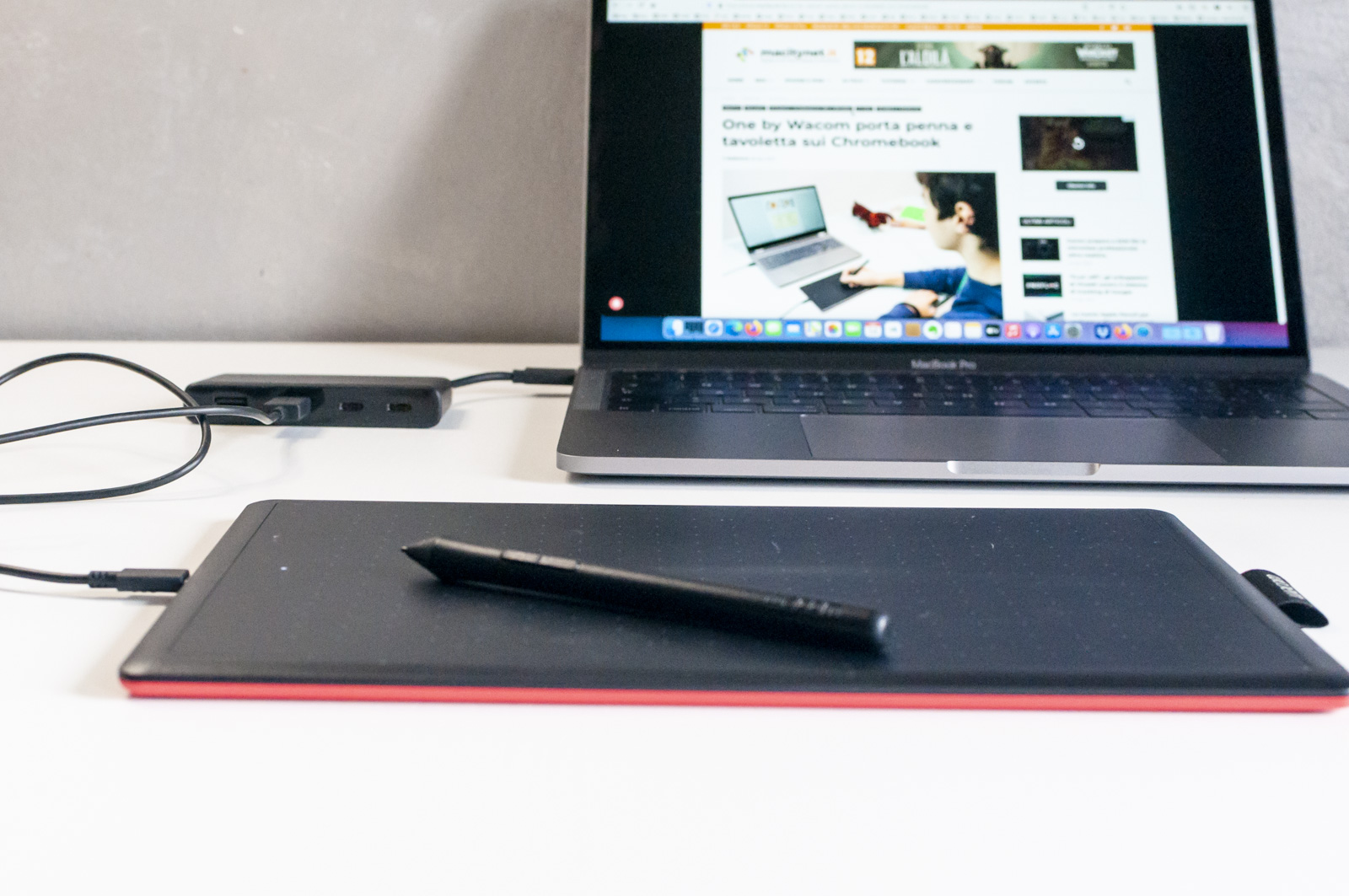 Once connected (with a Caldigit SOHO Dock) just install the drivers and the tablet is ready
Once connected (with a Caldigit SOHO Dock) just install the drivers and the tablet is ready
The tablet dimensions are 210 × 146 mm for the Small model and 277 × 189 mm for the Medium model (both with a thickness of 8.7 mm), with pen-sensitive areas of 152 × 95 and 216 × 135 mm respectively.
The shape is obviously rectangular with rounded corners: the upper part is black, with a grid of gray dots that identifies the sensitive area (but which is also useful for technical drawings), while the lower part is red, with four black rubber feet (to stabilize it above the desk).
It closes the USB cable, in rubber, about one meter long: the pen obviously does not require a battery, everything is powered by the side socket which, as we will see, can be positioned to the right and left as desired.



Wacom care shows
The software to install is quite simple, it can be downloaded from the website and includes an App (Wacom Desktop Center), which takes care of guiding the user in all bureaucratic operations, including online registration, activities with technical support. in case of problems and a panel in System Preferences, which instead is more important and in practice controls every single function.
It must be said that at least the panel in System Preferences is mandatory to use the tablet in the best possible way: from here you can set the direct relationships between the display and the tablet, the shortcuts on the pen buttons, the correspondence with some Apps compared to others and also the orientation, since the tablet can be used with the cable on the right or left depending on the preferences that must be set right here.
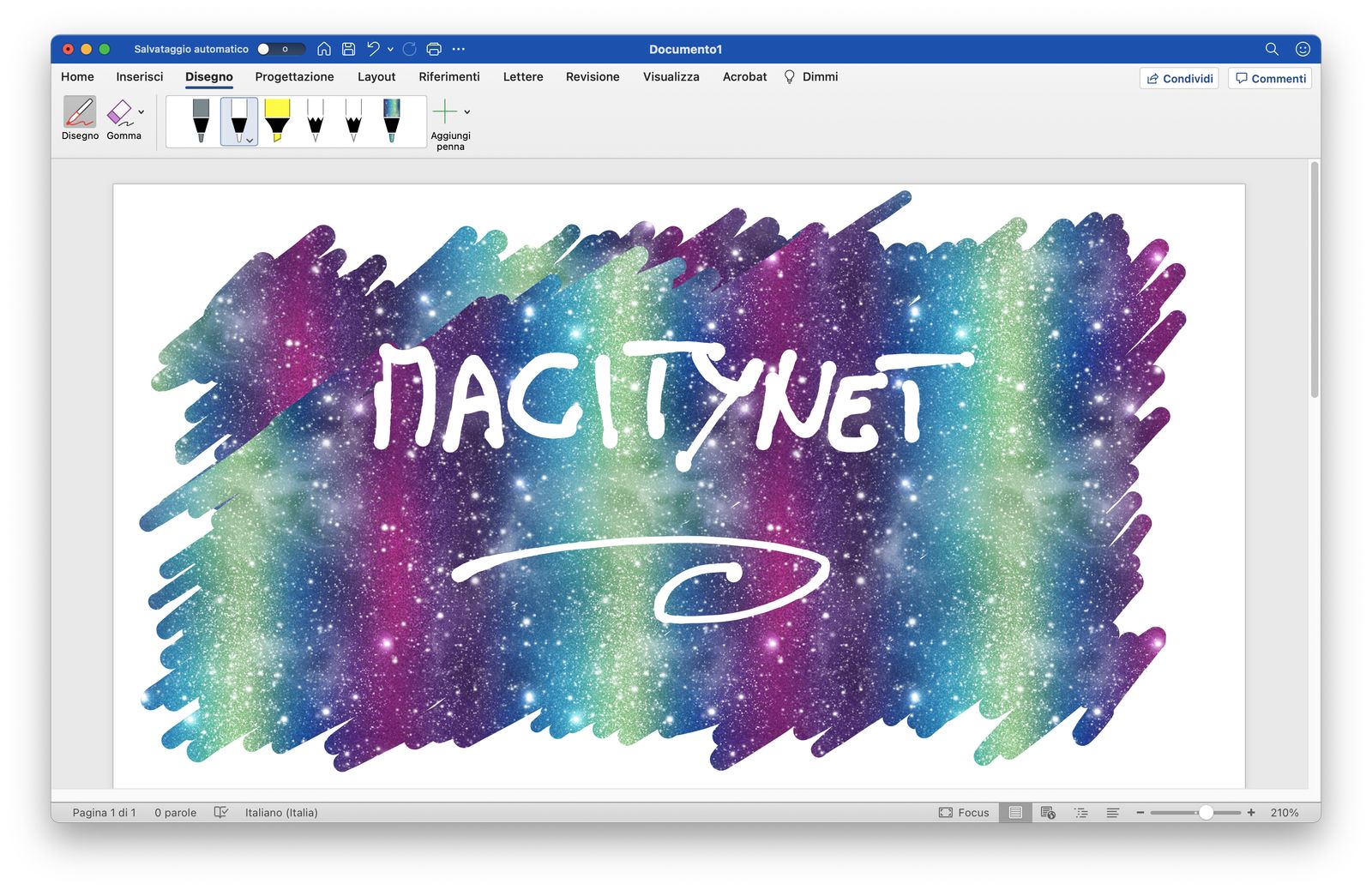 One By Wacom can also be used very well with Office Apps: here on Word of Office 2019
One By Wacom can also be used very well with Office Apps: here on Word of Office 2019
For those who have never used a graphics tablet, it should be known that, unlike a mouse, where the relationship between physical movement and digital movement is relative (in the sense that the movement is determined by the drivers and the resolution), with a tablet the ratio is absolute, that is, the corners of the tablet correspond to the corners of the display. A fundamental difference that radically changes the way it is used.
Regarding App support: Generic apps such as browsers, utilities and other non-graphic apps see the pen in the same way as a mouse, with the necessary differences but basically the use is the same: click, double click, drag and use of the programmable buttons in the pen.
The graphic apps, on the other hand, are enhanced with a tablet: starting with Photoshop and Illustrator, with which it is possible to use the brushes to their full potential, which means both in the stroke and in the pressure and in the size of the brush, which becomes larger if we press harder on the surface (like a real brush, the tip of which widens because the bristles widen with pressure).









Even the Office 2019 or Microsoft 365 apps (Word, Excel or PowerPoint) open to the use of the pen with the Drawing panel (if this does not appear, just enable it from the Word menu> Preferences> Ribbon), creating vector shapes from the strokes.
Like the older sisters, if the Apps allow it, the user can experience pressure and tilt, even if here the resolution is “only” 2,048 dpi (the Intuos for example has double that, and the Intuos Pro four times as much. ), a value that, however, until a few years ago was considered professional.
The use is nice and the size, even in the Small model, is suitable for kids' desks, so big enough to be able to draw quietly, not too much to represent an excessive footprint.
We also tried One by Wacom with a Chromebook, since one of the novelties of the last few months is the embrace of this platform as well. The tablet works fine, you don't need to install anything because the Google system already has everything installed. We liked the news, but the fact remains that App support on this type of computer is much more limited than on macOS or Windows 10: you need to go to Android, which is a shame given the philosophy of the system.
The only real flaw we found is the lack of a pen holder as in the Pro version: for heaven's sake, the pen holder is there and is on the side, but it is used for transport, something to rest the pen on the fly between text and the other would have been convenient.
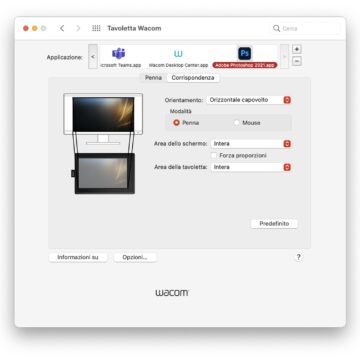
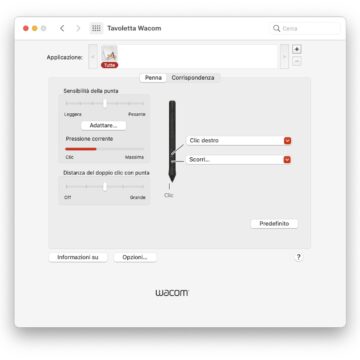
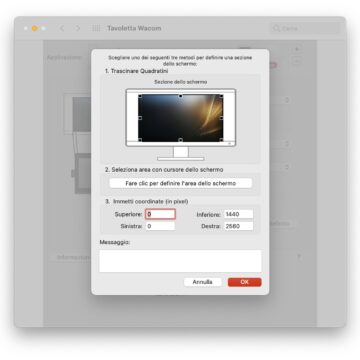
Considerations
After a couple of weeks of use, but with the older sisters Intuos and Intuos Pro in mind, we can say that One By Wacom is a good product, really great for a student who is starting to explore the magical world of digital retouching or drawing. , without having to faint or, worse, opting for a cheaper model and quality park (which instead is present here).
To make it clear, One By Wacom is only affordable in price, for the rest it is a 100% Wacom tablet: you realize this by appreciating the softness of the pen, that very particular swipe that the surface offers, a perfect balance between lightness of the passage. and that minimum of friction necessary to leave the user in control of the stroke.
The cost makes you think: a few years ago all this technology was offered to Pro-only users at much, much higher prices while now Wacom has managed to build an interesting product at a price that is almost a whim.
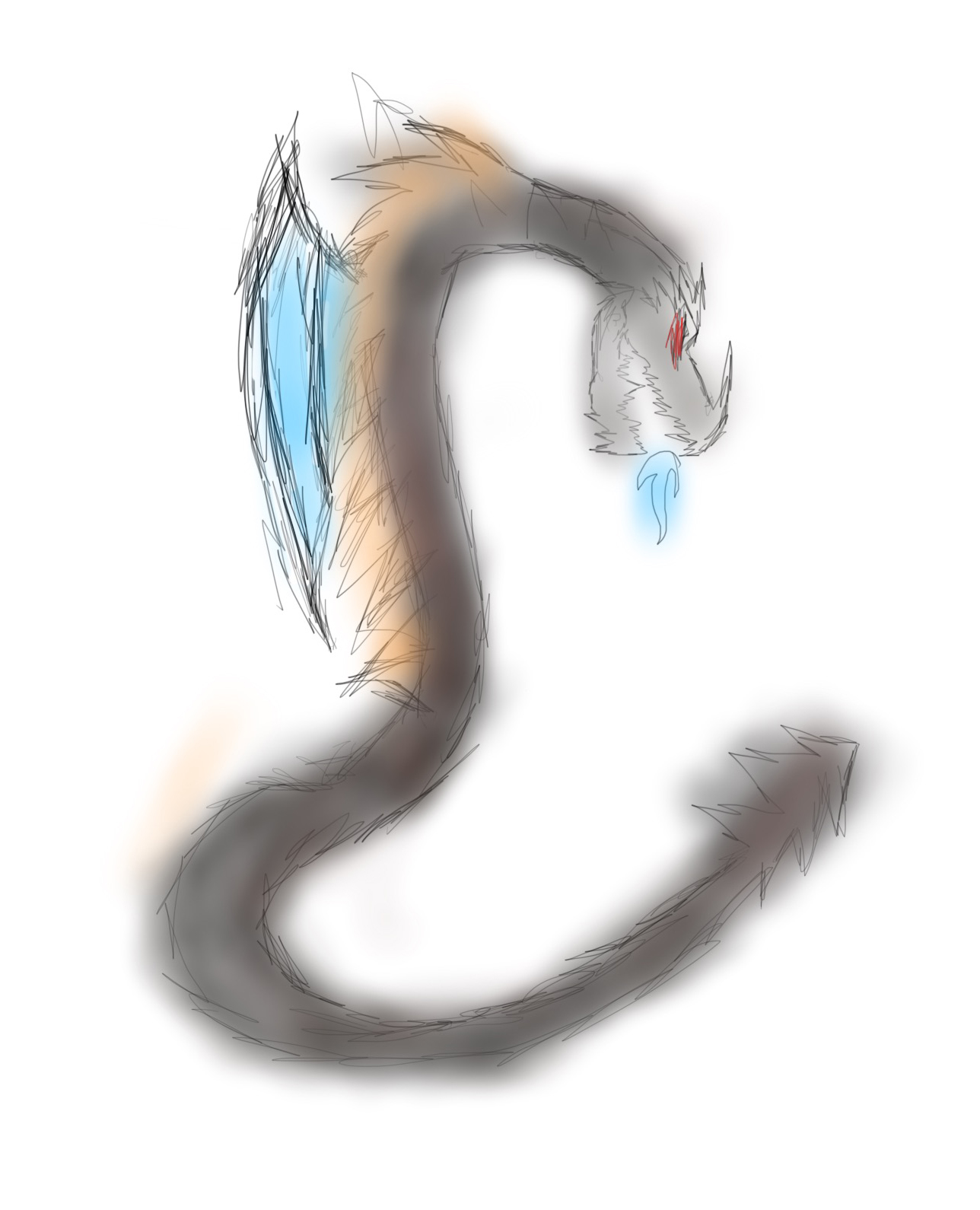 The little boy of the house had fun trying it and we are proud of the drawing, all done independently with Autodesk SketchBook
The little boy of the house had fun trying it and we are proud of the drawing, all done independently with Autodesk SketchBook
If you have a child who has ambitions of design, this is the perfect gift, because it will amuse him and who knows, maybe it will teach him something important for the future, but it is not bad even for those who, older, want to try a different input without for this to expose oneself too much from an economic point of view.
For Pro users, however, no, this model is not suitable: it starts with the Intuos Pro for those who just want the tablet, up to the Wacom One for those who want a little more and a more direct drawing via the display.
Pro:
• Excellent price / performance ratio • Interesting look • Excellent for beginners
Cons:
• Not suitable for the Pro environment • A pen holder is missing
Price:
• 39.91 Euros (small) • 59.90 Euros (medium)
One By Wacom is available in large-scale distribution stores throughout the Italian territory, but readers can also purchase it from the parent company's website, or more conveniently also at Amazon.it





