Netgear's Nighthawk M2 is a Gigabit Class LTE mobile router that allows you to reach maximum download speeds of up to 2 Gbps in certain areas (from a technical point of view, all this is possible thanks to the Qualcomm X24 modem capable of aggregating channels and guaranteeing speed high).
It is a travel router that offers advanced features by allowing you to transfer the LTE connection to an alternate public or private data access point via WiFi or Ethernet. Features, peculiarities and impressions are listed below.
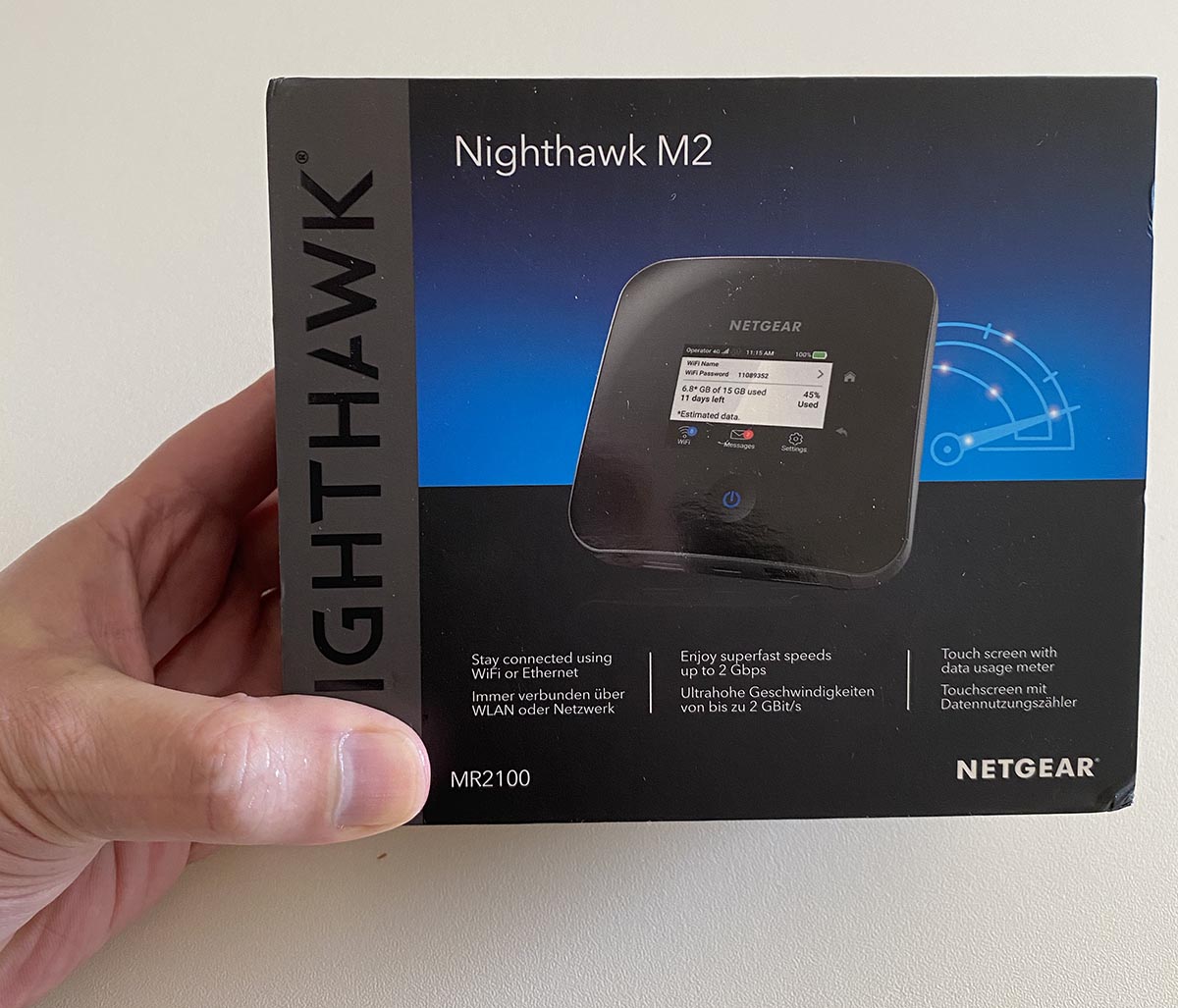
Packaging
The router comes in a small box inside which we find: the actual router (a box (105.5 x 105.5 x 20.35 mm), the lithium-ion battery (3.85V 19.78 Wh) , the power supply, two adapters for the power sockets (including the Italian one) and a USB-C to USB-A cable, quick documentation. On the router there are power, Home and Back buttons for interface management from the device. On the back we find the two ports of the antennas (right and left), a USB type A port, a USB type C port and the ethernet port (LAN or WAN) to which it is possible to connect, for example, a printer to put Network.

The first thing to do is to insert a SIM into the lower slot of the router by accessing the cover, install the lower battery of the router by aligning the connectors and close the cover (just a simple push).
To recharge the device just connect the end of the USB-C cable to the router, the other end to the power supply and the latter to a power outlet (using the adapter included in the package). A display on the top of the router (2.4 ”LCD touch panel) indicates the charging status and allows access to the various settings (the sensitivity is not the best).
Configure Nighthawk M2
To set up the router just press and hold the power button for three seconds. At the first start, a configuration screen is displayed that you can simply follow to change the SSID, network password and password of the administrator user. The configuration can also be done from a browser (from Mac, PC, iPad, iPhone, etc.) by connecting to the WiFi network created by the router and opening the default address 192.168.1.1. The default password can be found on the label under the battery (it is obviously possible and advisable to change it).

The mobile router's LCD screen and LED indicate its status. The blinking blue LED indicates that the router is ready, the fast blinking blue that the router is transferring data, and the slow blinking yellow that the router is not ready. The display also shows signal indicator icons, from 1 to 5 bars, to indicate weak or strong signal. There is no lack of information on the type of network (4G +, 4G, HSPA +, DC HSPA, 3G), roaming (connection to a network other than that of the service provider), network traffic, battery (fixed icon when the battery is fully charged ) and more.


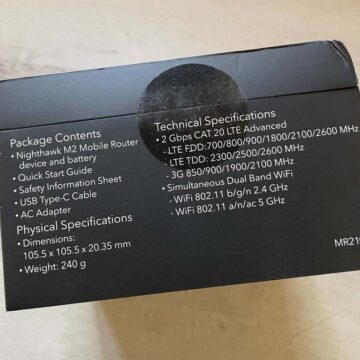







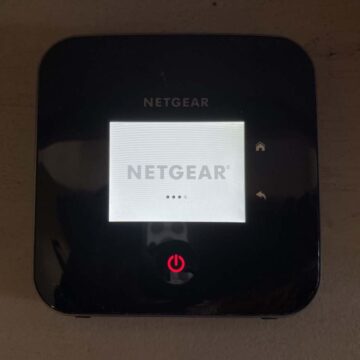
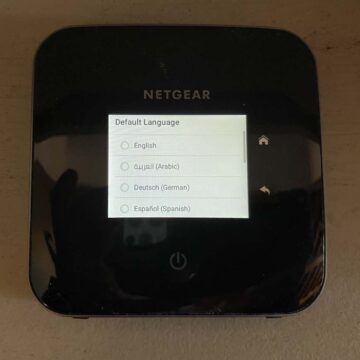
The Netgear app Mobile
The easiest way to set up this mobile router is to use the Netgear Mobile app (for iOS and Android devices). This allows you to change the WiFi network name and password; it can also be used to play and share multimedia content and enable the “Travel Router” function on WiFi / Ethernet offload functionality (connect to an external network to reduce the amount of data transported via cellular band). You can upload multimedia files using a USB key connected to the mobile router and view the files by accessing the router's main page and from there on the “MyMedia” tab). Drives formatted as NTFS, HFS +, HFS, FAT32 and FAT16 are supported.
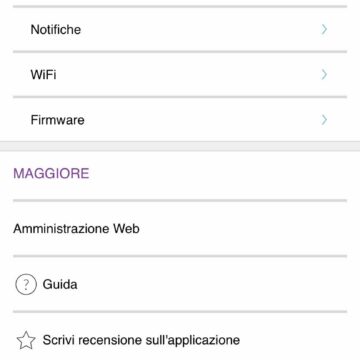
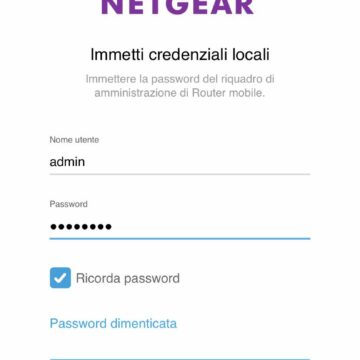
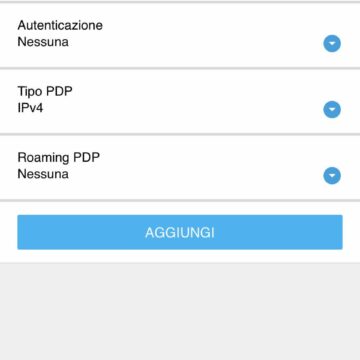
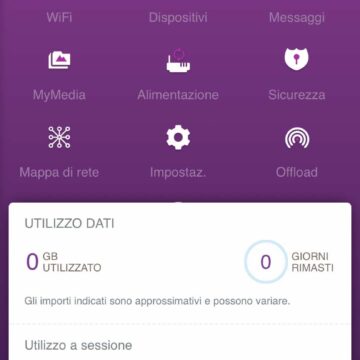
Charge other devices
The Nighthawk M2 allows, among other things, to charge devices. If the battery of the smartphone or other device is low, we can charge it by connecting it to the USB type A port of the mobile router. The “Jump Boost” function is automatically activated once the devices are connected and is obviously only supported when a battery is inserted in the mobile router.
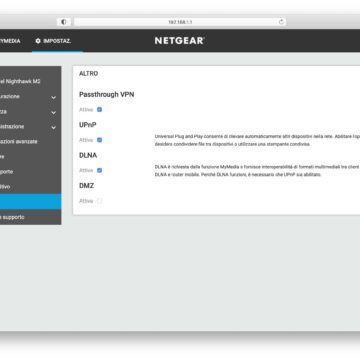
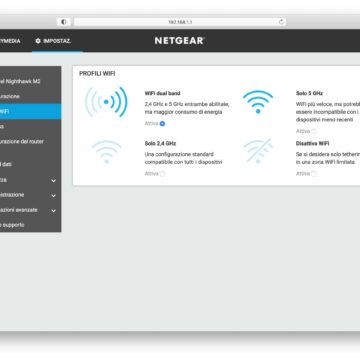
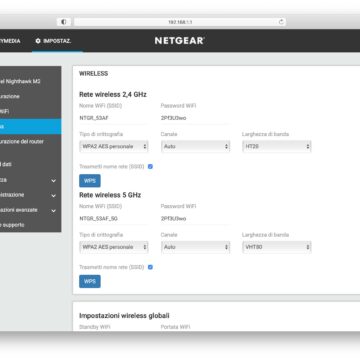
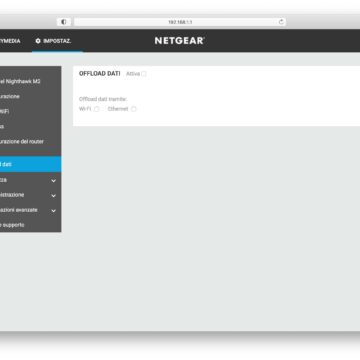
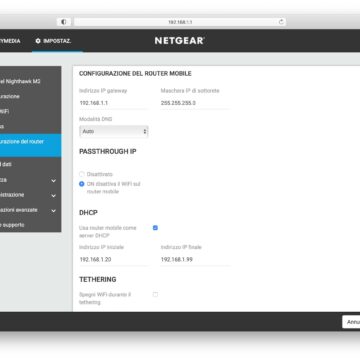
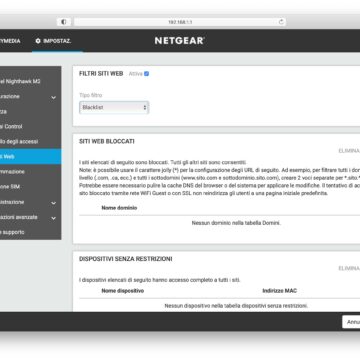
Conclusions
The portable router with the battery inserted weighs 240g, is small in size and can be easily carried in your bag. It can be convenient for the whole family on car journeys, to use as a multimedia hub, video streaming, navigator and more, but also a fixed wireless solution for the home to surf the Internet or stream your favorite shows, a 'fast home broadband alternative, without compromising speed.
In the workplace it is possible to have an always-on connection that you can rely on that you can share with 20 WiFi devices while on the move, to allow colleagues to always be connected. Once you arrive at your destination, you can take advantage of the mobile router connected to a power outlet for 24/7 operation, without necessarily having to recharge the battery every time. Speaking of the latter, the durability is excellent: you can use the router for almost a full day with a normal WiFi load.
From the tests we carried out, the signal was always excellent and stable (a lot obviously depends on the area you are in, on the operator chosen for the data SIM and other factors). It can cover a small apartment without problems.The price is undoubtedly high (429 euros on Amazon at the time of writing) but the device offers everything that this type of router does not normally offer.
Pro
Versus





