Nowadays it is not unusual for a user to decide to try a different operating system and, therefore, to switch from iPhone to Android or vice versa. There is, however, a minimum common denominator in all the different mobile operating systems, which responds to the name of WhatsApp.
The messaging client chats are untouchable, whether you use one or the other operating system. Here, then, that some software comes to the rescue to move Whatsapp chats from iPhone to Android. Dr.fone Whatsapp Transfer is among them.
For those unfamiliar with it, Dr.fone is a well-known brand in the field of software applications, both for Mac and PC, which allow you to take care and manage your mobile devices, whether it's iPhone or iPad, but even of Android smartphones or tablets.
In this case, Dr.fone offers different types of applications, such as those that allow you to make backups of your terminal, or that deal with solving common problems related to the software, thanks to which you can restore the system, without losing data.
Among the many offers, however, there is also that of the WhatsApp Transfer, which, as the name suggests, takes care of backups of chats, as well as the passage of chats from iPhone to Android.
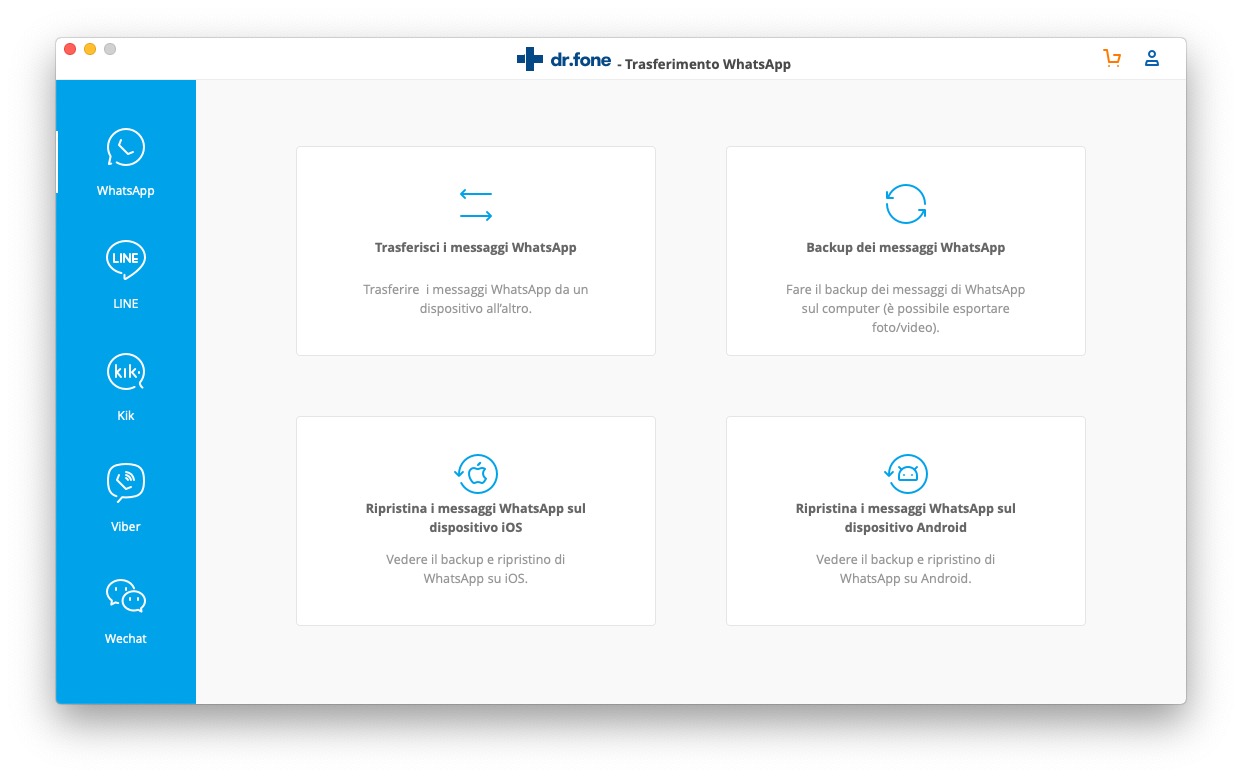
The operation of Dr.fone Whatsapp Transfer is soon said. The home screen that welcomes the user offers 4 different types of backup or WhatsApp chat transfer from iOS to Android.
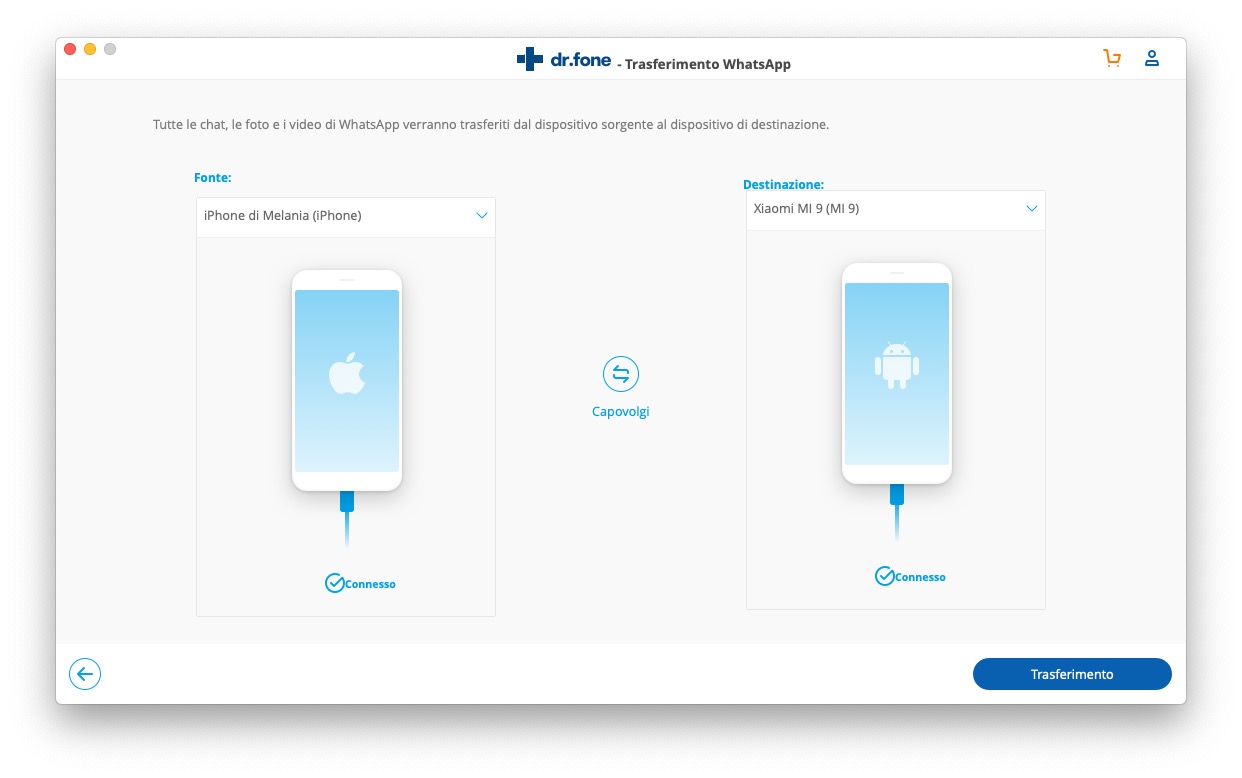
The most valuable function, probably, is precisely the one that allows you to transfer WhatsApp messages from Android to iPhone, and vice versa. By simply pressing the “Transfer WhatsApp Messages” tab, the user will find himself in front of a screen where there is a source device and a target device. It will be sufficient to connect the iPhone and the Android smartphone to the PC / Mac to proceed with the transfer.
The preliminary operations to be carried out, before clicking on the “Transfer” button are very few, and in any case well detailed by the screens shown in the app itself. In general, on Android you will need to activate debug mode and allow app installation via USB.
On the iPhone, however, it will be sufficient to authorize the device by pressing the appropriate button Authorize. Do not scare the Android fragmentation: Dr.fone recognizes the connected device and shows customized screens to enter the Settings menu and activate debugging. Just a few clicks and you will be ready to transfer WhatsApp chats.
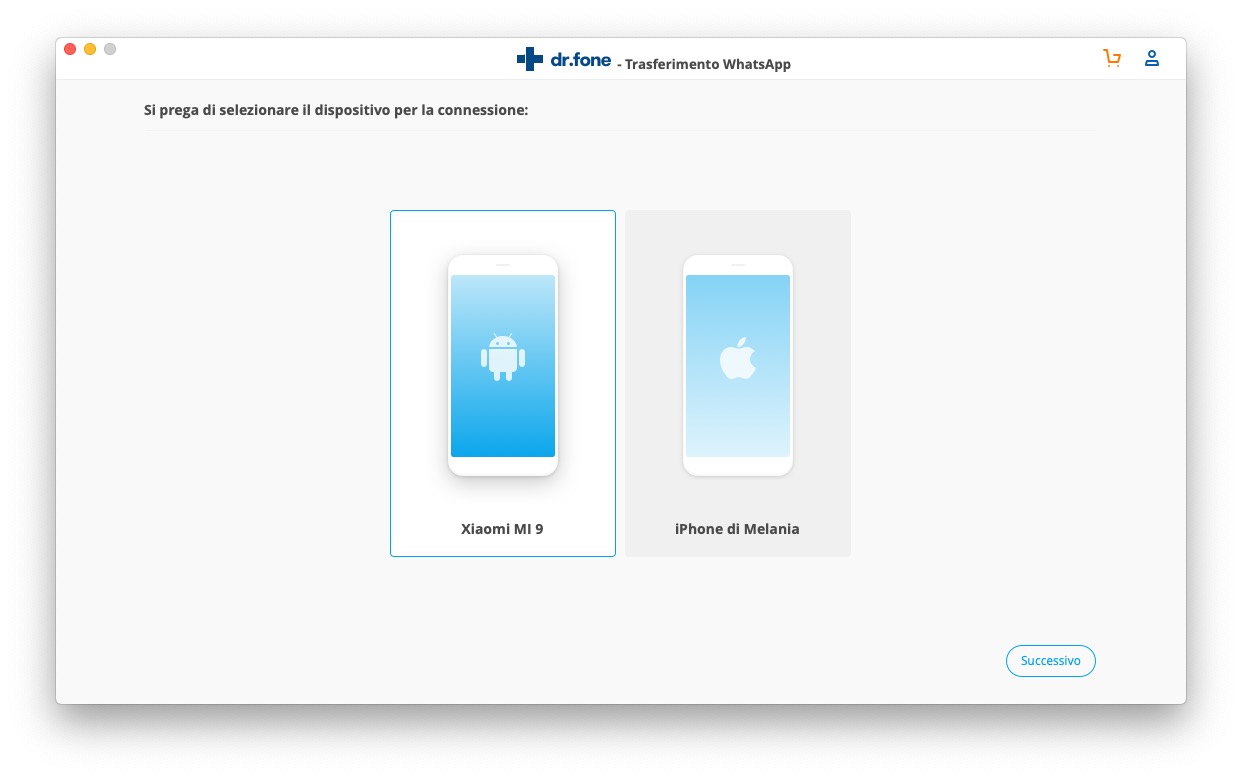
After clicking on the transfer button, all you have to do is wait for the procedure to finish, at the end of which you will find all the WhatsApp chats present in the source iPhone on the target smartphone.
Backup Whatsapp
The second of the features offered by Dr.fone Whatsapp Transfer is that of backups. This is an option that allows you to secure WhatsApp data and conversations, present on both iPhone and Android smartphones.
In this case, unlike WhatsApp data transfer, it will be sufficient to connect only and only the device in which WhatsApp is installed and which you want to backup. 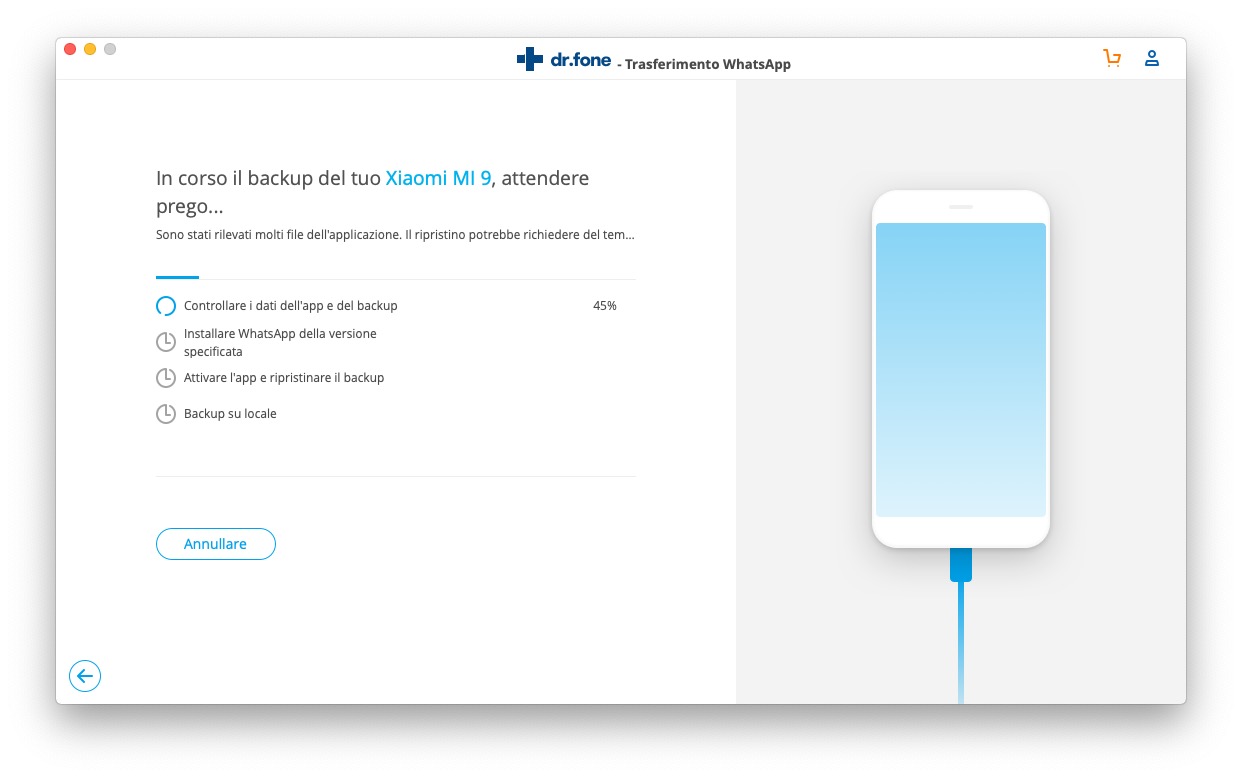
The operation is even simpler than the previous one, as it is sufficient to connect the smartphone to the PC / Mac before proceeding with the backup. Even in this case, however, preliminary operations are necessary, such as deactivating the automatic WhatsApp backup on Google Drive.
Anyone who has activated it will have to deactivate it before continuing. Dr.fone Whatsapp Transfer will guide you through the procedure through some screens.
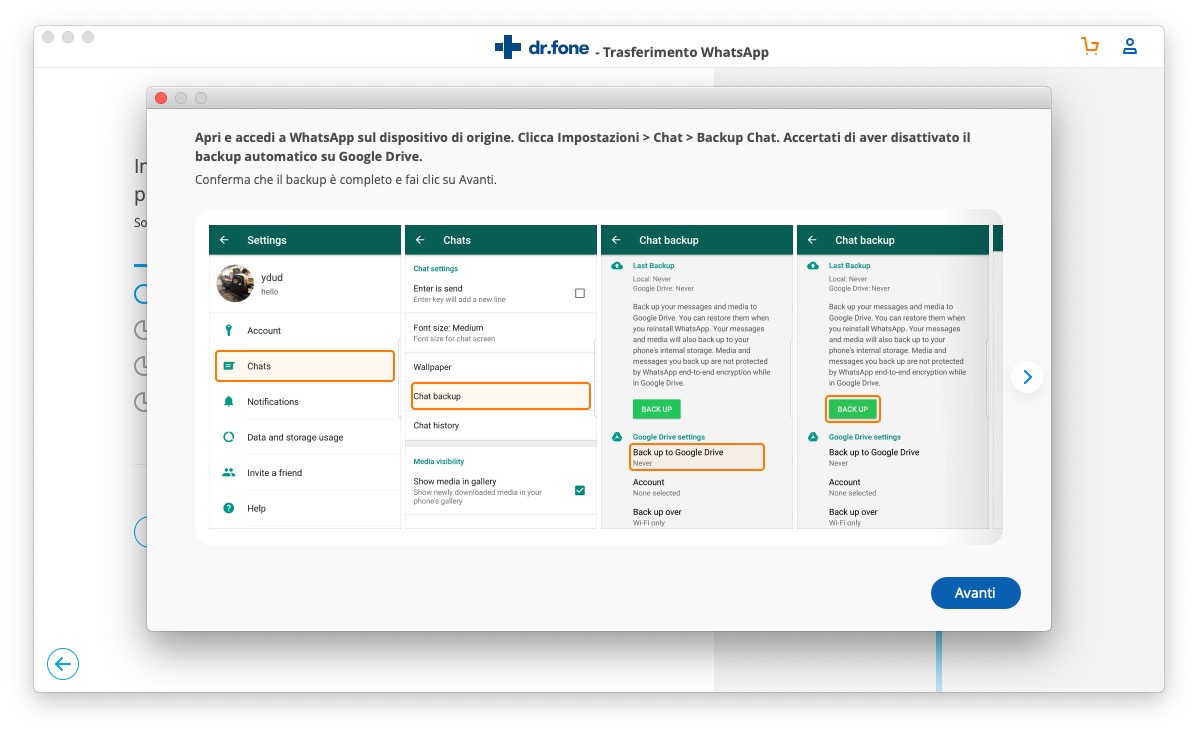
WhatsApp Backup Restore
Last, not least, the function present in Dr.fone Whatsapp Transfer is that of restoring WhatsApp messages on iOS and Android.After making the backup, it will be possible to restore it, even later, after some time, on a new one. smartphone. The scenario is the most typical one: you sell an iPhone, to buy the new model later, without having to give up on WhatsApp conversations.

In this case, the backup procedure is extremely simple. You will first have to choose whether to restore messages on iOS or Android. After clicking on the “restore WhatsApp messages to device” window, on iPhone or Android depending on the speedy version, you will have to select the backup to restore from among those that appear in the list. These are the previously created backups.
This system allows you to have several backups from a single terminal, which will never be overwritten, but which will be added to the list. In this way the user can choose which ones to restore, perhaps choosing between older or more recent backups, as needed.
Conclusions
Dr.fone Whatsapp Transfer is a practical and easy-to-use tool to manage WhatsApp, both on iPhone and Android. There are many options for backing up and restoring conversations, even if the most important function is the one for transferring WhatsApp chats from Android to iPhone and vice versa, which allows you to change smartphones, switching from one operating system to another, without having to worry about making manual backups.
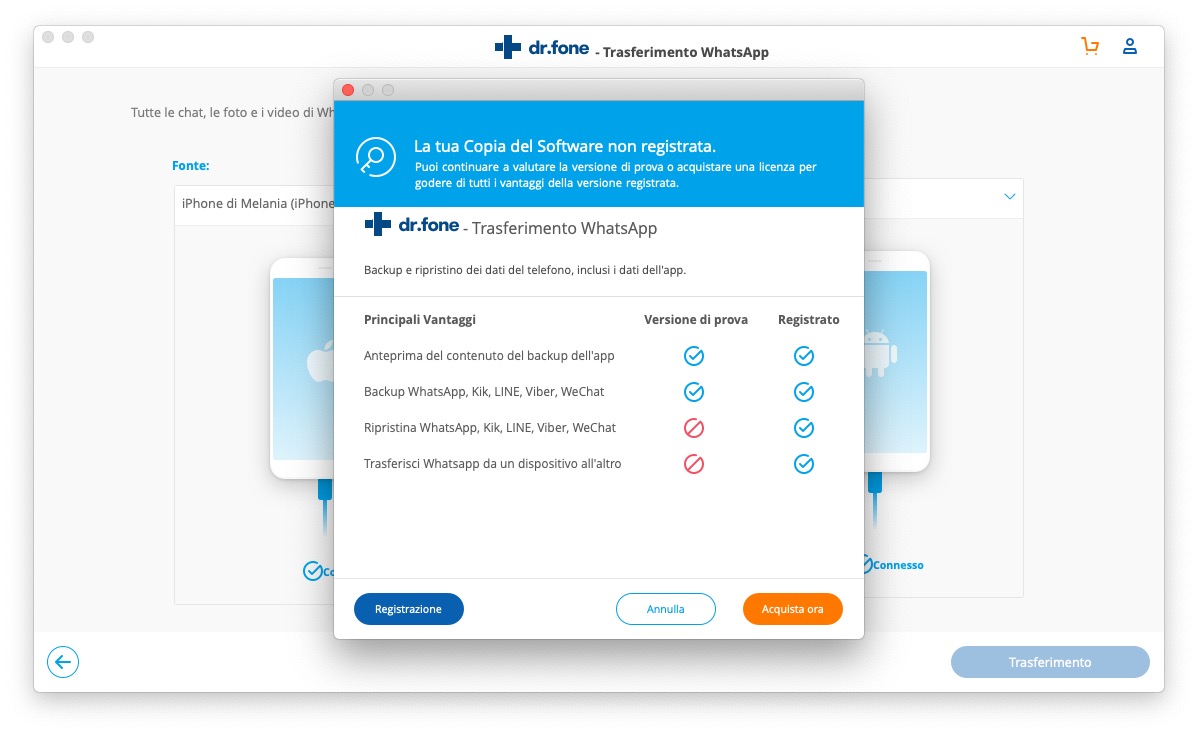
Moreover, a trial version of Dr.fone Whatsapp Transfer is available for both Windows and Mac, so you can try the app before buying it. In the trial version some backup features are enabled that will allow you to see how the app works.
By purchasing the full license, however, you will have access to all the functions listed above, with the possibility of restoring the backup of the chats also from other third-party apps, such as Kik, LINE, Viber and WeChat.
Click here to download Dr.fone Whatsapp Transfer for both iPhone and Android.





