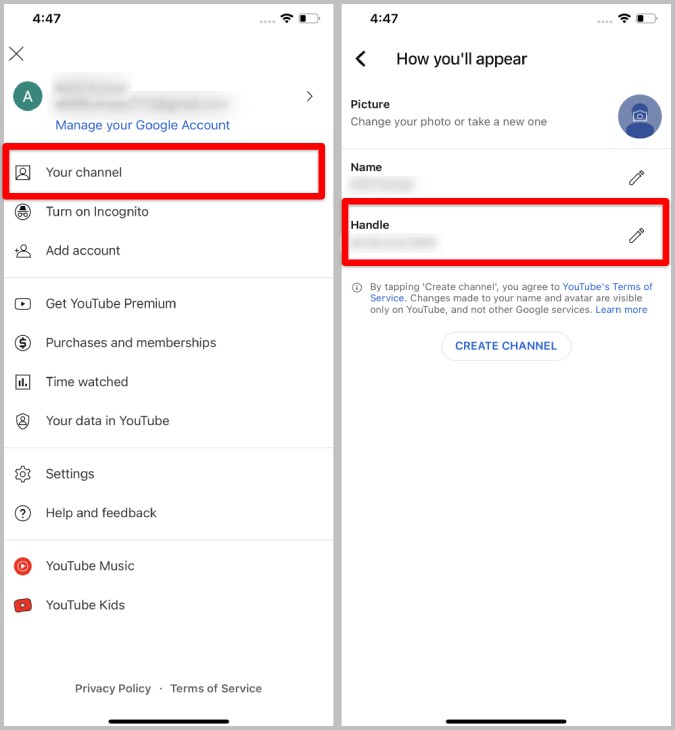
how to change your youtube username
YouTube is an online platform that is widely used to upload and share video content. The platform allows users to create their channels, where they can post and manage their videos, subscribe to other channels, and build a community. It is crucial to have a unique identity on YouTube, and changing the username is one way of achieving that. This article provides an overview of how to change your YouTube username using the YouTube Android app.
Overview of how to change your YouTube username
To change your YouTube username using the YouTube Android app, follow these steps:
1. Tap your profile picture: Open the YouTube app on your Android device and tap on your profile picture located on the top right corner of the screen.
2. Tap your channel: From the drop-down menu, select the ‘Your channel’ option.
3. Tap Edit Channel: Click on the ‘Edit Channel’ button located on the right side of your screen.
4. Under the Handle section, find your handle: Your handle is your username. It is the unique identifier that makes it easier for you to establish and maintain your distinct presence on YouTube.
5. To change your handle, tap Edit to the right: Once you have found your handle, click on the edit option located on the right side.
6. Type to change the existing handle: In the text box that appears, type in your new handle.
7. Click Save to confirm your handle: After typing in the new handle, click on the ‘Save’ button to confirm and save your new YouTube username.
It is worth noting that if the new handle you typed in is not available, a similar one will be suggested. Besides changing your YouTube username, the platform allows you to manage your channel’s basic info, including adding links to your website or keeping your subscription list private.
To add a link to your website using the YouTube Studio app for Android, follow these steps:
1. Open the YouTube Studio app: Open the YouTube Studio app on your Android device and log in.
2. In the top right corner, tap your profile picture: Tap on your profile picture located at the top right corner of the screen.
3. Next to your channel description tab, tap ‘Edit’: Select the ‘Edit’ button located next to your channel description.
4. Under ‘Links’, tap ‘Edit’: Scroll down to the ‘Links’ section and click on the ‘Edit’ button.
5. Add and enter the title and URL of your site: Type in the title and URL of your website. Make sure the link is accurate to avoid broken links.
6. Click on ‘Done’: After adding the link, click on the ‘Done’ button at the bottom to save your changes.
Therefore, changing your username on YouTube using the Android app is a simple process. However, ensure that you choose a unique handle that reflects your brand and identity. Additionally, take advantage of the platform’s features and customize your channel to attract more viewers and grow your online community.
Changing YouTube Username on Mobile
Step-by-step guide for changing YouTube username on Android and iOS devices
Changing your YouTube username on mobile devices is simple and can be done in just a few steps. Here is a step-by-step guide for doing so on both Android and iOS devices:
Android Devices
The following steps will help you change your YouTube username on an Android device:
1. Open the YouTube app and tap on your profile picture.
2. Tap on “Your channel” from the drop-down menu.
3. Under your channel description, tap on “Edit.”
4. Next to your name, tap on “Edit” and enter your updated channel name. Then, click on “Save.”
It is important to note that after changing your name, it may take a few days for the new name to update and display across YouTube.
iOS Devices
The following steps will help you change your YouTube username on an iOS device:
1. Open the YouTube app and tap on your profile picture.
2. Tap on “Your channel” from the drop-down menu.
3. In the top left corner, tap on the pencil icon to edit your channel.
4. Add your new channel name in the field provided and tap on “Save.”
Again, it may take a few days for your new name to update and display.
What is a YouTube Handle?
In YouTube, “Handle” refers to a unique identifier that makes it easier for you to establish and maintain your distinct presence on the platform. This is a perfect option if you do not want to change your username but still want to personalize your channel.
Additional Information
It is important to note that changing your YouTube channel name and profile picture will only be visible on YouTube. You can also change your Google account name and picture, but this will not affect your YouTube channel’s name.
Additionally, you can only change your channel name twice within a 14-day period. Changing your name will also result in the removal of your verification badge.
Therefore, if you want to change your YouTube username, you can do so effortlessly on both Android and iOS devices. With these straightforward guidelines, you can update your YouTube channel’s name and establish a distinct presence on the platform.
Changing YouTube Username on Desktop
Step-by-step guide for changing YouTube username on desktop
Changing your YouTube username is a straightforward process that can be done both on desktop and mobile devices. Here is a step-by-step guide for doing so on desktop:
1. Sign in to your YouTube Studio account.
2. From the left menu, select “Customization” and then click on “Basic info.”
3. Enter your new channel name in the “Channel name” field.
4. Click on the “Publish” button to save your changes.
It’s important to note that it may take a few days for your new name to update and display across the platform.
What is a YouTube Handle?
A YouTube handle is a unique identifier that you can use to establish and maintain a distinct presence on the platform. It’s a perfect option if you do not want to change your username but still want to personalize your channel.
Additional Information
If you change your YouTube channel name and profile picture, it will only be visible on YouTube. You can also change your Google account name and picture, but it won’t affect your YouTube channel’s name.
You can only change your channel name twice within a 14-day period, and changing your name will result in the removal of your verification badge.
It’s crucial to follow YouTube’s guidelines when changing your description so that it can be accessible in the channel header.
Therefore, changing your YouTube username is an effortless process that takes just a few steps. With this guide, you can easily update your channel name and establish a unique presence on the platform.
Choosing a New YouTube Username
Tips for selecting a new YouTube username and avoiding common mistakes
Your YouTube username is the official name of your channel and plays a vital role in identifying your brand. If you are planning on changing your username, there are a few things to keep in mind.
First of all, it is essential to choose a brand-safe username, avoiding any offensive or controversial language that might put off potential viewers. Keep in mind that your username will be displayed on videos, the channel page, and in search results.
When selecting a new username, consider the following tips:
1. Keep it Short and Memorable
Your YouTube username should be easy to remember and type, preferably no more than 20 characters long. Avoid using generic or overused names and opt for a unique, memorable username that will make your channel stand out.
2. Reflect Your Brand
Your YouTube username should reflect your channel’s brand and content. It should be relevant and accurately describe what your channel is all about. This will help your viewers understand what to expect from your channel and make it easier for them to find you.
3. Check for Availability
Before settling on a new username, make sure it is available on YouTube, other social media platforms, and a website if you plan to create one for your channel.
4. Get Feedback
Ask friends, family, and colleagues for their feedback on your new username. This can help you identify any potential issues before you launch your channel.
It is important to note that changing your YouTube username too frequently can be confusing for your viewers, so choose wisely and make sure it accurately represents your channel’s brand and content.
So, selecting a new YouTube username requires careful consideration, as it plays a pivotal role in identifying your brand and channel. By keeping it short, memorable, reflective of your brand, checking for availability, and getting feedback, you can ensure that your new username will be a great fit for your channel and help you reach new viewers.
Confirming Your YouTube Username Change
Instructions for confirming and finalizing your new YouTube username
Once you have chosen a new username for your YouTube channel, it is time to confirm and finalize the change. Here are the steps you need to follow:
1. Log in to your YouTube account:
To confirm your new username, you need to log in to your YouTube account using your existing username and password.
2. Select the option to change your handle:
Once you are logged in, go to youtube.com/handle, and click on the “Change handle” option.
3. Enter your new username:
In the next step, enter your new username in the provided field. You can either choose one from the suggested handles or enter a new one. Keep in mind that your new username should be brand-safe and not violate any community guidelines.
4. Confirm the selection:
Once you have entered your new username, click on “Confirm selection” to finalize the change.
5. Publish the change:
After confirming your new username, enter it one more time in the field provided and click on “Publish.” This will make your new username official, and it will replace your old one on your channel.
6. Save the changes:
To prevent any glitches or errors, make sure to save the changes by clicking on “Save” at the bottom of the page.
After completing these steps, you will receive a notification confirming that your YouTube username and channel URL have been changed. The change may take some time to reflect, so don’t worry if you don’t see it immediately.
It is important to keep in mind that changing your YouTube username can have an impact on your channel’s search rankings and visibility. It may take some time for your viewers to adjust to your new username, so it’s a good idea to inform them of the change in advance.
Therefore, finalizing your new YouTube username is a straightforward process. By following these simple steps, you can select a new username that accurately represents your channel and brand, and confirm the change without any issues.
YouTube Username Change Restrictions
Explanation of YouTube’s restrictions for changing your username
If you are planning on changing your YouTube username, there are certain restrictions you should be aware of. These restrictions are in place to ensure that you are not changing your username too frequently, which can cause confusion for your viewers.
Firstly, you can change your YouTube channel name twice in a 14-day period. After making the change, it may take a few days for the new name to update and display across YouTube. It is also important to note that changing your channel name will remove your verification badge, so make sure to weigh the pros and cons carefully before making any changes.
Additionally, it is essential to differentiate between your YouTube channel name and your Google Account name. If you change your Google Account name and picture, it will not impact your YouTube channel name. Therefore, you can change your Google Account name and picture without affecting your YouTube channel name.
Another crucial aspect of your YouTube identity is your handle. A handle is a unique identifier that makes it easier to establish and maintain your presence on YouTube. You can change your handle twice within a 14-day period. To do so, sign in to YouTube, go to the left menu, and select “Customization.” Under “Basic info,” you can view or change your handle. If you change it, make sure to confirm the change.
Lastly, you can also change your YouTube channel description. However, make sure that it follows the community guidelines. Your description is accessible in the channel header and is an excellent opportunity to give viewers a brief overview of your channel’s content and brand.
Therefore, changing your YouTube username, handle, or description requires careful consideration and adherence to YouTube’s restrictions. Always keep in mind the impact of any changes on your channel’s brand and viewership. By following these guidelines, you can ensure that your YouTube channel remains consistent, recognizable, and appealing to your viewers.
Updating Your Channel and Video URLs
Instructions for updating your YouTube channel and/or video URLs after changing your username
Once you have changed your YouTube username, it is important to update your channel and video URLs to maintain consistency for your viewers. Here is a step-by-step guide on how to do so:
-
Sign in to your YouTube account and go to your channel.
-
Click on the “Customize Channel” button, which is located in the top right corner of your screen.
-
Select “Basic Info” from the customization menu.
-
Under “Profile Photo,” you will see your current channel URL. Click on the pencil icon to edit it.
-
You will now be able to change your URL. Make sure to choose a URL that matches your new username or channel name.
-
After you have updated your channel URL, make sure to save your changes by clicking on the “Save” button.
-
If you have any videos on your channel, you will need to update the URLs for those as well. Follow the same steps as above, but this time, select “Videos” from the customization menu.
-
Find the video that you want to update and click on the pencil icon next to it. This will open the video editor.
-
Select the “Advanced Settings” tab and scroll down until you see the “Video URL” field.
-
You will now be able to change the URL for your video. Make sure to choose a URL that matches your new channel name or username.
-
After you have updated the video URL, make sure to save your changes by clicking on the “Save” button.
It is important to note that changing your YouTube channel and/or video URLs can affect your search engine rankings and traffic. To minimize any negative impact, make sure to redirect your old URLs to your new ones. This will ensure that any links and bookmarks to your old URLs will still work and redirect to your new URLs.
Therefore, changing your YouTube username is a straightforward process, but it can have a significant impact on your channel’s branding and viewership. By following the guidelines and instructions provided by YouTube, you can update your channel and video URLs seamlessly, ensuring that your viewers can still find and access your content easily.
Potential Impacts of Changing Your YouTube Username
Discussion of potential impacts on your YouTube channel, including SEO and branding considerations
While changing your YouTube username can be a simple process, it is essential to consider the potential impacts, such as how it affects your channel’s SEO and overall branding. Here are some factors to take into account when deciding whether to change your username:
SEO Considerations
Your YouTube username plays a significant role in determining your ranking in search engine results pages (SERPs). If you change it, you risk losing the authority and recognition you’ve built up for your old username. For instance, if someone searches for your old username, they might not find your new channel.
Moreover, if you change your username, you will also change the URL of your channel. All of your previous links containing your old username will no longer work. This can lead to dead links, which affects your SEO. You will have to go back and update every instance of your old username in all your marketing materials, social media, and related web pages.
Furthermore, YouTube will re-index your channel with its new username after shifting, making it harder for people to discover your content online.
Branding Considerations
Your YouTube username and channel name are significant elements of your branding. Changing your username can harm your brand, confuse your audience, and diminish your credibility. If your old username is already established among your audience, changing it can alienate your regular viewers. This can even lead to a loss of subscribers if they no longer recognize the name or content.
Additionally, changing your username requires a corresponding change to all your other public profiles’ branded usernames and links, such as Twitter or Facebook. This can be time-consuming and confusing for your followers. Moreover, it is crucial to evaluate the value of having a consistent brand identity across all your online channels.
Therefore, before changing your YouTube username, weigh the potential SEO and branding impacts carefully. Consider consulting with a marketing expert or conducting user testing before you confirm any username change. It is key to make sure that any alterations are based on a refined evaluation of your brand and marketing objectives. Ultimately, the key concern is to maintain an authentic and consistent brand identity across all your channels.
Conclusion
Final thoughts on changing your YouTube username and best practices for a successful transition.
Therefore, changing your YouTube username can have both positive and negative impacts. While it offers a chance to overhaul your brand, it can also lead to a loss of recognition and continuity. It is important to consider the potential impact on your SEO and overall branding before making any changes.
If you do decide to make a change to your YouTube username, ensure that you plan and execute the transition carefully. Announce the change ahead of time with a video and updated social media visuals to drive engagement. Additionally, make sure to update all of your branded usernames and links across all public profiles to maintain consistency.
Overall, the key is to maintain an authentic, consistent brand identity across all channels. By focusing on solid branding and marketing objectives, you can ensure a smooth transition with minimal negative impact. With careful planning, a thoughtful approach, and a robust strategy, you can successfully change your YouTube username and take your channel to new heights.




