The daily use of a three-dimensional design and visualization system involves a series of operations that in the long term become dominant compared to the simple drawing of lines and the creation and modeling of volumes that you would do with a normal mouse and keyboard.
Very often we find ourselves repeating the same shortcuts, changing views and above all in the study phase and in the presentation phase, the possibility of turning around the model, entering inside and changing the point of view in a dynamic way becomes decisive. to work better.
What is a “Space Mouse” for
If your dominant hand has by now acquired and memorized all the actions you may be wondering if you can be more efficient with your non-dominant hand and use it for all those 3D navigation tasks, which are not so much accessories, which can be simplified with a mouse. special that can move in 6 directions and if this can increase your efficiency productivity with an ergonomic setting that does not reduce the efficiency of your dominant hand but, on the contrary, offers the possibility to rest and alternate with the other hand to avoid occupational diseases such as carpal tunnel.

At the same time there are 3D mice or Space Mice like the one we are testing that go further and provide the user with a series of buttons, programmable or pre-defined that can largely eliminate keyboard access.
In this way you can work with both hands and with the minimum of movements having access to most of the most usual shortcuts.
The main movements are obviously pan, rotation and zoom and all can be done simply with a single “knob”.
So the Space mouse in general is used in conjunction with a traditional mouse to share the displacement load in a more or less balanced way between the two hands
We have to say that we started using a space Mouse many years ago and it was obviously a model of 3D Connexion: at that time we were much more active in designing with Vectorworks and the mouse was very simple in its conception: heavy knob with the minimum of accessory keys (2 like the current Space Navigator) to be used exclusively for 3D navigation.
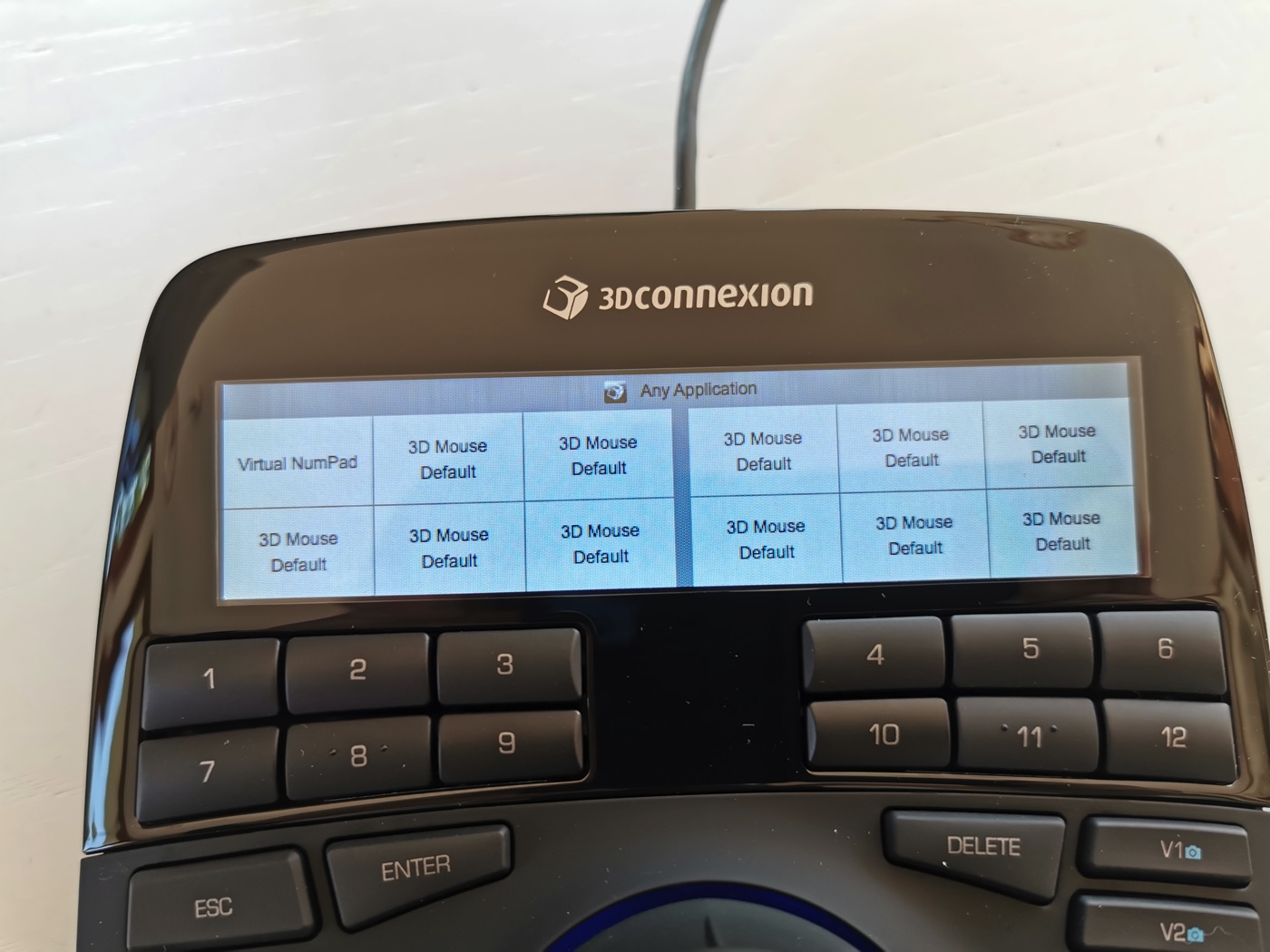
For this test instead we could use one of the more advanced models, Space Mouse Enterprise is instead a real command center with 30 programmable buttons and an LCD screen: around the controller main there is a ton of ergonomically arranged keys.
Given such a large amount of keys, it is possible to use the instrument by doing without a full keyboard in many cases since to help us, in addition to the basic shortcuts and customizable keys (12 numeric but in reality each key is programmable), there is it is also a screen NumPad that can be invoked at any time.
The packaging and the keys
The Space Mouse Enterprise arrives in a cardboard box, with an internal protection in recycled cardboard and an envelope that protects the upper glossy surface on which the 30 keys, the central 3D mouse with above the double row of numeric keys and the LED display showing the logo of the device itself or the assignment of the keys themselves depending on the application.
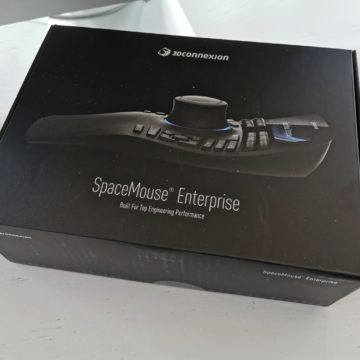








As already mentioned, the model under test is designed for those who use the mouse with the right hand and the arrangement of the texts is convenient for use with the left hand as well as the approach to the 3D mouse is simple thanks to a nice program of training that allows you to manipulate a teapot. After that you can switch to a 3D viewer that opens fairly simple OBJ files after which you can move on to download a series of more complex OBJs from the web or to use Google Earth directly by downloading Google Chrome.
As in the simplest model we used in the past, the 3D mouse has a feeling of solidity and “heaviness” (here also the wrist resting on the comfortable curved surface adds stability) and allows us after a 15-20 minutes of very first adaptation of exert the “push” necessary to impart excessive magnification, displacement, rotation to the subject around which (or within which) we are navigating.
If the navigation with frequent use becomes natural and proportionate and allows you to manage the model on which we were working or were presenting in a way that seemed impossible at first, it is the presence of keys, arranged all around in an extremely ergonomic way that allows us to simplify and speed up our work.
In practice, the hand moves very little from the navigation system and accesses the most frequent functions with extreme ease while the other traces lines, moves objects and, with the activation of the instant numpad, adds or changes numerical data.
After two days of work you will be able to memorize the position of the keys (obviously if you work continuously with the same application) and the approach to drawing will seem completely revolutionized (positively): in practice you will feel like you can manipulate the object much more directly or to navigate a virtual landscape with a fluidity never seen before.

What software did we try the Space Mouse Enterprise with?
The choice of software on Mac is not as vast as on Windows and a little surprisingly Autocad is also missing, which is also available on Apple computers. Fortunately, the programs such as Sketchup 3D, Vectorworks and Google Earth that we use most frequently are present in the compatibility list and there are also Photoshop (which has long had important features in the field of 3D manipulation), Archicad and Cinema 4D which has very specific commands.
This is the list that we have obtained from the dedicated 3DConnexion page: note among others the presence of Adobe software, Blender, Mathematica and also the visualization software for the medical world Osirix which helps to examine radiographic and orthographic reports.
– 3D-Coat – Acrobat – Adobe Reader – ArchiCAD – Blender – CadFuture – Cheetah3D – CINEMA 4D – Fledermaus Professional – form-Z – Fusion 360 – Google Earth (Desktop version) – Mathematica – Maya – Onshape – Orealia | DESIGNER – OSCulator – OsiriX Viewer – Photoshop – Pointwise – Poser – Poser Pro – QuickTime Player (QTVR) – Shark LT – SketchUp Pro – TurboSketch – Vectorworks Mac
As we have already said, however, we can customize the support application to the maximum level (accessible from the system preferences) and we have also inserted shortcuts for iMovie, to help us in editing, cutting, viewing etc: it is sufficient that the function is reproducible with a shortcut and we can decide if the key (or the combination of keys) must be pressed impulsively or must remain pressed.
In any case, whether you have a Mac or a Windows or Linux computer, you just have to consult the compatibility list on the 3DConnexion website. But be careful, as mentioned, these are programs that already have pre-set commands, if the software is not in the list, none of them prevents you from managing the controller with ad hoc programming.
Programming possibilities
The gallery below gives an idea of what are the commands for applications (Mac in our case) ready and what we can do to further customize the many keys of the Enterprise model.
Obviously the device gives its best with VectorWorks, Archicad, Cinema 4D, Googgle Earth and Sketchup 3D and all those software in which 3D operation is essential.
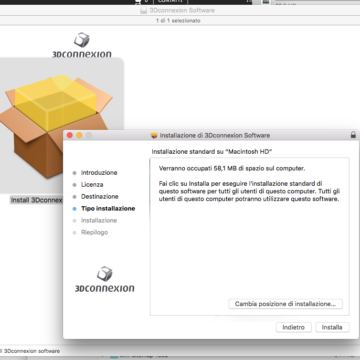 Installation on Mac
Installation on Mac 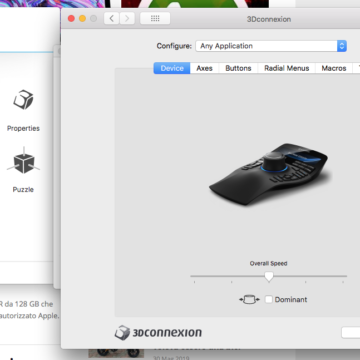 Here are the two boxes that appear at the end of the installation – on the left the learning and display tools
Here are the two boxes that appear at the end of the installation – on the left the learning and display tools 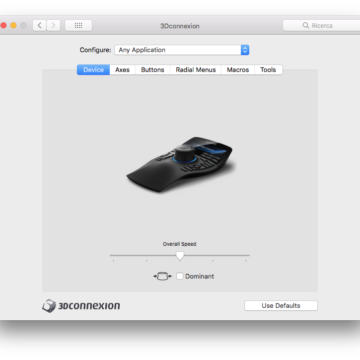 We can customize our controller and also manage the speed of interaction. Very useful if you are a beginner.
We can customize our controller and also manage the speed of interaction. Very useful if you are a beginner. 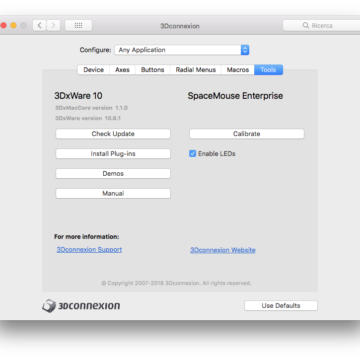 Controller information and software update
Controller information and software update 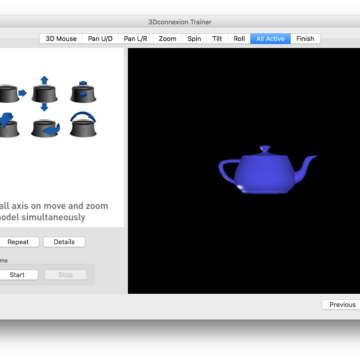 here we are training with the zoom and movement control at the same time: in the tabs at the top the various interaction modes
here we are training with the zoom and movement control at the same time: in the tabs at the top the various interaction modes 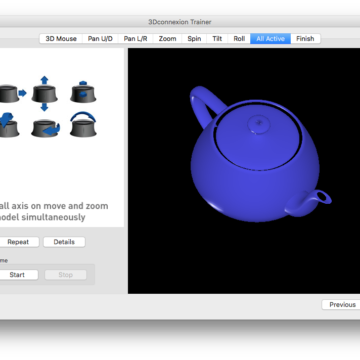 rotation, zoom, pan… all active!
rotation, zoom, pan… all active! 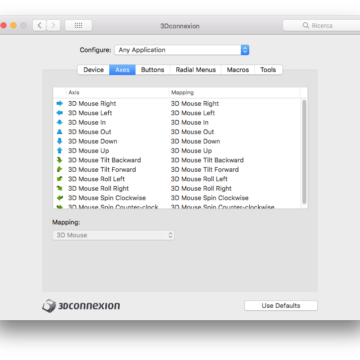 Here we intervene on the correspondence between the 3D mouse and the movements on the screen
Here we intervene on the correspondence between the 3D mouse and the movements on the screen 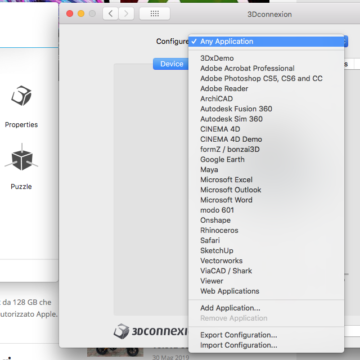 Ready-made and pre-configured applications: there is also Rhinoceros that did not appear in the official list and in addition Excel, Outlook and Word
Ready-made and pre-configured applications: there is also Rhinoceros that did not appear in the official list and in addition Excel, Outlook and Word 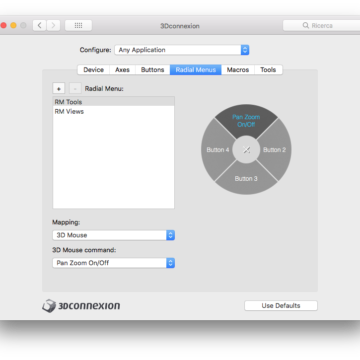 The screen controls are largely programmable
The screen controls are largely programmable 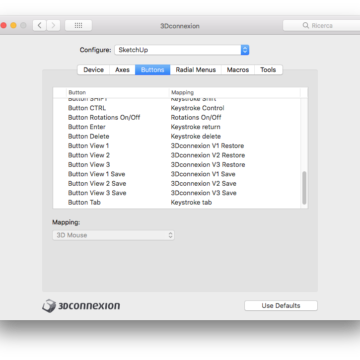 Here we see the management of views with SketchUp
Here we see the management of views with SketchUp 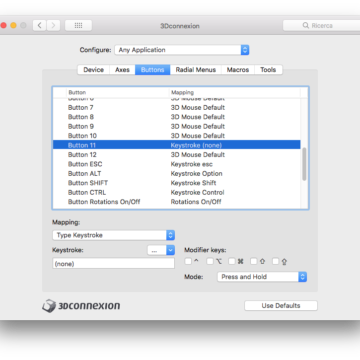 This is the programming of the keys with the combinations of text from the menu
This is the programming of the keys with the combinations of text from the menu 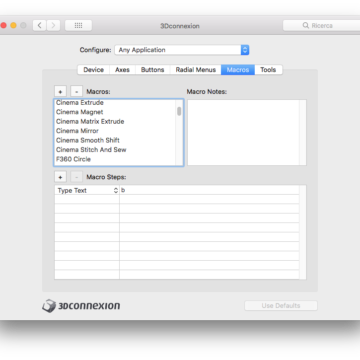 Macros for Cinema 4D programmable at will
Macros for Cinema 4D programmable at will 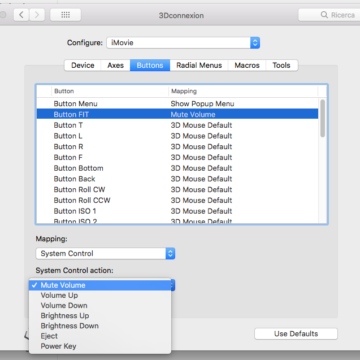 Here the multimedia commands available
Here the multimedia commands available 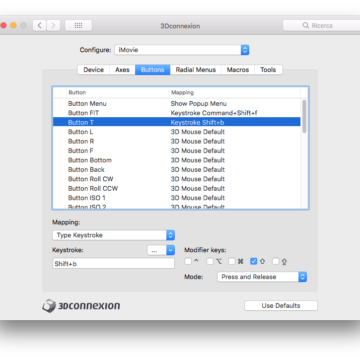 Other programming on iMovie
Other programming on iMovie 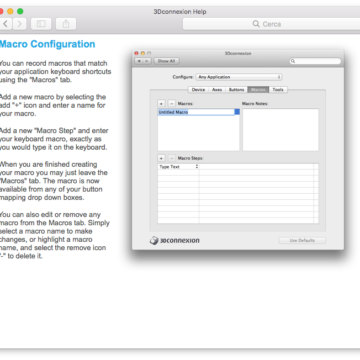 Here's how macros are configured
Here's how macros are configured 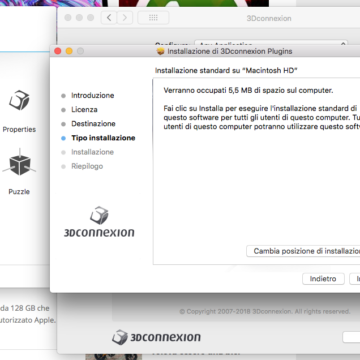
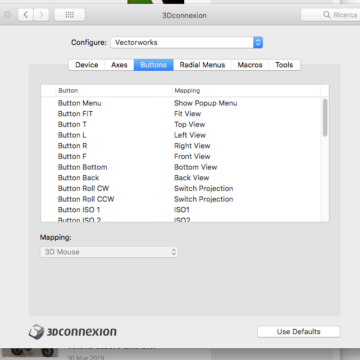 Access to views on Vectorworks: convenient and immediate
Access to views on Vectorworks: convenient and immediate 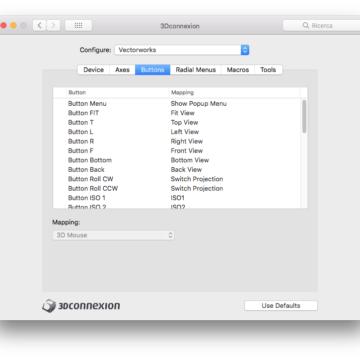 The key configuration on Vectorworks
The key configuration on Vectorworks 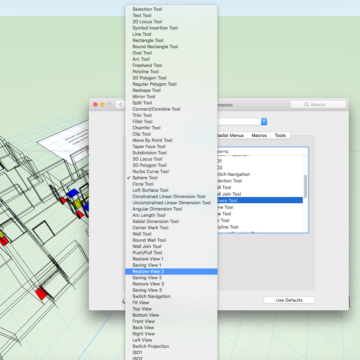 The huge list of VectorWorks tools, assignable to individual keys
The huge list of VectorWorks tools, assignable to individual keys 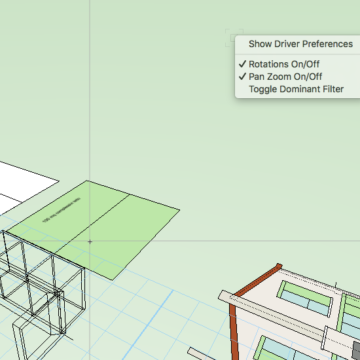 We can bring up a menu that changes some settings
We can bring up a menu that changes some settings 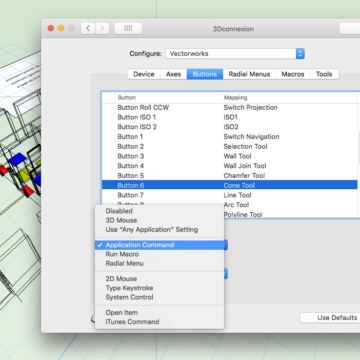 Vectoworks commands – you can also switch to 2D management
Vectoworks commands – you can also switch to 2D management 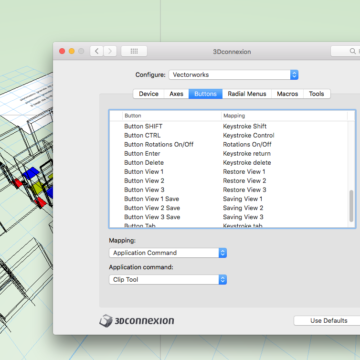 Here we assign typical app commands such as clip
Here we assign typical app commands such as clip 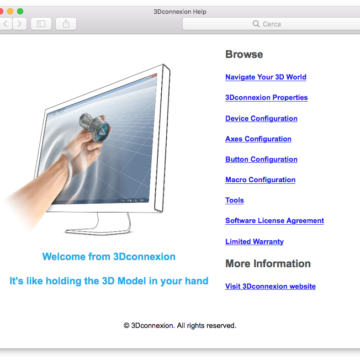 The online help
The online help 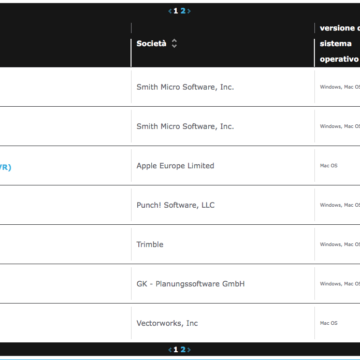 A part of the compatibility list.
A part of the compatibility list. 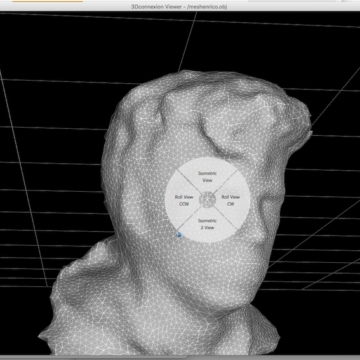 Let's view a 3D model
Let's view a 3D model 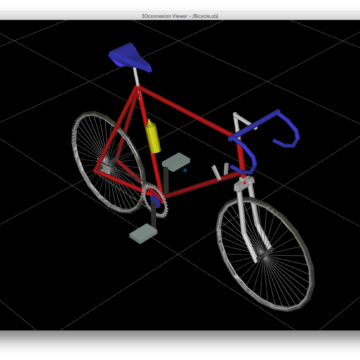 This is' easier
This is' easier 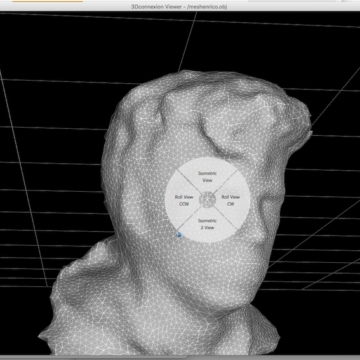 Here we use shortcuts
Here we use shortcuts
Conclusions
Space Mouse 3D Enterprise is a tool that cannot be missing on the desk of those who draw and model for hours and hours with programs such as ArchiCad, Vectorworks, Cinema 4D, Sketchup Pro. The cost pays for itself in a few weeks of professional use and the advantages are not only in the reduction of the time taken to draw as for the more natural approach than to the dynamic visualization of one's project: it is much faster to reach the desired view and, after a short period of “calibration” of the controller-hand-brain synchronization, it is more precise and accurate the position we reach inside and outside the project.
The further advantage is the “liberation” of the dominant hand and the ability to remove weight from the tasks that must be performed by reducing the workload that can lead to real professional illnesses, all the more important the more the work in 3D drawing is relevant to our occupation.
Space Mouse 3D Enterprise is obviously also useful in the presentation phase thanks to the convenience of navigation but in this case, if you can use it in a different location, we recommend using other simpler and cheaper 3Dconnexion models and maybe even more “portable” in the wired version (Space Mouse Compact and Wireless with costs from 129 to 149 Euro excluding VAT. The Enterprise version, although it can be inserted in a backpack, is more suitable for a fixed location and also benefits from size and stability.
Pro
Stable, versatile, it is truly capable of speeding up the design work, manip 3D viewing and editing with lots of software, programmability is excellent, ergonomics super.
Cons
Although compatible with the programs we use most on the Mac, the comparison with the compatibility of the Windows software leads us to ask 3DConnexion to make an extra effort in preparing commands for other applications for the apple.
Retail price
Space Mouse 3D enterprise is sold directly from the 3Dconnexion website at 399 Euro + VAT starting from this page. It is also available as a kit with a mouse optimized for technical drawing, a mat and a two-port hub for 429 € + VAT.




