Home Hi-Tech Hardware and Peripherals ,,,,, Deco M5 is a solution that allows you to bring a fast, stable and uninterrupted Wi-Fi signal throughout your home using the power of one or more units called “AC1300”. The device uses the latest mesh networking technology to provide Wi-Fi throughout the home (we tested perfect Wi-Fi coverage in an old three-story house with thick solid brick walls). The dual-band AC1300 system is capable of speeds up to 400 Mbps on the 2.4GHz band and 867 Mbps on the 5GHz band, using MU-MIMO technology ensuring fast connections for many devices at the same time.
A peculiarity of the product is the possibility of creating a group of 2 to 10 Deco M5 to meet the different needs of Wi-Fi coverage up to 4500 square meters of surface. Deco M5 is in fact available in packs that include 1 or 3 devices as the system can easily be enlarged to fit larger environments.
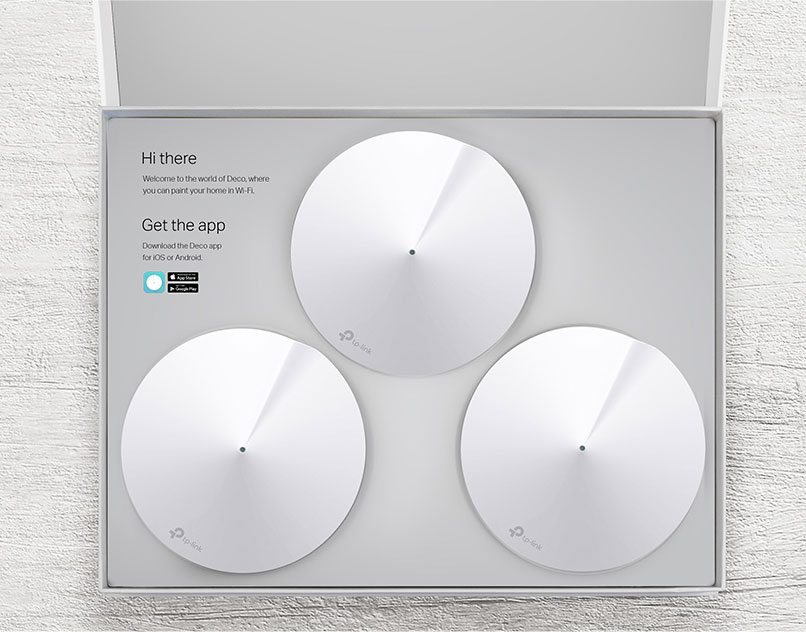 The Deco M5 package with three units
The Deco M5 package with three units
Package contents Inside the package we find: the actual device, a tiny installation guide, the power supply and a network cable. The main device is a round box (120 mm in diameter x 38 mm in height) which integrates a USB-C port (for power supply), 2 Gigabit ports, 4 internal antennas; supports Bluetooth 4.2 technology, integrates a quad-core CPU, supports 400 Mbps Wireless connections at 2.4 GHz + 867 Mbs at 5 GHz and is compatible with IPv6 (Internet Protocol version 6).

Functionality Deco M5 integrates a technology that Tp-Link calls ART, which stands for “Adaptive Routing Technology”. This automatically chooses the fastest route based on the position of the connected devices relative to the Deco units. No matter where the user is, we will always have the best possible connection with a single SSID (name we have assigned to the network). On both 2.4 GHz and 5 GHz, ART technology directs devices to the right band depending on how we are using it. We are free to move around the house while we are streaming a movie, playing games, downloading files and browsing, taking advantage of a seamless Wi-Fi network.
First configuration Creating the mesh network is simple thanks to a flexible configuration and a very intuitive setup process. The first thing to do is download the free TP-Link Deco app for iOS or Android. The app is essential to perform the setup. At the first run, the app asks if we want to receive notifications or not, then you need to register by creating a Tp-Link ID (necessary to take advantage of this company's cloud services). After having indicated the e-mail address and password, an e-mail is sent to the specified address; At this point, just click on the link sent by e-mail to complete the registration.
The app is now ready to continue. With a tap on “Let's start”, it is explained what you need to go on: the Deco, the power supply and the Ethernet cable (everything is in the package). At this point, the modem must be turned off, eventually disconnecting the router before moving it. At this point we need to connect a LAN port of our modem to the Deco Ethernet port and then turn on both. Wait a couple of minutes (time to start the modem) and, when the “ADSL” LED of the modem is stable (not flashing), you can continue with the setup on the app.
Now you need to check the status of the LEDs on the DEC, waiting until the LED on the top flashes blue (it takes about a minute). At this point the app can continue, connects with the device, asks which environment we are in (eg corridor) and allows you to create a new WiFi network indicating the network name and password. With a tap on “Next” the network creation procedure is started and the work is completed (we can already connect the various devices to the new network created). At this point the app asks if we want to configure another Deco device or not, possibly repeating the steps indicated above.






Advanced features From the app it is possible to check the connected devices, understand the bandwidth consumed, assign them higher priority than others, set parental controls, perform speed tests on the network, set blacklists (prevent specific devices from accessing the network), activate anti-malware protection. The manufacturer explains that this last feature was developed in collaboration with Trend Micro and allows you to protect every device connected to the network from threats of various kinds. AV-TEST, an independent testing institute, ranked the protection mechanism in question first in the categories of protection, usability and performance. It handles eight billion URLs every day that can affect Wi-Fi products, such as computers, smartphones, smart locks and IP cameras. When new malicious URLs are identified, it blocks them within 15 minutes. A three-phase defense system blocks malicious threats and phishing sites, stops attacks and isolates infected devices. The Trend Micro managed HomeCare system (a $ 360 value package) is included free for three years with the purchase of the device.
Parental controls With regard to parental controls, it is possible to set personalized browsing time limits for each user, stop a user's internet browsing, create filters for each member of the family by setting time limits, creating profiles for the various devices connected to the network and obtaining “insight”, in other words it is practically possible to check the sites visited by children and check how and how much time they spent on the web.
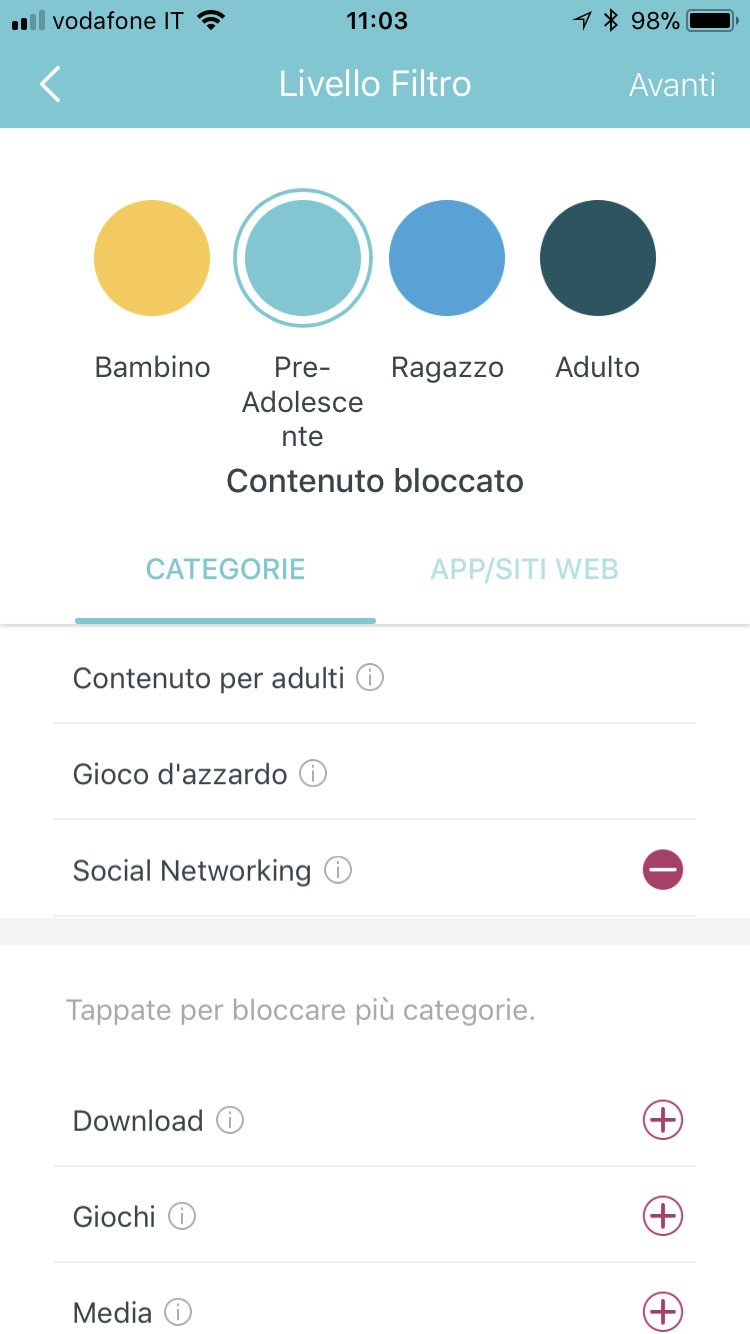 Parental filters
Parental filters
Set speed limits for the various devices Among the various interesting functions made available by the management app, the possibility of assigning priority to some devices to increase speed and performance . QoS, the bandwidth control feature, allows you to easily prioritize the most important applications or devices; so if for example you want to watch a movie, you can give priority to streaming or the media player for 4K playback in the living room.
Conclusions The simplicity of configuration is exemplary: the app guides the user step by step in the setup and you are immediately ready in a few minutes; it is equally easy to set up the controls we are interested in, recall reports, prioritize devices and applications to increase speed and performance. Deco M5 is actually able to solve coverage problems at home (a lot also depends on the square footage of the house) but in the various environments where we had the opportunity to try the device, this proved to be much more efficient than traditional WiFi extenders, offering speed similar to those obtainable near the connection offered by the modem. The product is perfect for covering the house without the need to study wired solutions. The installation is within the reach of anyone; the only flaw is indeed the absence of advanced functions that would have been appreciated by the most experts but it is not for them that this product is intended.
A package with a single unit has a list price of 29.99 euros; the solution with three units has a list price of 299.99 euros. At the time of writing on Amazon it is possible to find the single unit for 96.99 euros and the package with three units for 242.00 euros. The warranty is 2 years and the manufacturer offers unlimited technical support, 24 hours a day by phone or email.
Pro
Cons
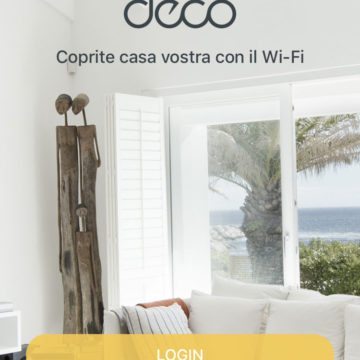
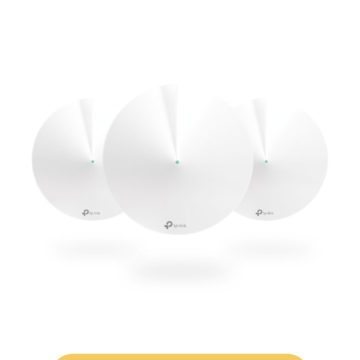 First configuration
First configuration  First configuration
First configuration  First configuration
First configuration 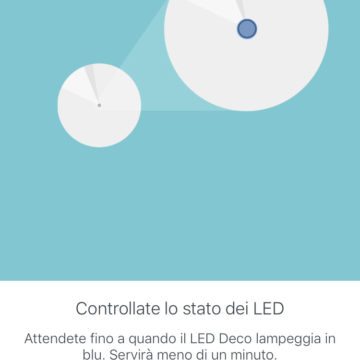 First configuration
First configuration 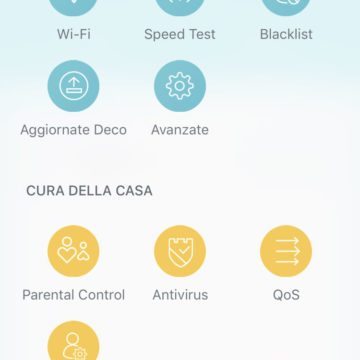 Settings that can be recalled from the app
Settings that can be recalled from the app 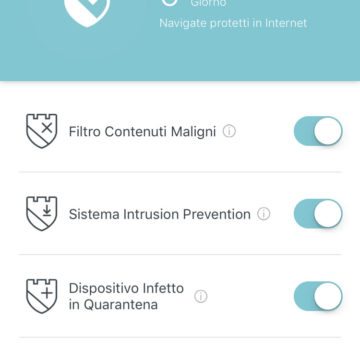 Antivirus
Antivirus 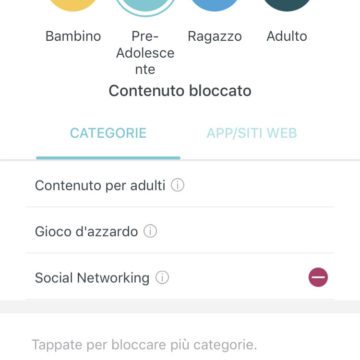 Parental filters
Parental filters 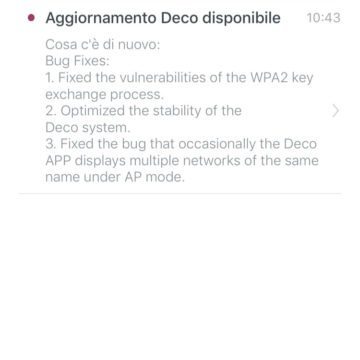 Messages
Messages 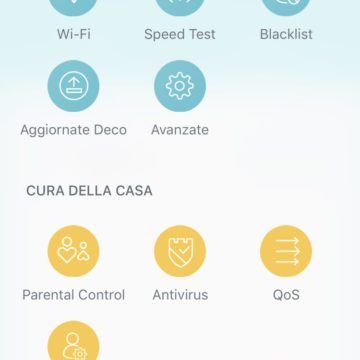 Settings
Settings 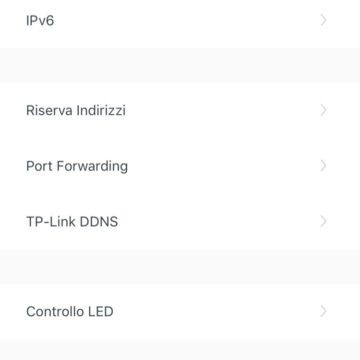 Advanced settings
Advanced settings 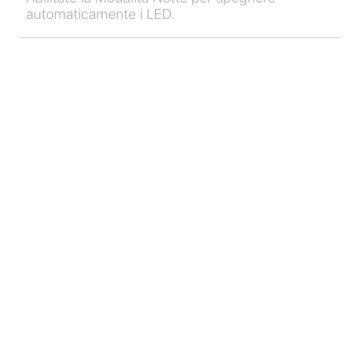 The night mode allows you to disable the LED
The night mode allows you to disable the LED 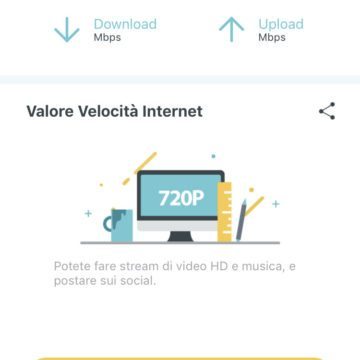 Speed test
Speed test 
,,





