Home iPadia iPad Software ,,,,, The debate has been going on since 2010: can the iPad be used to produce content as well as to consume it? Is it a suitable tool for working? We have seen over the past seven years the various generations of iOS bring constant improvements to the functionality of Apple's tablets and phones, while the hardware has made great strides. Up to last year, the pair iOS 10 with iPad Pro 9.7 / 12.9 and then, this year, iOS 11 and iPad Pro 10.5. There have been so many changes. It's worth understanding where we've come.
The rules of the game To write these reviews we have done a few things at the outset. First of all, in recent months we have used the iPad as an exclusive work tool. This is an iPad Pro 10.5, which we have also reviewed here. And its inevitable Smart Keyboard first with an American layout and then with an Italian layout. For the purposes of the reviews we used the Italian one and the choice to use this keyboard over those of third parties (or the same Bluetooth keyboard from Apple) is dictated by the need to understand what the “native” experience of iPad Pro is like.
The second thing is the type of text editing app we tried this time around. In the past we had seen a good number of apps to write with iPad, and now we can say that the sector is really mature, above all thanks to the two “big ones” (Scrivener and Ulysses) in addition to the presence of the Microsoft Office suite which includes Word and Pages from Apple. In short, on that side we can say that we are covered: if you want to discover something more you can always read our ebook on Writing with iPad, and then the one to use the markdown at full speed version iBooks Store and Kindle version. What remains then?
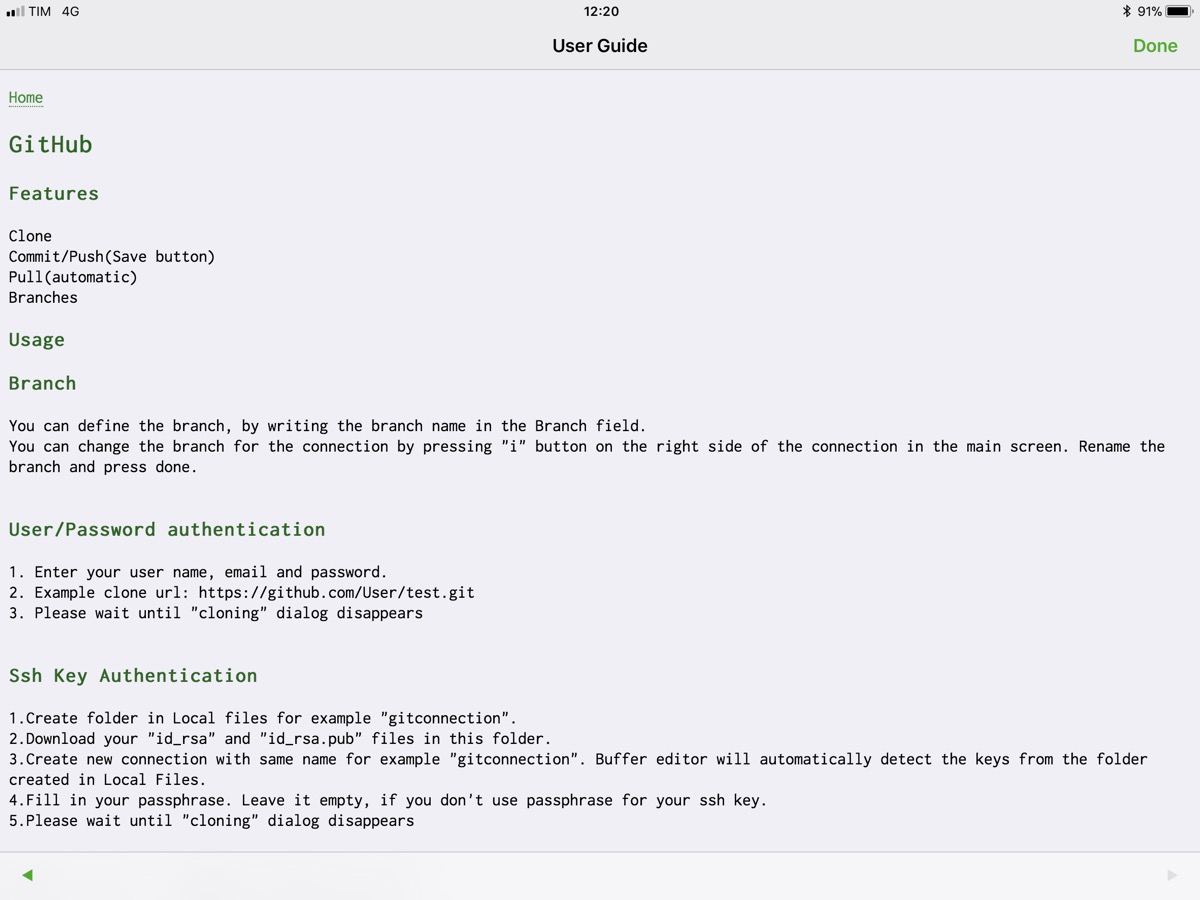
Edit the code The new front is smart text editing for working on code. Which does not only mean “programming” (sorry if such generic terms are used, but as you will see we want to embrace as many types of users as possible), but also working on websites, both the html part and the style sheet part. It seems like an easy thing to do, but in reality the requirements are much more complex than they seem. And it takes not only the editor, but also a connection. For these types of work we assume that it is necessary to connect via FTP to a remote server or directly to Github or another code repository. It is a useful thing to do not only when working to write code but also for some forms of collaborative work, for example, even on shared documents. In short, it is an alternative route to the various Google Docs, Quips and the new Dropbox Paper.
So, in summary, with this series of articles we will review some apps using an iPad Pro 10.5 and Apple's Smart Keyboard that also acts as a cover for the machine. As we have seen in the past, the “couple” has many advantages, including that of the compactness and portability of the solution. It should also be noted that using the “passive” smart connection instead of Bluetooth substantially increases battery life. What is lost is the backlight, the function keys and the escape keys, which, as we will see several times in this and in the next articles, is rather important if you want to write code. But let's call it off and let's talk about Buffer Code Editor.
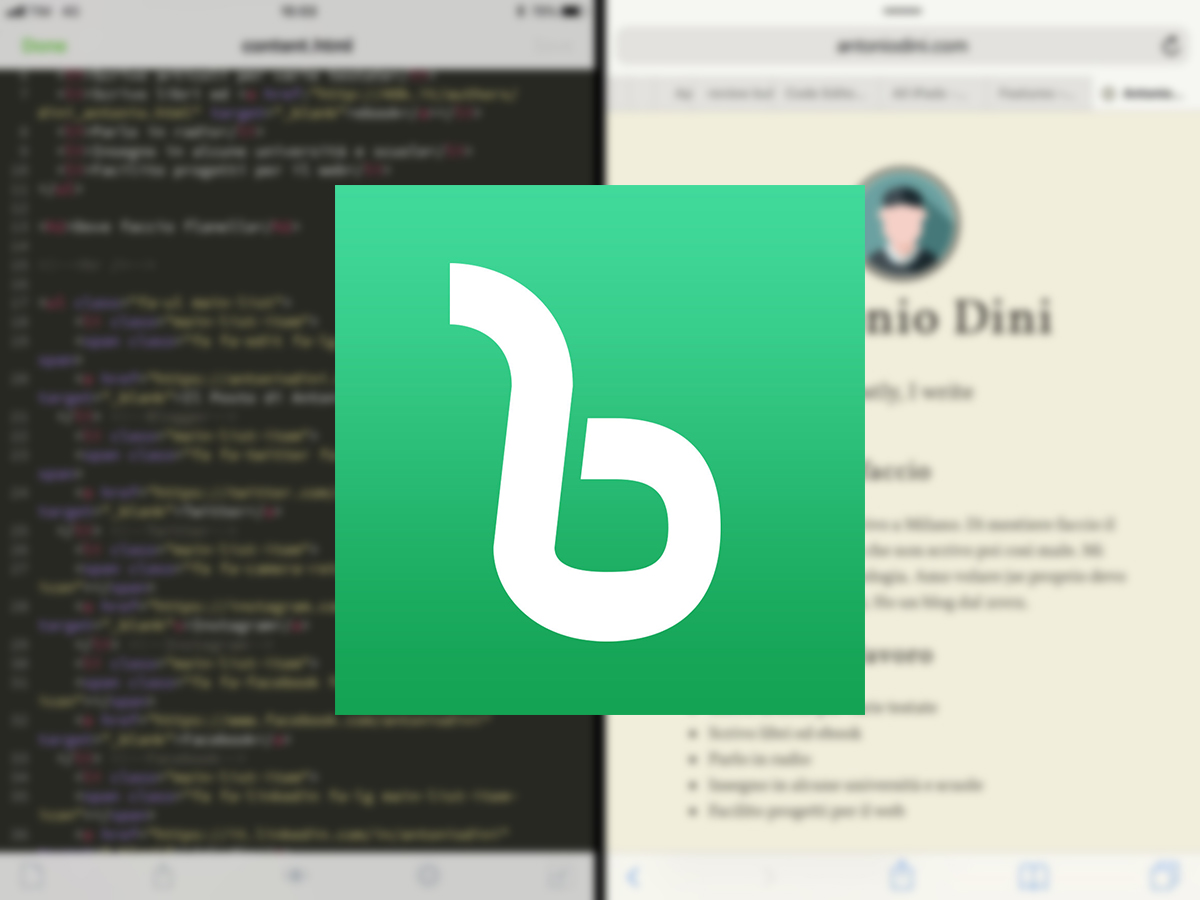
Buffer editor – code editor The app costs 4.99 euros and is developed by Jesse Kuronen. It's the classic one-person project (a game developer and the useful PipTube, the picture-in-picture app with Youtube videos) and it's a great project. It is a particularly powerful text editor that, in recent times, has added a number of features that make it even more complete. Among these, connectivity with SFTP, FTP, SSH and the main services BitBucket, Github, GitLab. With these services it is possible to do Branch, Clone, Commit, Push, Pull natively, without having to buy other features (which is common to other apps).
It can work on all iOS devices, supports slide over and split view, works in kiosk mode, supports iOS Files, has the SSH terminal included, extended virtual keyboard, highlightning and auto-completion of a number of languages. The list is made by the developer and we have no reason to doubt it, even if obviously we have not tried even if not very few languages: in any case the functionality takes place through standard libraries and therefore there is no doubt that it works.
Anyway, here they are: ASP, AWK, ActionScript, Ada, Arduino, Bash (Unix shell), C, C ++, C #, Cobol, CSS, D, Erlang, F #, Go, Haskell, HTML (4 & 5), INI, Java, Javascript , LaTeX, (Common) Lisp, Lua, MATLAB, NSIS, Objective-C, Pascal, Perl, PHP, Powershell, Progress, Puppet, Python, R, Ruby, Rust, SQL, Stata, Swift, TypeScript, Verilog, Visual Basic , x86 ASM, XML.
The features are not finished: in addition to Unicode support and that of bluetooth keyboards with various shortcuts, and hard wrap and soft wrap of the lines, it works with the “Open In” function of iOS, which allows you to edit documents of other apps with Buffer Editor or vice versa. You can change both the fonts (type and size) and the themes with essentially the colors. Those offered are: Buffereditor, Candy, Dante, Dark Blue, Default, Desert, Github, Inkpot, Jellybeans, Mac Classic, Monokai, Solarized Dark, Solarized Light, Wombat, Xcode.
There is the search function even if it is not very strong and above all there is the thing that makes Buffer unique compared to all the other apps: the “vim” mode of use.
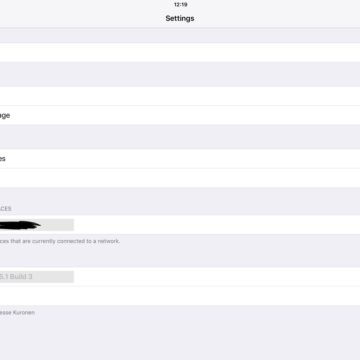
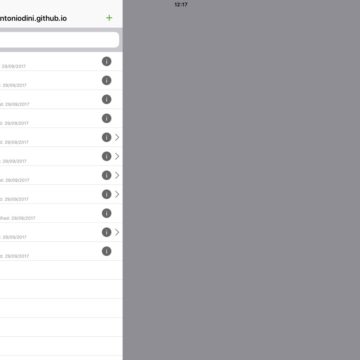
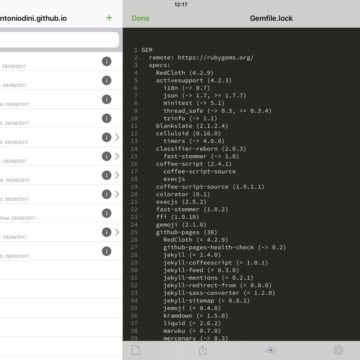
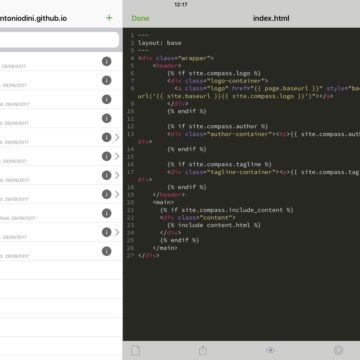
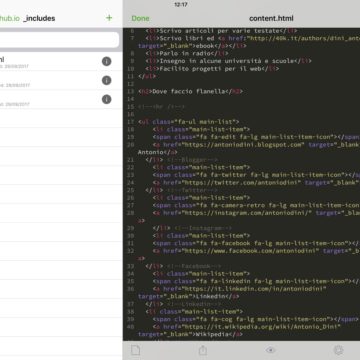
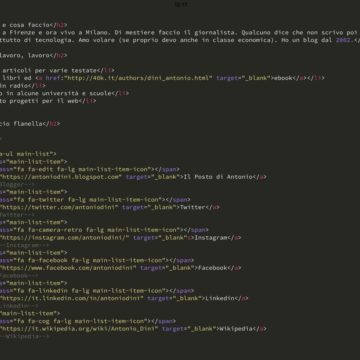
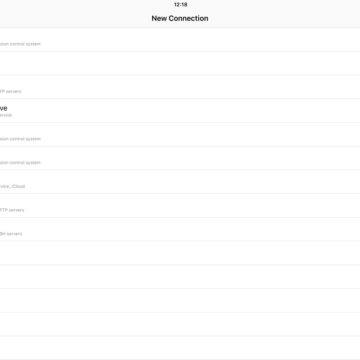
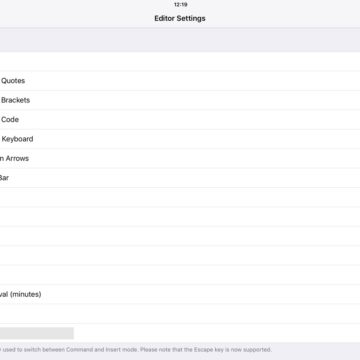
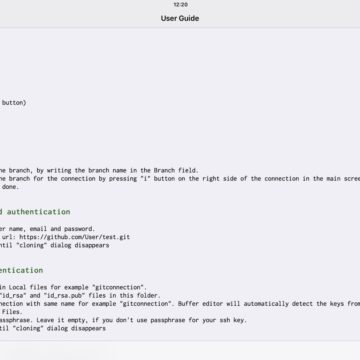
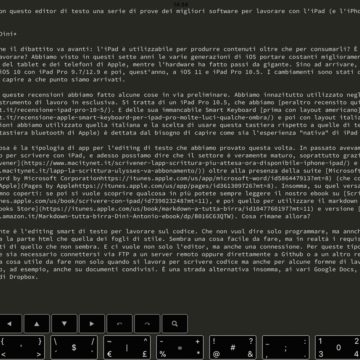
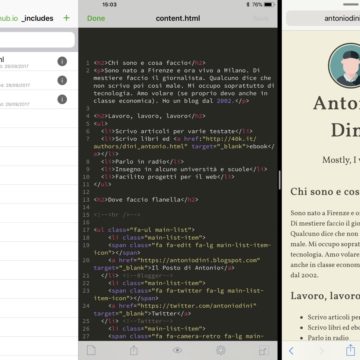
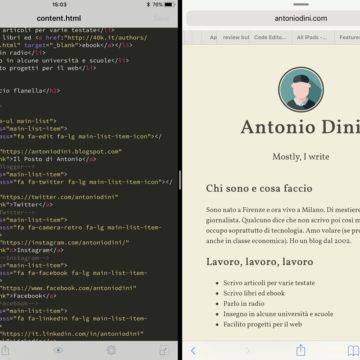
Vim mode Let's start from the bottom: the Vim mode of use is not mandatory (it can be deactivated) but as we have seen in recent months this is essentially the only app on iOS that allows you to natively have the functions of the historical text editor (reviewed here in the MacVim version). We cannot explain in detail here what it means to use vim, as that would be considerably beyond the scope of this review. The first point is that obviously Buffer is not a version of vim, so compatibility is basically just interface. But this allows those who use vim as a do-it-all text editor on their workstation to keep alive an extremely powerful and complex tool to use for text manipulation.
Other text manipulation software as well. (from Emacs to Atom) have a “vim interface” that allows you to basically use the working modes of the original but not the scripts and plug-ins developed in this environment. The implementation of Buffer, in our test, was particularly happy, because it allowed us to recover the essential things of vim with the addition of the additional keyboard that “exposes” some functions including the virtual “esc” key. The purpose here is not so much to edit the text but to review and manipulate it faster and more efficiently. If you don't know how to use, vim is totally incomprehensible (there's the famous joke: “How to generate a totally random alphanumeric string? Just ask a designer to quit vim”) but if you are familiar with the way in which it is possible to “massage” the text, it is still the best tool.
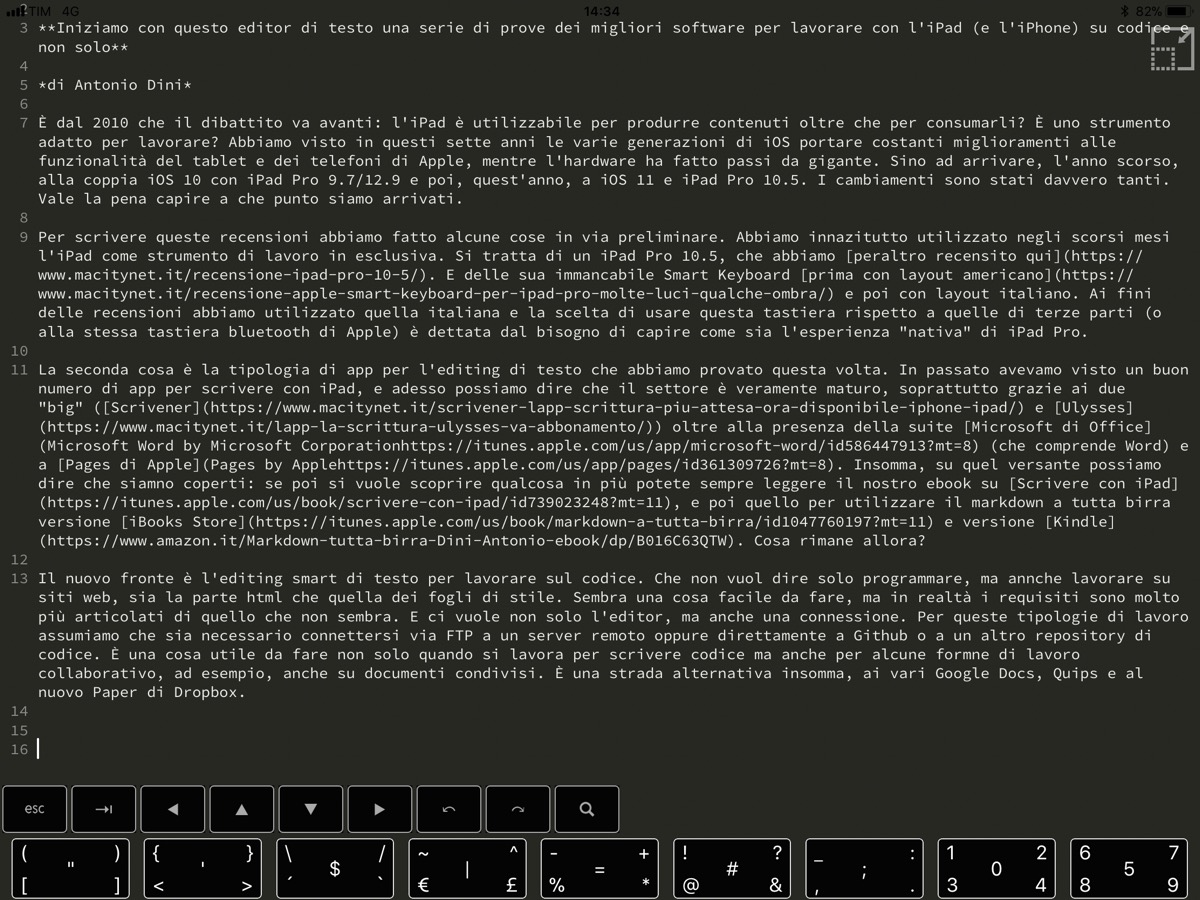
The virtual keyboard and a couple of defects Buffer, like many other text editors, has its own virtual keyboard which adds a line to the iOS software line and which, if you connect a physical keyboard, remains at the base of the screen. In this case it is particularly intelligent because it exposes a series of things: esc, arrow keys, numbers, punctuation marks that within the vim logic of the actions (motion plus action name) to manipulate the text acquire a role of greater importance and therefore deserve to be exhibited.
Here is a strong point, and that is that in this way using an Italian keyboard (where some keys are not immediately reachable) becomes a secondary problem, but it also shows a problem of Buffer's interface design: in dual screen mode (on the left the chooser for the app documents and on the right the area where you write, it is the default setting that can be changed in the preferences) if you want to go to full screen the button is not found, because it is covered by the row of the virtual keyboard . You need to “knock down” the keyboard and then select the “full screen” button.
Another problem, the saving of files: if the connection is skipped and you work on a remote file (especially Dropbox) the program gets stuck and continues to try to save, entering a loop from which you exit only by stopping everything and re-entering. Fortunately, the text is saved locally anyway, but the fact that there is no quick recovery mode when working on remote machines (even in SSH) in case of a fluctuating connection is quite inconvenient. Other apps keep a local copy that is “seen” as if it were the remote one, and when they retrieve the connection they align all the different data, also resolving some of the conflicts (typically by duplicating the data modified by both sides).
(UPDATE: this part has been reduced by the developer: see later) Another problem, the saving of files: if you skip the connection and work on a remote file (especially Dropbox) the program gets stuck and continues to try to save, entering a loop from which you can exit only by stopping everything and re-entering. Fortunately, the text is saved locally anyway, but the fact that there is no quick recovery mode when working on remote machines (even in SSH) in case of a fluctuating connection is quite inconvenient. Other apps keep a local copy that is “seen” as if it were the remote one, and when they retrieve the connection they align all the different data, also resolving some of the conflicts (typically by duplicating the data modified by both sides).
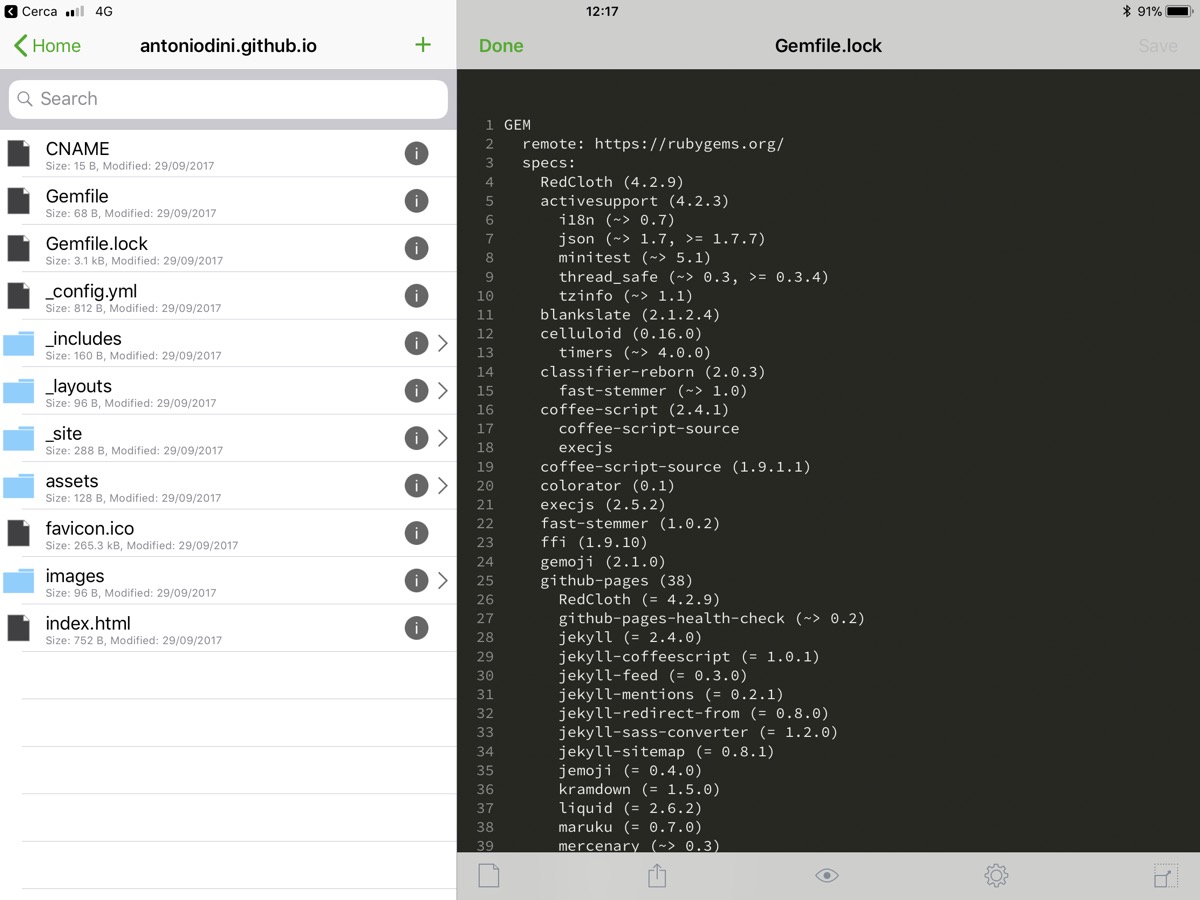
The operational strengths and weaknesses We said that Buffer is at its best even if the implementation is not complete when used as an iOS version of vim. It is not possible to remap the keys, but you can also get used to it (maybe it is iOS that does not allow it, but for vim users it is a must) but some things must be said.
The first is that the default on the iPad is very pleasant to use and that the app never crashed during the weeks of use. The second is that adding the git-based repositories is a huge added value that greatly simplifies the connection work. The test was done by editing the static website which is on github. It would have been possible to work on it anyway by “circling” the problem with the use of a direct connection on Github. But, having the Git client available allows you to work natively and much more naturally, even offline.
If you can work with the files of a site, you can also work with the documents that make up the source code of a website. Furthermore, the ability to collaboratively manage your documents with git is very useful even if you work alone on your project: in fact, with this system you keep your work up to date, you resolve conflicts between different copies in git mode, yes they can realign different versions and search for previous versions without problems.
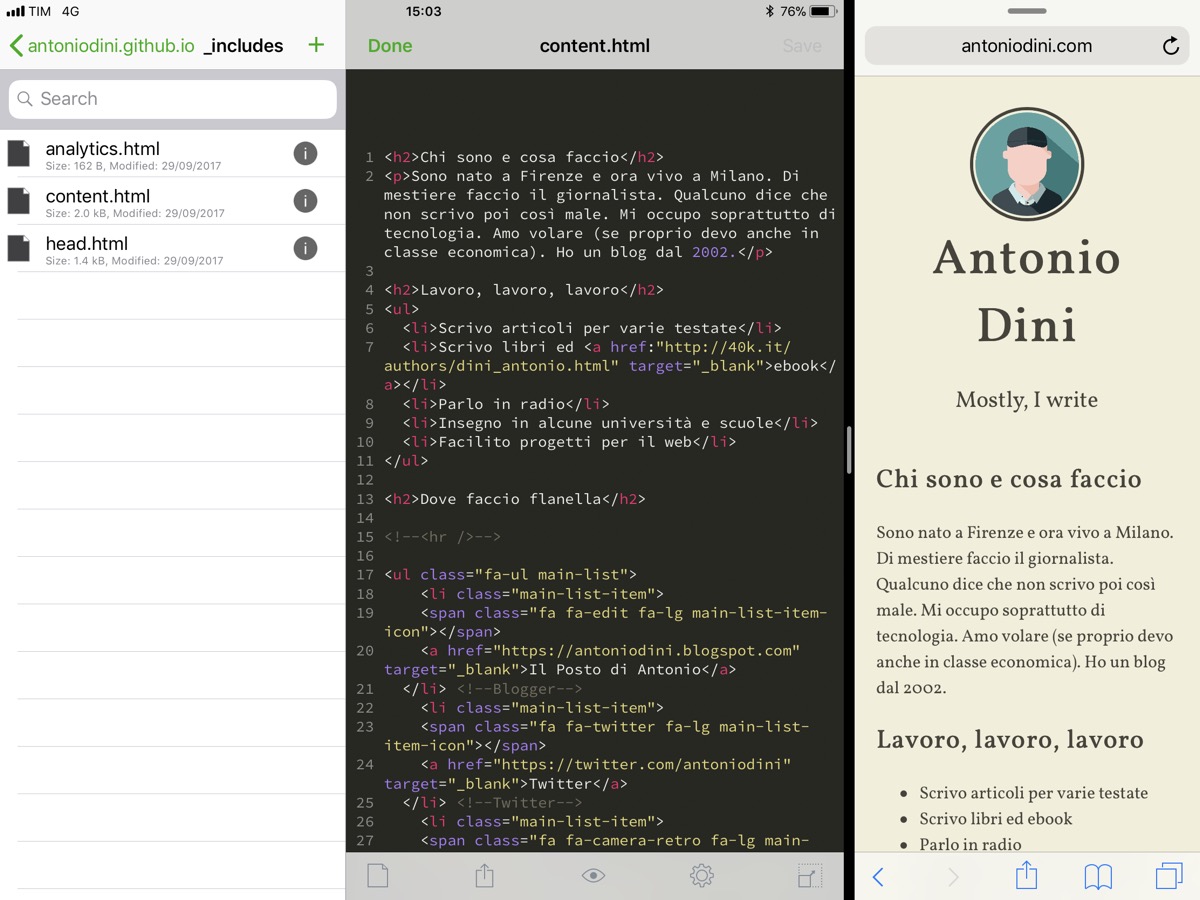
In conclusion Buffer is an app that is perhaps a bit spartan from the point of view of the interface, but I would define it as a “no non-sense” app, an app that aims at the essential. The addition of Git client management functions is even more important than the many secure remote connection features (Sftp, SSH) because it opens up a much wider and more flexible world of app uses.
In our test, as we said very Git oriented, the use of this app was easy and intuitive, thanks also to a certain familiarity with vim. It is possible to completely ignore the functions of the text editor developed by Braam Moolenaar in 1991 on the Amiga as an improved clone of Bill Joy's “vi” originally intended for Unix. But it's a bit like buying a convertible spider to always keep the roof c hiuse: have the chained commands to automate and make them more powerful and faster.
The availability of the split view mode makes Buffer Editor a real war machine because you can both use other apps (from mail to Slack) but also because you can see the results of the site editing in real time.
Even for a web developer (front or backend) it is a particular tool, which basically grasps a niche. But, compared to other richer and more complex suites, and to other solutions that are instead centered on the aspect of git and, only in a residual way, on that of editing, we liked this solution very much and made us get back to work. more systematically to our old memories and stories with vim.
Pro Essential and stable Supports natively remote connections (Dropbox, SFTP, SSH) and git The best native vim interpretation for iOS
Cons Interface sometimes fin too essential Limited search and replace modalities
,,





