Home MacProf Emulations, virtualization, Mac and Windows ,,,,,
… [/banner] How to combine the passion for retrogaming with the need to live in a confined or at least tidy space and without complaints from partners, wives, parents, fellow students? LapTopPlay, a Bastia Umbra company that has designed a series of “Tabletop Arcade”, thick plexiglass supports capable of accommodating laptops up to 13 or 15 “with a range of high quality gaming controls and the compatibility with all game applications that include a Joystick with HID type interface.
In the LapToPlay range we find different sizes (up to 13 and up to 15 “) and above all two different configurations , a “convertible” for double player which is what we tried and the other more “classic” with the upper “portal” section in different sizes combined with a single or double control system.

We chose the Convertible for our test because as we will see later, the play station is so versatile that it can also be used to play in front on the TV or with CPUs other than a laptop.
The packaging and the workstation
The system ema comes in a white cardboard box and is protected by a transparent plastic bag and foam inserts that abundantly protect the plexiglass surface from possible shocks during transport. Inside we find the workstation itself already mounted, a not so long blue USB-AB cable and the multilingual instruction leaflet.
The product is immediately presented as very solid: LapToPlay has not spared itself for the thickness and quality of the materials and finishes. The system parts are held together by long red countersunk screws which are screwed into the transparent material. The thread is visible and only the transverse block that carries the mechanics and electronics of the controller has a reduced and bent section which gives a high resistance.
The controller
In the model we have chosen we have a double controller: it uses a hardware Xin-Mo that allows you to manage buttons and Joysticks with an HID interface provided by most games on Mac and PC and also configurable in self-built retro-gaming systems such as RetroPi with Raspberry PI.
As you can see from the images for each of the two players there is a joystick with switch, 4 buttons on the top and two on the front: all have an efficient mechanical response and make the gameplay of classic arcade titles and of course also the most recent games absolutely engaging.
Obviously the ideal use of these Arcade systems is retrogaming with games “reconstructed” on the classic cons bars and home consoles introduced in the 1980s.
 The cardboard packaging
The cardboard packaging  The protections
The protections  Safe from smears and bumps
Safe from smears and bumps  Here is the content
Here is the content  Manual, cleaning cloth, USB cable and LapToPlay!
Manual, cleaning cloth, USB cable and LapToPlay!  A detail of the joysticj
A detail of the joysticj  view of a semilate
view of a semilate  front keys seen … from the front
front keys seen … from the front  front keys seen from above
front keys seen from above  lots of space for your laptop
lots of space for your laptop  Let's try an “old” black MacBook Pro
Let's try an “old” black MacBook Pro  Fits perfectly and Access is also possible when mounted on the trackpad
Fits perfectly and Access is also possible when mounted on the trackpad  We can also type to choose options and use special keys
We can also type to choose options and use special keys  It's like adding two mega controllers on MacBook trackpad
It's like adding two mega controllers on MacBook trackpad  Top view
Top view  we connect the USB: only one cable for two controllers
we connect the USB: only one cable for two controllers  side view
side view  Let's see the other side
Let's see the other side  Everything is ready to move to another gaming station
Everything is ready to move to another gaming station 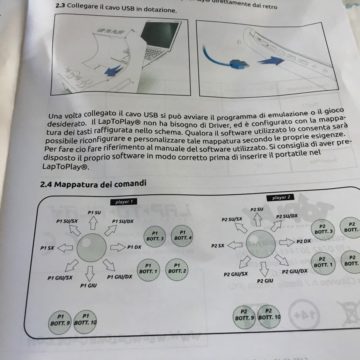 Here is information about controllers
Here is information about controllers
Connection and with figurazione
As we said LapToPlay is aimed at the large number of fans who would like to get an arcade system at home and have a small space, but how to manage old games or their emulations ? On Mac the answer is definitely OpenEmu which collects a whole series of projects carried out over the years and perhaps abandoned in their development and deals with keep a coherent and updated interface.
So if you want to download emulators for Nintendo, consoles like Coleco or Vecchi Atari and even HomeBrew software that follows the classics of the past, all you have to do is download the latest version of the software which is compatible with Mac OS X 10.11 or higher or one of the earlier that runs with Mac OS X 10.4 or higher.
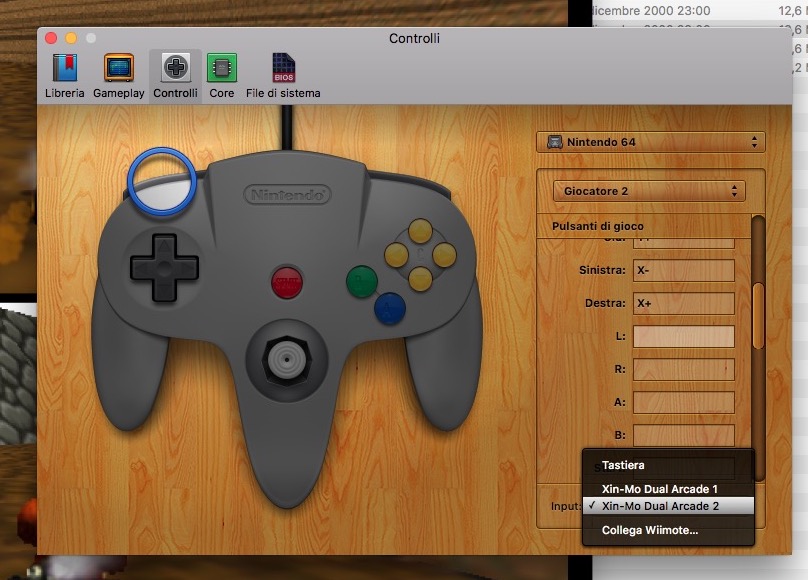
For older and less compatible machines you need to dig deeper into the net … maybe until you find the old Mame for Mac compatible with Mac OS 9 or Classic and reuse the old MacBook with PowerPC resting in some closet.
About Mame: the simplest solution to have a recent and efficient version is to download it from the version “ OpenEmu Experimental ” that appears by clicking on the download menu on the main page of the application: just drag a Rom downloaded from EmuParadise to be able to launch and play on the system.
In any case, thanks to the HID interface and the ability to configure the individual keys of the system, there are many games also available on the App Store that can take advantage of the mechanical controllers: usually just access the app configuration menu to check if the controls are configurable.

Departure!
Our test was carried out with two machines: a 13 “MacBook with Mac OS X 10.6 inserted directly into the tabletop system and our 15” MacBook Pro connected to a TV with the latest version of OS X: it is this double possibility of use that made the convertible model appreciated without the upper crosspiece.
With comp uter positioned above the joysticks it is possible to play seated both on a kitchen and living room table but if you are on a sofa you can also play on a low table or a rigid pouf sitting a bit of a folding seat and this is convenient even when the screen is game is transferred to a large TV: with a little experience you will no longer need to look at buttons and you can also concentrate on a large surface to involve other friends in your challenges.
The only “problem” in the “external” configuration is that the supplied cable of reduced length to keep everything very compact and in order is obviously not sufficient for connection to the TV, it is not difficult in any case to get a longer one, maybe stealing it from your printer …
The model we received is one of the first products and did not have anti-slip feet that will be provided in the versions coming soon to customers, despite this the quality d The plexiglass cut without burrs and imperfections and the weight of the solution with or without computer ensure that the Cabrio is already sufficiently stable and does not damage the supporting surfaces.
Conclusions
LapToPlay Cabrio is definitely an efficient answer to the needs of retrogaming enthusiasts: it combines the transparency of the plexiglass with the bright colors of the buttons and joysticks and a response precision that is truly impressive. console. The end result is an object that can appear and disappear in an instant in your living room or in your play space by making nerds agree with 8 Bit vision and companions / patients. Personally we would choose a 15 “convertible model when available but this 13” model proved highly versatile even with the computer “off site”.
Pro
Quality of materials, mechanical response of controllers, ease of configuration.
Cons
The USB cable is short and functional for “all in one” use but not for use with a computer connected to an external display.
Retail Price
The Cabrio model we tested costs 229 Euro including VAT and shipping. It can be purchased directly from the LapToPlay manufacturer's website.
,,




