HomeMacityHardware and Peripherals The German AVM has been producing very interesting routers / modems with unique characteristics for years, features that are not always found in competing products. The Fritz! Box 7590 AX (evolution of the 7590 model) is no exception and is a product suitable for home but also perfectly suitable for small offices, due to peculiarities such as the possibility of being used as a switchboard for DECT, IP, ISDN and analogue. , and manage cordless telephones and voicemail included. Below we see product features and specifications.
FRITZ! Box 7590 AX boasts Wi-Fi 6 and Supervectoring (a DSL technology that allows you to reach download speeds of up to 300 Mbit / s on VDSL lines); as we have seen in the review of its smaller brother, the 7530 AX model, WiFi 6 offers the inherent advantage of low latency and higher speed but also energy saving functions that allow you to extend the battery life of the devices capable of exploiting this standard. Of course, established standards such as Wi-Fi 5 and 4 are supported, ensuring compatibility with all devices.
The packaging
The 7590AX arrives in a box inside which we find the actual modem / router (a box of 250 x 48 x 185 mm), the power supply, a 1.5m LAN cable, a 4m DSL cable, TAE and RJ11 connectors, installation instructions.
The device (in the typical white and red color of other AVM products) appears to be very robust. In the back we find: the DECT port (for any cordless phones), the ADSL / VDSL port, 2 ports for analog phones, an ISDN port, a WAN port, 4 Gigabit LAN, the input for the power supply (12V, 3 , 5A), 2 USB 3.0 ports; on the right side we find a “TAE /” connector (for analog telephone, answering machine or fax) and on the left side a USB 3.0 connector (for USB drives to be shared on the network or printer).
 The box in which the product arrives
The box in which the product arrives
First configuration
Configuration is very simple: just connect the power supply and connect the DSL cable to the “DSL” socket of the Fritz! Box and to the telephone socket. You can now connect to the WiFi access point (default name “FRITZ! Box 7590 ZG”, which can of course be changed later). The default password is shown on the bottom of the router and there is also a QR code if you prefer to connect and set up for the first time by phone. We made the first configuration from the Mac with a browser: after indicating the default password, we opened Safari, typed the address 192.168.178.1 (obtained from the Network section of the System Preferences) and the configuration page appeared.
In the configuration phase it is possible to select the language of the integrated operating system, the administration password shown on the base and specify the country where we are: the router is restarted and at the end you are automatically forwarded to the summary page of the FRITZ! Box. In addition to the actual device, the data with the default password of the WiFi network and administration are also reported in a leaflet inside the package, a card in which it is also possible to write this information by hand in the appropriate spaces (if
 The rich supply of cables in the package
The rich supply of cables in the package  Appearance and colors are the classic ones of AVM products
Appearance and colors are the classic ones of AVM products  Rear view
Rear view  Left side
Left side  Right side
Right side  Other rear view
Other rear view
Advanced functions
After the first reboot, the system software in the router asks if you want to send diagnostic and maintenance data to the manufacturer (this option can also be changed later). An assistant simplifies the configuration of the FRITZ! Box by activating all necessary basic settings according to our instructions. In any case, just indicate the Internet provider to complete the configuration procedure in a few simple steps and change the WIFi settings (SSID and password).
Like all AVM routers / access points, the FRITZ! Box 7590 AX also boasts a very complete management software (Fritz! OS). The more experienced will find everything you could want in such a product. The main screen (visible after entering the router IP address from any browser and indicating the administration password) shows an overview with the active connection, the interface, the devices connected to the local network, etc.
From the “Internet” section it is possible to obtain information on the Internet connection and on the additional functions activated; a connection usage graph shows how busy the Internet connection is at the moment: “Downstream“ (reception direction) shows the data flow in the local network from the Internet; “Upstream” (sending direction) shows the data flow from the local network to the Internet.
The “Filters” section allows you to easily block or unblock Internet access for devices in your local network via a table. Very interesting is the possibility of creating “access profiles”, defining individual restrictions for the use of the Internet. In this way, for example, it is possible to determine when and for how long Internet access is possible and whether websites are filtered or whether certain network applications are blocked.
The “unlimited” (without limitations), “Guest” (without limitation but with some blocked sites) and “Standard” profiles (without limitations) are standard. It is obviously possible to manage existing access profiles, modify them or create others customized according to your needs.
It is even possible to create “additional access tickets”; when assigning a ticket, you allow a device whose internet access is restricted by an access profile to extend its limited online time or browse outside the defined period (filters set and applications blocked are still active) .
There is also the possibility to enable ports (useful for example with online games), activate DynDNS services (reach from the Internet the applications and services for which port authorizations have been set in the firewall with a fixed domain name, even when the router's public IP address changes every time you connect to the internet), create VPN (create secure remote access to our network).
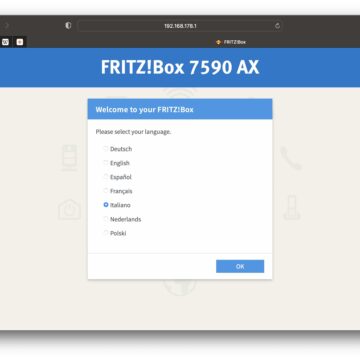
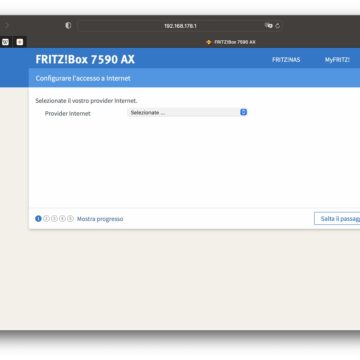
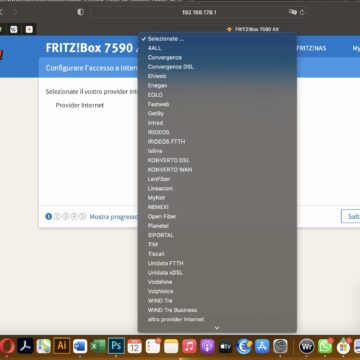

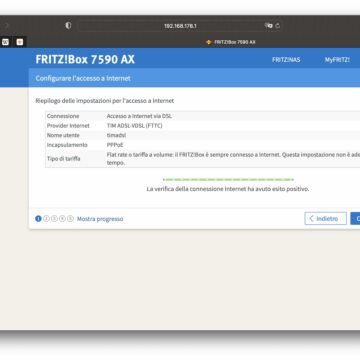
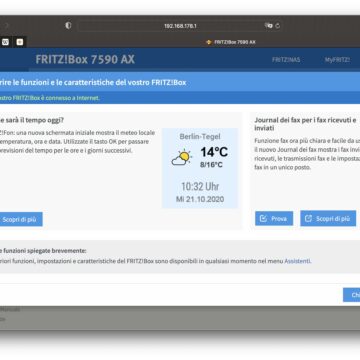
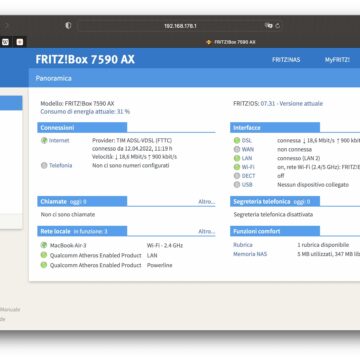
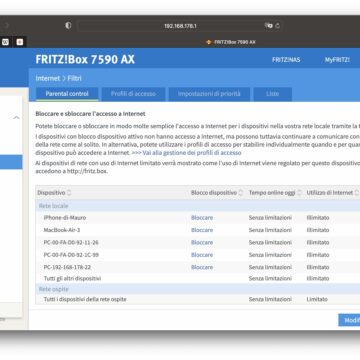
The telephone and fax section
The telephony section in the router settings allows you to manage everything related to the aspects in question. You can view all missed incoming calls and incoming calls, configure the integrated answering machine (you can receive messages anytime and anywhere with the MyFRITZ! App), manage the phone book, use connected telephones for a wake-up call (just indicate the day, date and time to activate the alarm, also indicating the eventual repetition of the call).
The FRITZ! Boxi also offers an integrated fax function. Received fax messages are automatically forwarded to the specified e-mail address. It is also possible to send a fax via browser: just select the recipients from the address book, enter the message in text form and, if you wish, attach an image. It is possible to specify the identification to be communicated to the sender of the fax, also faxes via mail, store faxes or not (internally or on a storage device connected to the USB port of the router)
Call management allows you to determine which numbers should not be called by our telephony devices (outgoing calls) and for which numbers the devices should not ring (incoming calls). You can block / unblock individual telephone numbers (for which the telephony devices must not ring when called), block number fields or entire directories for incoming and outgoing calls (telephone numbers that cannot be called by your telephony devices).
As mentioned, it is possible to connect up to six cordless phones (DECT telephones) to the FRITZ! Box and thus make telephone calls via the FRITZ! Box without a separate DECT base station. Also for these aspects there is a dedicated section with various settings that can be activated / deactivated and modified.
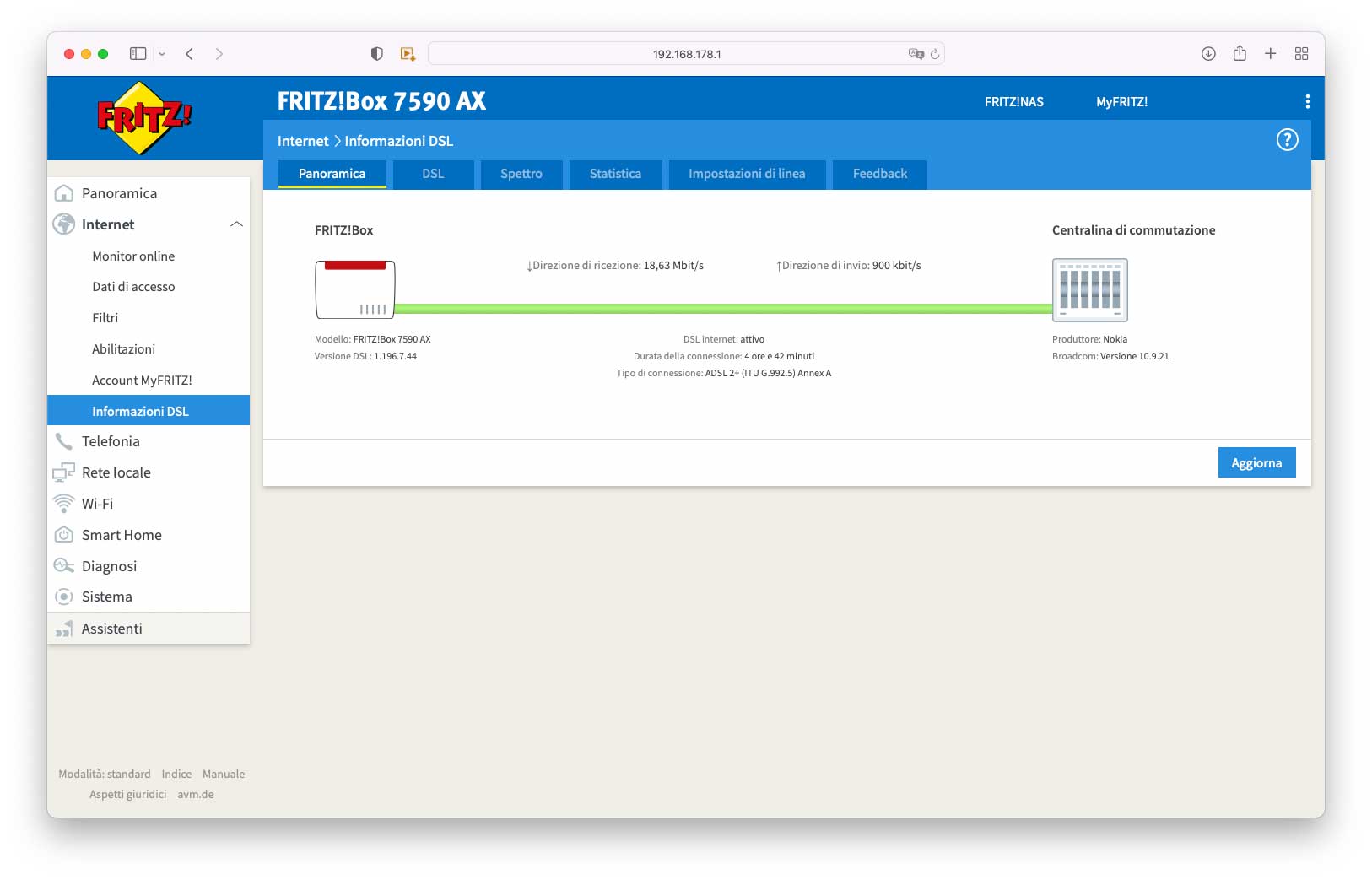
Local network and WIFi
The Local network section of the software integrated in the FRITZ! Box 7590 AX allows you to view all devices. Wi-Fi products can be optimally integrated into the local network via the Wi-Fi Mesh network. A second FRITZ! Box can possibly be used to improve the Wi-Fi coverage in the local network: just set the “Mesh Repeater” mode and connect it to another FRITZ! Box that supports the Mesh function and which will serve as the basis for the Wi-Fi network -Fi and for the Mesh function. The advantage of the Mesh network is a unified Wi-Fi network with the same properties and with an excellent performance, centrally controlled by the router. It is also possible to use telephony with the Mesh, so that the router can be used automatically to make calls via the telephone numbers configured in the Mesh Master.
There are functions that allow you to change all possible and imaginable settings relating to the network, add network devices, change the modes in which the router operates (e.g. set the router as an IP client), activate guest access (for allow guests to access the internet but without having access to the local network), set the LAN ports in “Power Mode” (Gbit / s) or in “Green Mode” (100 Mbit / s) and more.
The FRITZ! Box provides Wi-Fi networks 5 (up to 1,733 Mbit / s gross; 5 GHz) and 4 (up to 800 Mbit / s gross; 2.4 GHz). From a dedicated section it is possible to see which devices are connected and to establish settings for each of them. You can assign individual names to Wi-Fi networks (SSID) and easily set up Wi-Fi connections with the FRITZ! Box with the help of a QR code. Obviously, there is also the possibility to change the settings for the radio channel and view information on the use of the radio channel currently used and the radio channels occupied by other Wi-Fi networks (useful for finding the optimal radio channel).
A function that will be convenient for parents (but also in other areas) is the ability to disable the WiFi network for desired time intervals (every day from x to y).
The “Smart Home” section allows you to register smart home devices with the FRITZ! Box, configure them and make any changes. Devices can be grouped by groups and models.
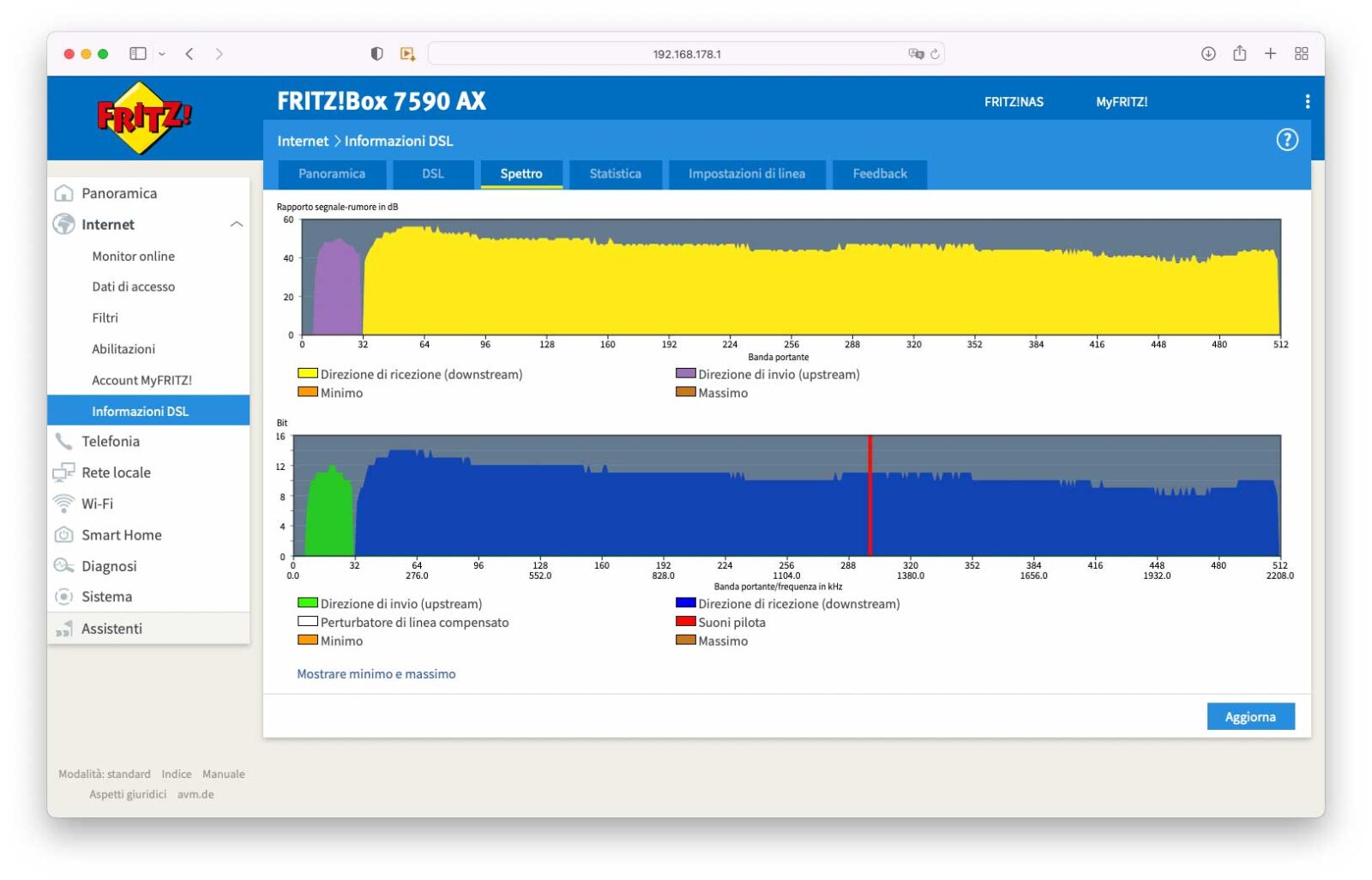
USB and Media server
The USB section allows you to take advantage of storage devices connected to this port. You can choose the services through which you can access the FRITZ! Box memory (SMB and FTP), indicating your name and password and also any access with the old SMBv1 protocol. As for the media server, the one integrated in the router allows music, pictures and videos available on the FRITZ! Box to be played in the local network. The local network player must support the UPnP standard. You can activate / deactivate the media server and select the media sources to be made available. A section called “Web Radio” allows you to configure web radio stations (you can listen to them with FRITZ! Fon or other UPnP players), add web radio stations, configure podcast subscriptions.
As we have said, the 7590 AX is the evolution of the successful 7590 model but with the advanced features we have described to you. If the differences in equipment and versatility are practically nil, it is possible to determine the advantages of Wi-Fi even only with an empirical test done with a Wireless device at various distances. anze and connected to WiFI networks.
The latest generation of WiFi networks uses a transmission technique called MIMO (Multiple In / Multiple Out) which, simplifying, makes use of multiple antennas to optimize the use of the transmission spectrum; the technique allows to increase the transmission capacity and obtain better performances in crowded environments. A technology called TWT (Target Wake Time) also allows you to save energy for mobile devices and therefore improve performance on the battery side. To fully enjoy the advantages of WiFi 6 you need new devices but obviously the router is also compatible with previous technologies. As the products in house are updated, the speed benefits will be evident.
 Rear view
Rear view
Conclusions
The list of features offered, as you will have understood, is impressive and we have limited ourselves to indicating only the main ones. There is no shortage of diagnostic functions (to check the functions and settings) and other specific functions to evaluate the safety settings. It is even possible to view aspects of the energy consumption of the FRITZ! Box and the occupied LAN interfaces. It is difficult to make a note of a product so complete and overflowing with very useful features.
Throughout the period in which we had the opportunity to try it, we never encountered stability problems, much less signal loss by changing rooms or going outside (near the house where the router was used), even testing connections with over 40 host: has never batted an eye, always guaranteeing the maximum possible speed, with a performance increase of about 7% compared to the previous router they used (with WiFi 5 connection).
It is a medium-high range router with costs in line with those of competing products (290 euros at the time of writing on Amazon) but features that we will hardly find on the latter. The functions related to telephony are very comfortable and highly configurable and the advanced functions sought by those who want home automation integration are also excellent. Build quality, functionality and integrability are undoubtedly at the highest levels.
Pro
– Top performance and features with Wi-Fi 6
– Scalable and reliable
– Easy installation, configuration and use with telephony, fax, internet radio and smartphone integration services
– Myriads of advanced features hard to find on competing products
– 5 year warranty
Against
– High cost but in line with the functions offered





