Get Backup Pro 3 is a small utility from BeLight Software, a small software house that over the years has been able to offer delightful applications such as Live Home 3D, Swift Publisher and Art Text.
The Backup App offers a very basic interface and simple processes, in the face of a truly amazing power and a speed that is sometimes disarming. To replace the not very elastic Time Machine or to support it, because here the management possibilities are so many. Very useful for those in the office but also for those who do smart working and need to organize a synchronized workflow with other colleagues.
)
Why a second backup software?
The question arises: why on macOS do we need backup software when there is, integrated into the operating system, Time Machine that backups automatically and transparently?
Because Apple has implemented a “personal” backup function for the user, which however does not work well in a team working reality or when we are faced with a slightly more complex data management.
For example, Time Machine limits itself to backing up data but cannot synchronize two folders: this becomes essential when, for example, we have an important amount of data that we want to synchronize on the server, because local access is essential. for speed and network allows you to share files with others. Likewise, Time Machine performs a backup that is hardly “understandable” by a third party who browses the folder on a server for data recovery. In short, if we work alone with a Time Machine USB drive, that's fine, but if we work in a group, in the same room or in different areas of the world, centralizing everything on a server, then the situation is very different.
So here at Cyberlayman we have looked for third-party solutions, starting from the need for a simple program, almost “elementary” (pass us the term) in executing routine commands but which at the same time proved capable of helping us in some, sporadic, vertical tasks.
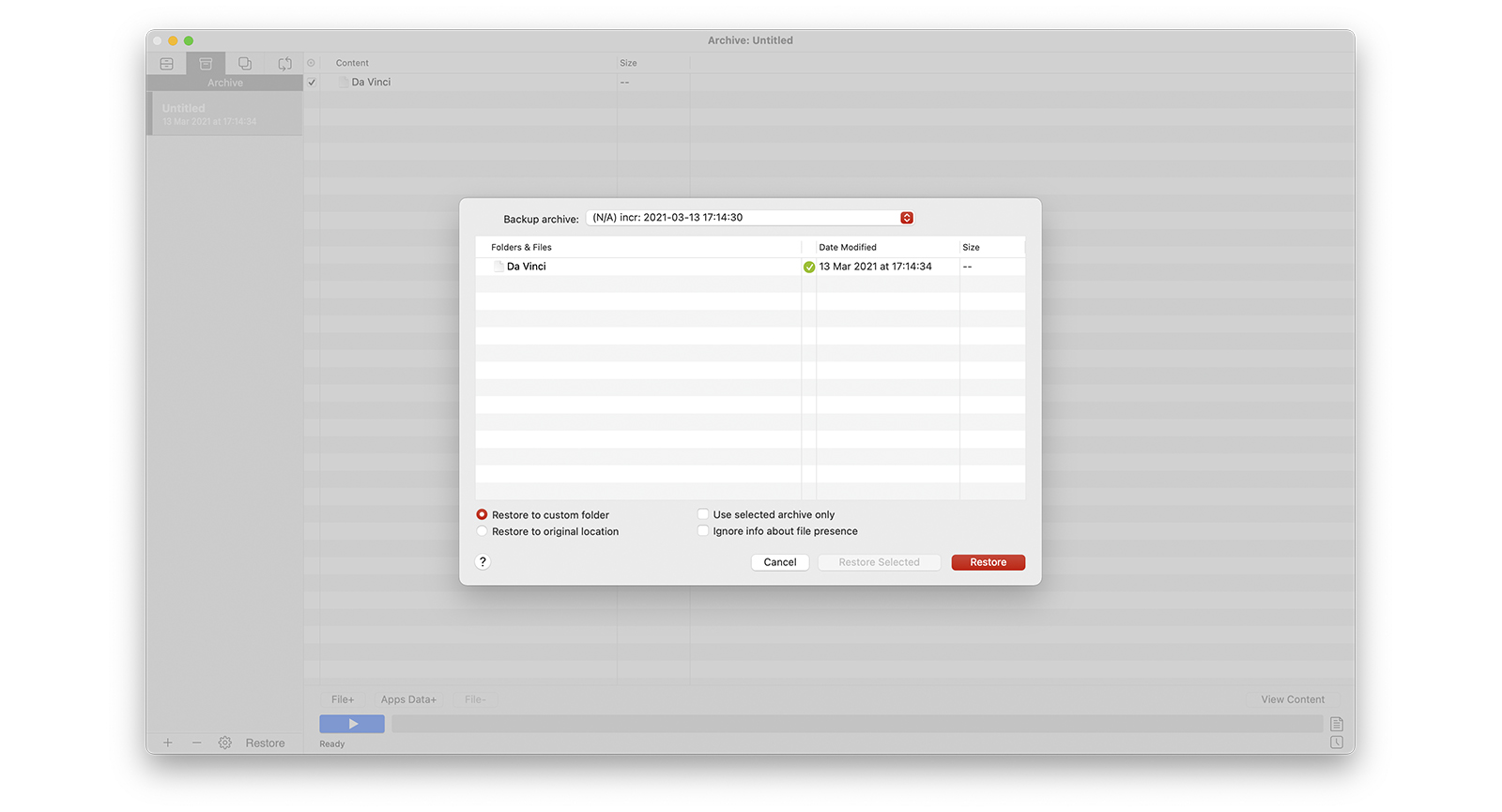 All the operating modes of Get Backup Pro 3 are simple. Here the Restore shows some automations, but with this type of software the Finder is more than enough
All the operating modes of Get Backup Pro 3 are simple. Here the Restore shows some automations, but with this type of software the Finder is more than enough
Four zones, to be understood
The Get Backup Pro 3 interface is all resolved in a small window where, on the left side, there are the four operational areas: Backup, Archive, Cloning and Synchronization. We have localized the names for convenience, even if the software interface is in English, because you need to understand what to do, otherwise you risk wasting hours and hours of useless copies.
The first area, Backup, does a bit what Time Machine does, but working in reverse: it basically copies a folder, a disk (even encrypted) from one area to another, as long as both are accessible (even on the network) . The copies are progressive, indicated with the date and show exactly the inside of the source at that moment. For example, if after the first backup of a folder with 10 documents, we remove one and re-backup, there will be two folders on the destination disk, one with ten items and one with nine.
This allows us to create a historian, which consumes space (but today for those who know how to operate, space is no longer a problem).
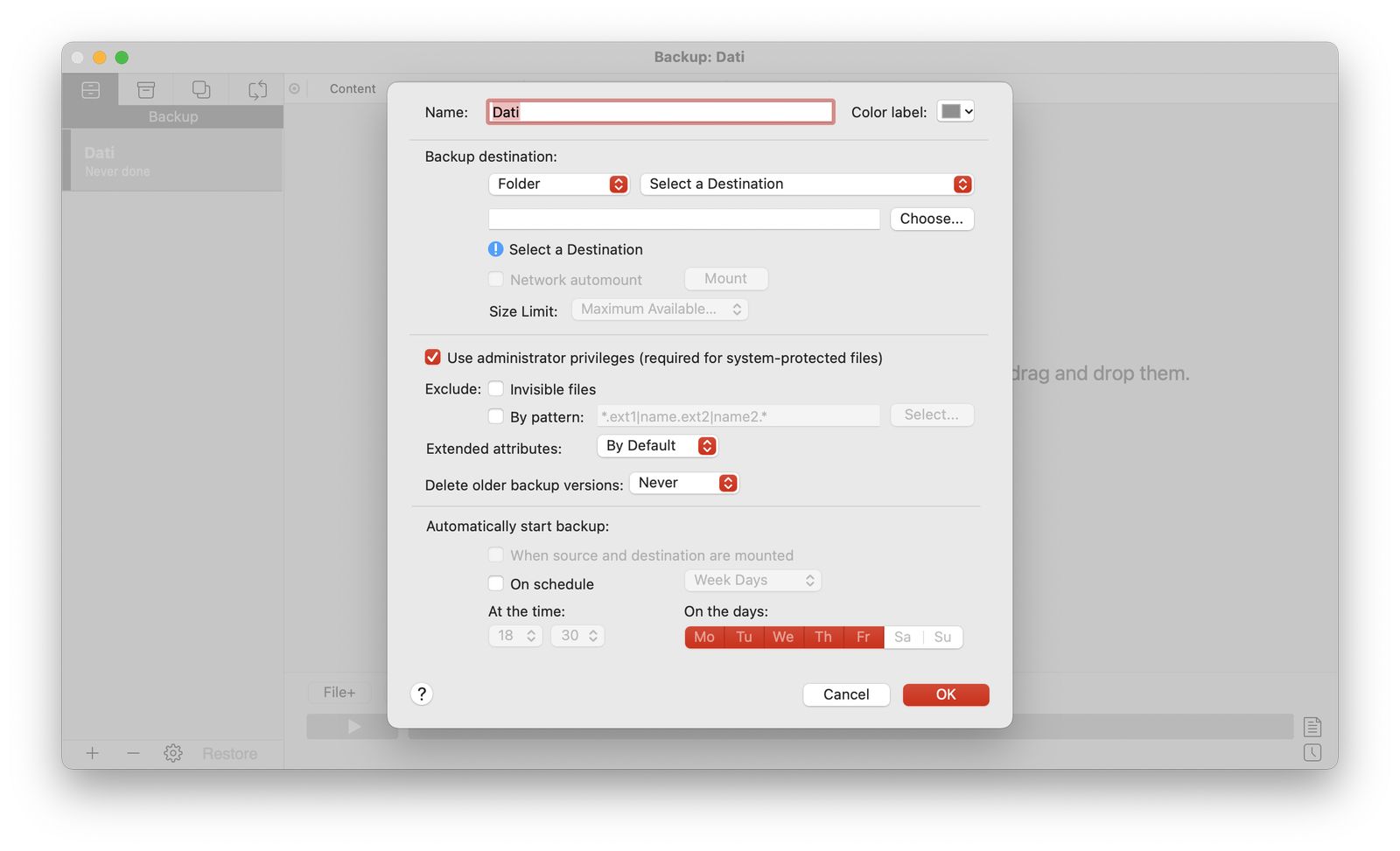 In the Backup window there are also some items that pay attention to reaching the target disk threshold
In the Backup window there are also some items that pay attention to reaching the target disk threshold
The Archive mode
The second mode, Archive, does something similar to Backup but with the creation of archives in Zip format of the source folder.
Also in this case the history of a processing in a second disc is preserved, but with a considerable saving, even if at the cost of a slightly slower execution time of the process.
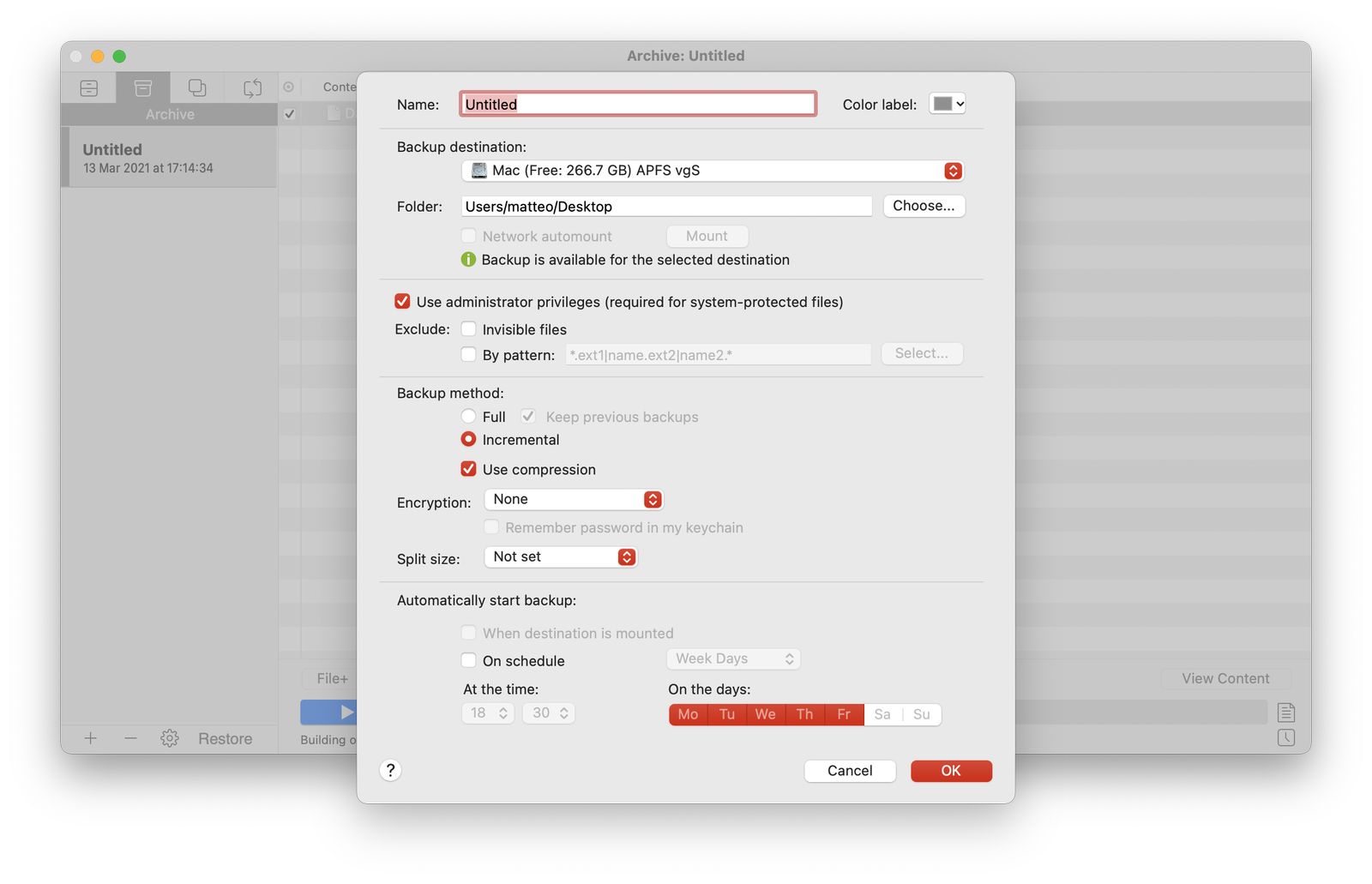 The process customization windows allow you to perform the operation manually or automatically or semi-automatically
The process customization windows allow you to perform the operation manually or automatically or semi-automatically
The simplicity of a clone
Clone mode performs very complex operations in such a disarming way that while we tried it we thought it was impossible, surprising us immediately afterwards.
Basically, it allows you to create a second copy of any disc, even bootable. We fed him the startup disk of a Mac mini 2019 (with macOS BigSur), the disk where the App was running, and the software created an exact copy of it from which we then started the same Mac, in a drive external (one SanDisk Extreme V2 disk).
And when we say exact, we mean exactly like this: with completely identical accounts, accesses and details, so much so that the Apps started without batting an eye: of course, you need to check that the destination disk is empty (or the software empties it) and that it is formatted in the same format as the original, but they are basic operations, after which all you need to do is wait very little, if the external disk is fast.
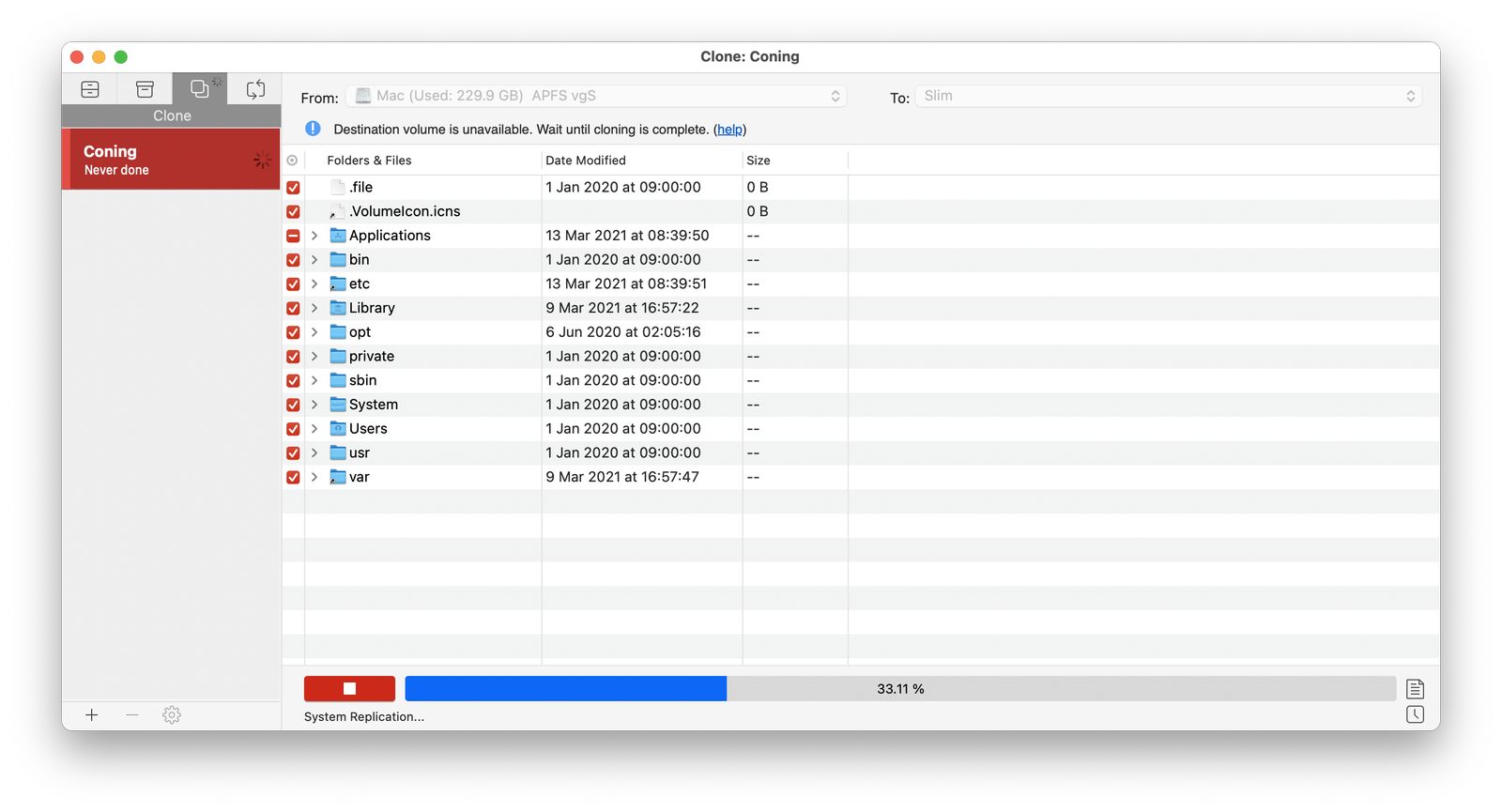 Get Backup Pro 3, here in preparing to clone a disk
Get Backup Pro 3, here in preparing to clone a disk
Synchronization, what we were looking for
Actually the reason for our research was the synchronization mode, which allows us to have a copy of the local files (stored in a My Book Duo with USB-C, among other things connected with a WD_BLACK D50 Game Dock) both in an external unit convenient to put in a bag (the WD_Black P10) and a more capable network NAS (the aforementioned Asustor AS6604T Lockerstor 4) for sharing documents on the network (especially for Plex).
The synchronization mode works in two ways: one-way (to adapt the server files like those of the client) or two-way (to mix the contents of the server with those of the client and vice versa). The first mode (preselected) allows you to get a backup copy (not redundant, but for that there are the NAS services) on a second disk, convenient for having a second copy to share, the second mode to have multiple folders synchronized between multiple clients on the network (as a kind of private cloud, even if common access to the server is required).
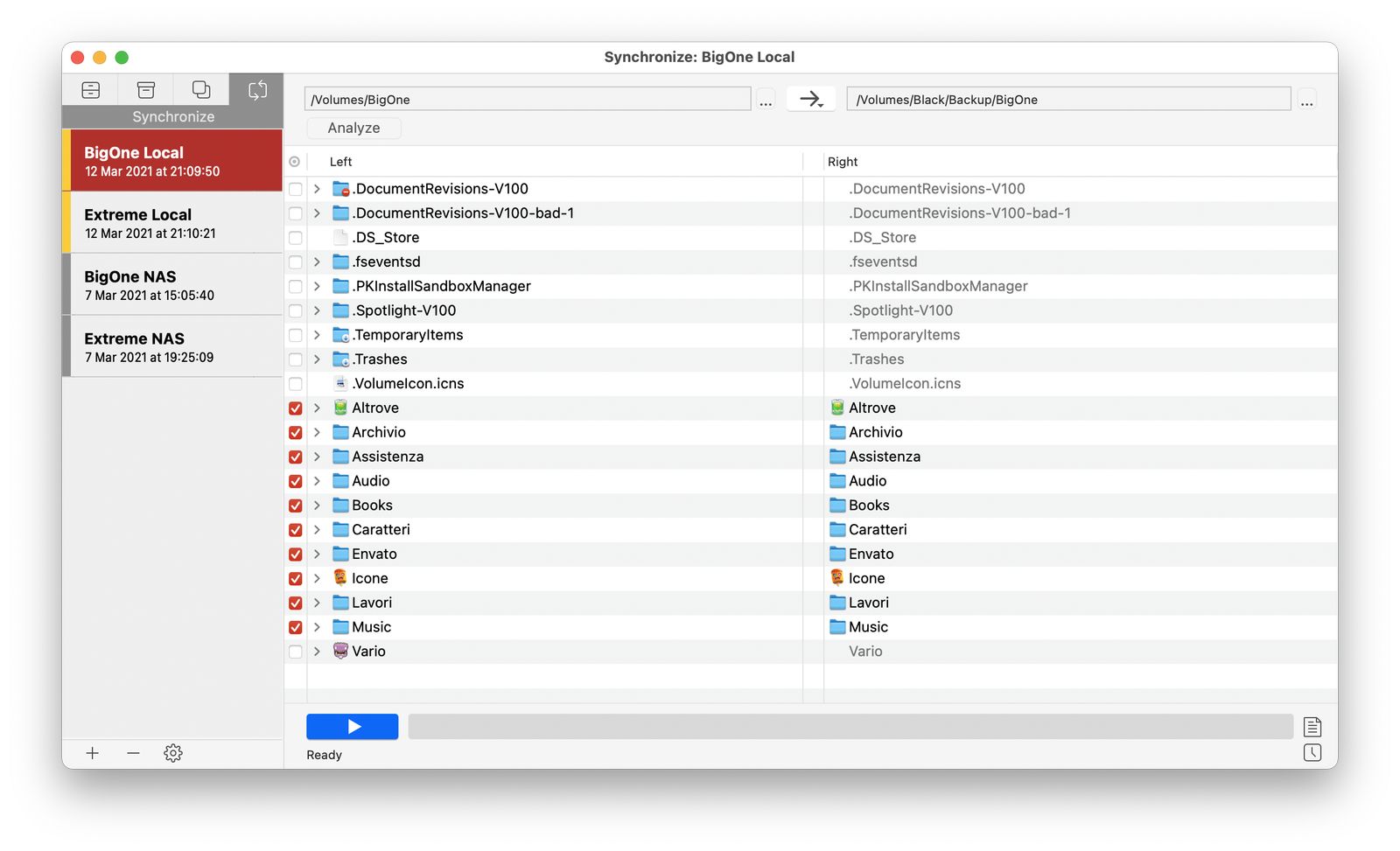 The Synchronization section, here one-way
The Synchronization section, here one-way
Common activities
Get Backup Pro 3 allows you to create work activities with stored operational sequences and leaves the user free to activate these activities manually, at a set time or as soon as the target volume is mounted on the desktop.
In each process there is the possibility to exclude some folders, as well as some files, by specifying them individually or by pattern (for example, we can exclude all files that start with a period, or that have a particular extension, or that have an expression in the name).
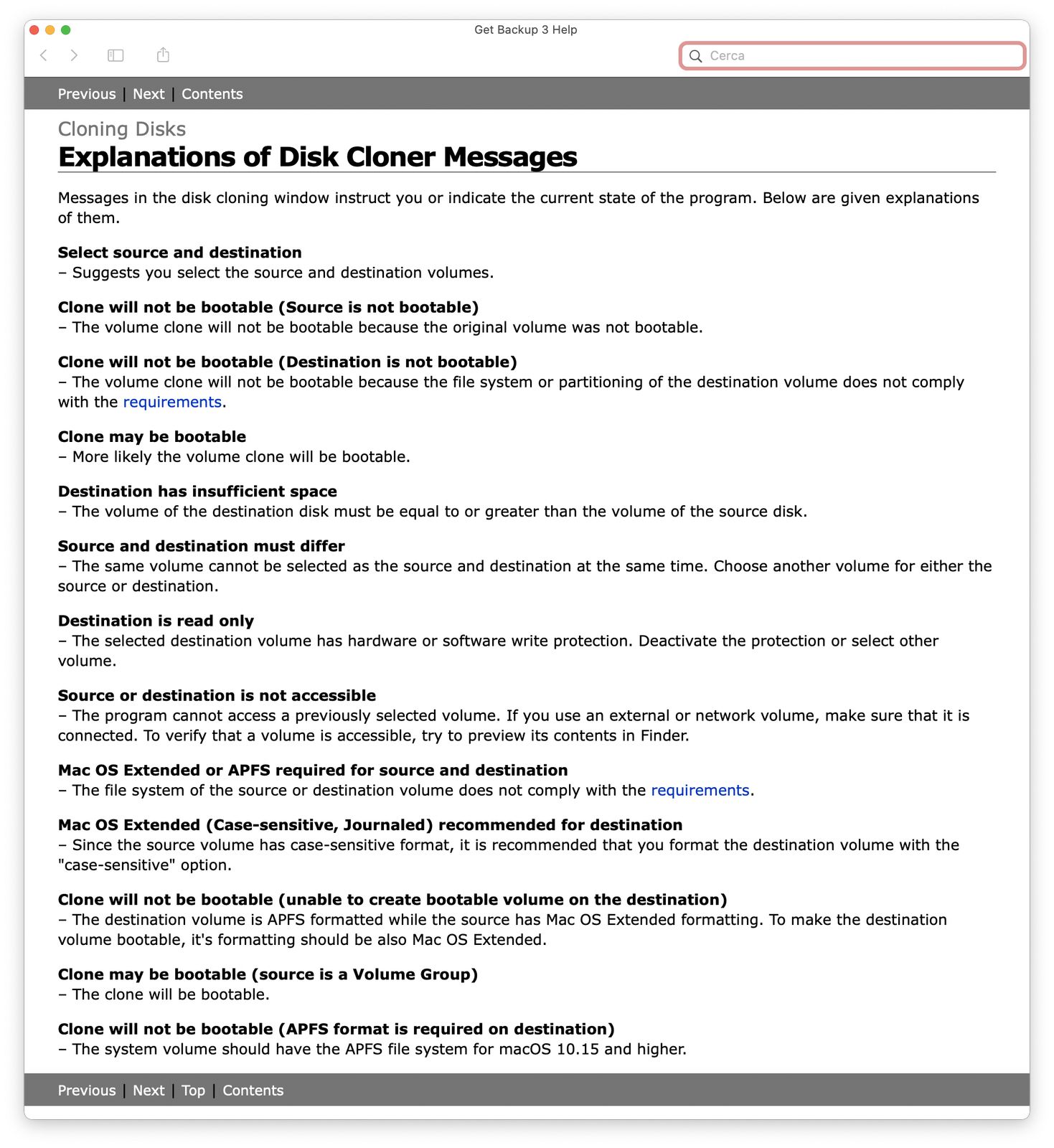 For some operations, such as cloning, preliminary attention is required, also to customize the operation: for this there is a very comprehensive online help (in English) . But generally, help is not needed
For some operations, such as cloning, preliminary attention is required, also to customize the operation: for this there is a very comprehensive online help (in English) . But generally, help is not needed
The speed of the various backup processes, albeit spoiled by the nature of the destination disk (the faster the disk, the faster the copy) or the type of connection (network or local) seemed to us really high in all cases and worthy of note: after the initial scan, the copying processes are simple and really fast.
If you want to look carefully, some functions that would have been useful are missing, such as a queue of processes that automate everything in a richer way or a service that activates the app by itself, without opening it manually, but they are venial sins for a product that is really above the lines, capable of perfectly performing apparently simple tasks (such as backup but above all synchronization) as well as more complex ones (such as cloning a bootable disk) in a simplicity and speed that we do not hesitate to define disarming.
Pro:
• Powerful yet simple to use • Four types of operations in one interface • The cloning part is really impressive
Cons:
• No job queue • English only
Price:
• 19.99 Dollars (13.87 Euros for our readers)
Get Backup Pro 3 is available on the website of the parent company at the price of 19, $ 99 for the full version, or $ 9.99 for an upgrade from previous versions, but for Cyberlayman readers, the software house has reserved an exclusive 20% discount for one week starting from this link.





