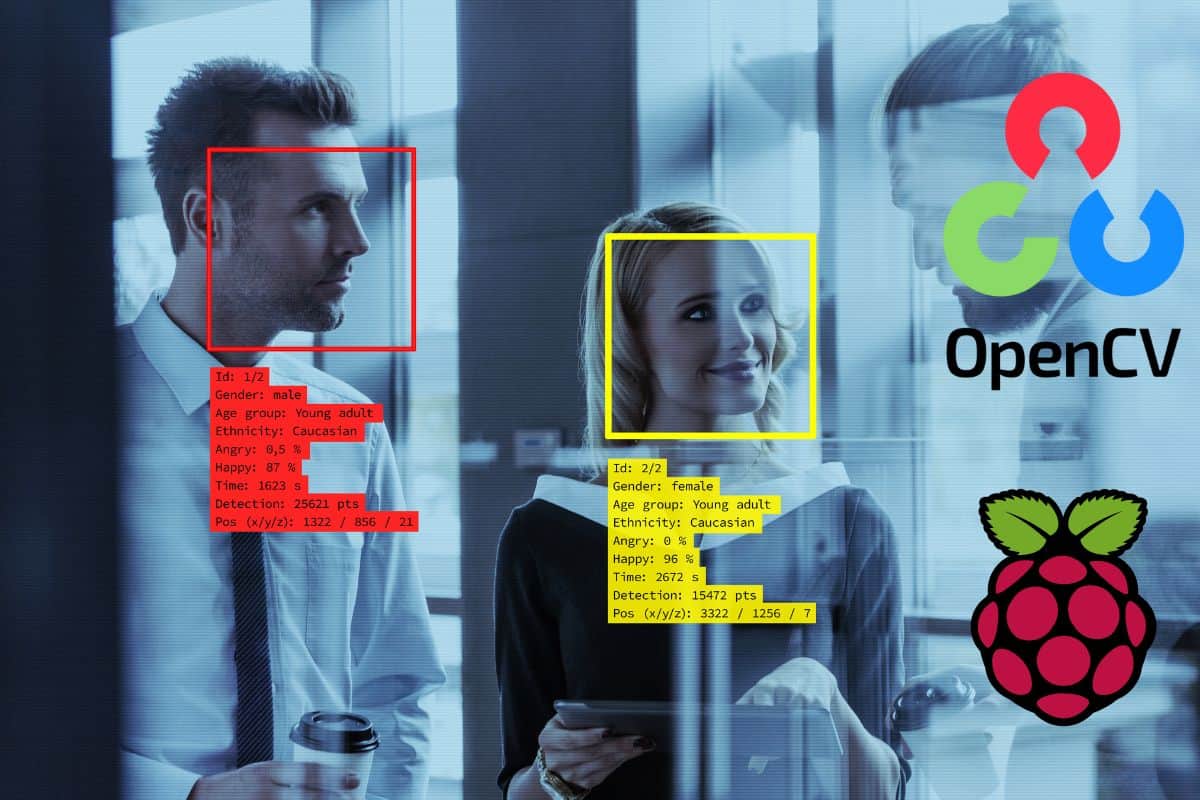
Introduction
OpenCV is a powerful library for computer vision and machine learning applications. It can analyze visual data globally, recognize complex patterns, and precisely identify objects or people. Installing OpenCV on a Raspberry Pi enables the development of cost-effective, portable, and low-power vision applications. This guide provides you with basic steps and possible installation methods necessary to get OpenCV working on your Raspberry Pi.
Why installing OpenCV on Raspberry Pi is important
The Raspberry Pi provides a compact, low-power, and affordable computing platform. It is suitable for various applications such as robotics, home automation, or IoT. With the help of OpenCV, Raspberry Pi can realize complex visual tasks such as object tracking, gesture recognition, or face detection. Moreover, Raspberry Pi has integrated video and camera interfaces, which can be used directly with OpenCV.
Basic steps necessary to get OpenCV working on Raspberry Pi
The following steps are necessary to get OpenCV working on Raspberry Pi:
1. Install Raspberry Pi OS, which can be downloaded from the official website or the Raspberry Pi Imager tool.
2. Update the package list and upgrade the packages by running the following commands:
sudo apt-get update
sudo apt-get upgrade
3. Install the required dependencies for compiling OpenCV by running the following command:
sudo apt-get install build-essential cmake git pkg-config
4. Install the required image and video I/O libraries by running the following command:
sudo apt-get install libjpeg-dev libtiff5 libjasper-dev libpng-dev
libavcodec-dev libavformat-dev libswscale-dev libv4l-dev
libxvidcore-dev libx264-dev
5. Install the Python development environment along with the necessary packages by running the following command:
sudo apt-get install python3-dev python3-pip python3-numpy
6. Clone the OpenCV source code from the official GitHub repository by running the following command:
git clone https://github.com/opencv/opencv.git
7. Create a build directory and configure the OpenCV build process by running the following commands:
cd opencv
mkdir build
cd build
cmake -D CMAKE_BUILD_TYPE=RELEASE
-D CMAKE_INSTALL_PREFIX=/usr/local
-D INSTALL_PYTHON_EXAMPLES=ON
-D OPENCV_ENABLE_NONFREE=ON
..
8. Build and install OpenCV by running the following commands:
make -j4
sudo make install
Overview of available installation methods
There are various installation methods available for OpenCV on Raspberry Pi, depending on the requirements and preferences:
– Using package manager: This method uses the apt-get package manager to install the precompiled binaries of OpenCV. It is the easiest and the fastest method, especially for Python-based applications. However, it may not provide the latest version of OpenCV, and some features may be missing.
– Compiling from source: This method involves compiling the OpenCV source code on Raspberry Pi. It provides full control over the compilation process, and the latest version of OpenCV can be obtained. However, it requires more time and disk space, and some dependencies may not be available or compatible.
– Cross-compiling from another machine: This method involves installing OpenCV on another machine with higher performance and using it to cross-compile OpenCV for Raspberry Pi. It provides the fastest compilation speed and the latest version of OpenCV. However, it requires more setup and configuration, and some compatibility issues may arise.
Therefore, installing OpenCV on Raspberry Pi provides a practical and cost-effective solution for computer vision applications. This guide demonstrates the basic steps and possible installation methods necessary to get OpenCV working on Raspberry Pi. With OpenCV and Raspberry Pi, you can realize various visual tasks and create innovative projects.
Method 1: Using Package Manager (APT)
For novice Raspberry Pi users, using the Package Manager (APT) is the easiest way to install OpenCV on your device. This method is straightforward and does not require any advanced coding skills.
Advantages of using APT
One of the key advantages of using APT is that it makes the installation process much simpler and quicker. Moreover, APT automatically manages the installation of all the required dependencies, which saves users considerable time and effort. Because the Package Manager is integrated into the Raspberry Pi operating system, it also ensures that the installation process is more stable and secure.
Steps to install OpenCV using APT
Step One: The first step is to do system updates using the following commands:
sudo apt update
sudo apt upgrade
Doing this helps in ensuring that all the software on the system is up to date and operating optimally. Additionally, it enables a seamless installation of OpenCV.
Step Two: Once the system updates are complete, proceed to install OpenCV using the APT package manager by running the command below in the terminal:
sudo apt install python3-opencv
Step Three: After the installation is complete, verify that OpenCV is working by running a test command:
python3 -c ‘import cv2; print(cv2.__version__)’
If the installation is successful, the command will return the latest version of OpenCV installed on your system.
Conclusion
Therefore, installing OpenCV on a Raspberry Pi using APT is straightforward, with minimal complexity and steps to follow. APT ensures that all the dependencies are installed correctly and automatically manages the installation process, saving time and effort. Overall, this is a recommended method for beginners who want to experiment with the capabilities of their Raspberry Pis.
Method 2: Using sudo apt-get install
Using the sudo apt-get install method to install OpenCV on a Raspberry Pi is similar to using the Package Manager, with only a few minor differences. This method involves using the terminal to execute a series of commands that install and configure OpenCV on the device.
Advantages of using sudo apt-get install
One of the primary advantages of using the sudo apt-get install method is that it provides more control over the installation process. Additionally, it offers the user the ability to specify which version of OpenCV to install and avoid any package conflicts that can sometimes occur when using the Package Manager.
Steps to install OpenCV using sudo apt-get install
Step One: Begin by updating the system packages using the following command:
sudo apt-get update
This command ensures that your system packages are up to date and eliminates conflicts during installations.
Step Two: After updating the system, install OpenCV with the following command:
sudo apt-get install libopencv-dev
This command installs all the dependencies required for OpenCV to run on the device.
Step Three: Verify that OpenCV is installed correctly by running the test command below:
python3 -c ‘import cv2; print(cv2.__version__)’
If the installation is successful, the command will return the latest version of OpenCV installed on your system.
Conclusion
Therefore, both methods detailed above provide easy ways to install OpenCV on a Raspberry Pi, whether using the Package Manager or the sudo apt-get install method. Ultimately, the method chosen depends on the user’s level of expertise and preference. The sudo apt-get install method provides more control over the installation process, while the Package Manager offers a simpler, more integrated approach that is great for beginners. In either case, the end result is a working installation of OpenCV that can be used to turn the Raspberry Pi into a powerful computer vision device.
Method 3: Using PIP
Another method to install OpenCV on your Raspberry Pi is by using PIP (Python Package Installer). This method is suitable for more advanced users who are familiar with coding and virtual environments. However, before proceeding with the installation, it is essential to ensure that your system is updated and working with a virtual environment with Python3. If your system is not working with a virtual environment with Python3, use pip3 instead of pip.
Advantages of using PIP
One of the advantages of using PIP to install OpenCV is that it provides users with more control over the installation process. You can choose the version of OpenCV that you want to install, which is essential as the latest version of OpenCV may not always work correctly with the Raspberry Pi. Additionally, installation through PIP allows you to modify the installation as per your system requirements, which is not possible when using the Package Manager.
Steps to install OpenCV using PIP
Step One: Before installing OpenCV, ensure that you have all the necessary dependencies installed on your Raspberry Pi. Use the command below to install these dependencies:
sudo apt-get install libhdf5-dev libhdf5-serial-dev libhdf5-103 libatlas-base-dev libjasper-dev libqtgui4 libqt4-test libopenblas-dev liblapack-dev python3-dev python3-pyqt5
Step Two: Once the dependencies are installed, use the following command to install OpenCV:
pip install opencv-contrib-python==4.5.3.56
This command installs the latest known version of OpenCV that works well with the Raspberry Pi. If you want to install a different version, replace “4.5.3.56” with the version number you prefer.
Step Three: After the installation is complete, verify that OpenCV is working by running a test command:
python3 -c ‘import cv2; print(cv2.__version__)’
If the installation is successful, the command will display the version of OpenCV that you installed.
Therefore, using PIP to install OpenCV provides more control over the installation process and allows you to choose the version that works best for your system. However, this method is more complex and suited for advanced users. Once you have installed OpenCV using PIP, you can start experimenting with its various capabilities and use it to enhance your Raspberry Pi projects.
Command-line installation options
If you are comfortable using the command-line interface, there are other options to install OpenCV on your Raspberry Pi. This method involves downloading and installing the required OpenCV packages manually. Here is a guide on how to use command-line installation options.
How to use command-line installation options
To use command-line installation, you need to have some knowledge about using terminal commands and package management systems. Follow the steps below to install OpenCV using command-line options:
Step One: Update and Upgrade your Raspberry Pi by entering the command:
sudo apt-get update && sudo apt-get upgrade
Step Two: Install the required dependencies for OpenCV:
sudo apt-get install build-essential cmake git libgtk2.0-dev pkg-config libavcodec-dev libavformat-dev libswscale-dev libv4l-dev libatlas-base-dev gfortran libprotobuf-dev protobuf-compiler libgoogle-glog-dev libgflags-dev libjpeg-dev libpng-dev libtiff-dev libjasper-dev libeigen3-dev libdc1394-22-dev libtbb-dev python-dev python-numpy python-py python-pytest python3-dev python3-numpy python3-py python3-pytest python3-setuptools
Step Three: Download and install OpenCV packages manually by using this command:
git clone https://github.com/opencv/opencv.git
Step Four: Create a build directory and navigate to that directory:
mkdir build && cd build
Step Five: Configure OpenCV with the following command:
cmake -D CMAKE_BUILD_TYPE=RELEASE -D CMAKE_INSTALL_PREFIX=/usr/local ..
Step Six: Compile and Install OpenCV with the following commands:
make -j4 && sudo make install && sudo ldconfig
Step Seven: Verify the installation by running the following command:
pkg-config –modversion opencv4
Available command-line installation options
There are various options available for installing OpenCV using the command-line interface. Some of these options are as follows:
– Building OpenCV from source
– Installing pre-built packages from distribution repositories
– Downloading and compiling pre-built OpenCV binaries
– Using package managers like apt-get or aptitude
Using the command-line installation option provides users with greater control over the installation process. However, it requires a bit more knowledge and experience to execute correctly.
Therefore, users have the choice of various methods to install OpenCV on their Raspberry Pi. The method you choose will depend on your skill level and needs. The pip installation option is the easiest and most straightforward method. On the other hand, the command-line installation is more complex but gives users more control over the installation process.
Installing OpenCV on Ubuntu
Instructions to install OpenCV on Ubuntu
In addition to the Raspberry Pi, OpenCV can also be installed on Ubuntu, a widely used Linux distribution. The process of installing OpenCV on Ubuntu is relatively straightforward and requires just a few basic steps.
Step One: Update Ubuntu by opening a terminal and entering the following command:
sudo apt-get update
Step Two: Install OpenCV and its dependencies by entering the following command:
sudo apt-get install python3-opencv
This command will install the latest version of OpenCV available in the Ubuntu package repository.
Step Three: Verify that the installation is successful by running a test command:
python3 -c ‘import cv2; print(cv2.__version__)’
This test command should print the version of OpenCV that you installed, confirming that the installation was successful.
Advantages of using Ubuntu
One of the key advantages of using Ubuntu for OpenCV is its package management system. Ubuntu has a vast library of pre-built packages, including OpenCV, which can be easily installed with a single command. It eliminates the need for manual compilation and ensures that the installation process is quick and straightforward. Additionally, using Ubuntu ensures that the installation is secure and stable as security updates are regularly released for all packages.
Therefore, OpenCV can be installed easily on Ubuntu by utilizing its package management system. This method is secure, stable, and ensures that the installation process is quick and straightforward. Once installed, you can enjoy all the benefits of OpenCV, including its various capabilities, which can help enhance your projects significantly.
Troubleshooting and Tips
If you encounter errors while installing or using OpenCV on your Raspberry Pi or Ubuntu, you are not alone. OpenCV is a complex software that relies on various dependencies, such as NumPy, which can cause installation issues or runtime errors. In this section, we’ll provide some basic troubleshooting tips and solutions to common installation issues.
Basic troubleshooting tips
Before diving into specific issues, it’s essential to perform some basic troubleshooting steps that can often fix minor issues:
-
Ensure that you have the latest version of OpenCV installed.
-
Verify that you have all the necessary dependencies installed, such as NumPy, cmake, and others.
-
Double-check that you followed the installation instructions correctly, and there were no errors during the installation process.
-
Try rebooting your system and re-running the code to see if this resolves the issue.
-
Check the OpenCV forum and documentation for similar issues and solutions.
Common installation issues and how to fix them
-
Importing cv2 failed:
This error often occurs when the numpy C-extensions fail to load. Make sure that you have NumPy installed and that it is compatible with your version of OpenCV.
-
Segmentation fault:
This error can happen when OpenCV is compiled with incorrect settings or when there are issues with your graphics drivers. Try recompiling OpenCV with the correct settings or updating your graphics drivers.
-
No module named cv2:
This error can occur when the OpenCV package is not found in your Python path. Ensure that OpenCV is correctly installed and that the path to the cv2 module is included in your PYTHONPATH environment variable.
-
Compiler errors:
Sometimes installation issues arise due to compiler errors, such as missing headers or libraries. Make sure that you have all the necessary dependencies installed and that your compiler settings are correctly configured.
When encountering installation issues or runtime errors, it is always a good idea to research the error online and look for solutions. There are many helpful forums and communities dedicated to OpenCV that are eager to lend a hand to fellow developers. Furthermore, make sure you upgrade your system to the latest versions of packages and dependencies, and check the OpenCV documentation for any updates or changes that may affect your installation.
So, while OpenCV can be a challenging software to install and set up, following the correct procedures and performing basic troubleshooting can go a long way to ensure successful installation and usage.
OpenCV-Python installation on Raspberry Pi
Steps to install OpenCV-Python on Raspberry Pi
OpenCV is a powerful computer vision library that can be used on the Raspberry Pi platform. Installing OpenCV-Python on the Raspberry Pi can be done through two methods – a system-wide installation or a virtual environment. It is recommended to use the virtual environment method as it allows for more portability and flexibility in using different libraries for different projects on the same machine.
To install OpenCV-Python on the Raspberry Pi, follow these simple steps:
1. Set up your Raspberry Pi with the latest updates and dependencies by following the optimized OpenCV + Raspberry Pi install tutorial.
2. Install virtualenv and virtualenvwrapper by running the following command in the terminal:
sudo apt-get install virtualenv virtualenvwrapper
3. Create a new virtual environment with the following commands:
sudo nano ~/.bashrc
Add the following lines at the end of the file:
export WORKON_HOME=$HOME/.virtualenvs
source /usr/share/virtualenvwrapper/virtualenvwrapper.sh
Save and exit the file.
4. Create a new virtual environment by running the following command in the terminal:
source ~/.bashrc
mkvirtualenv cv -p python3
5. Activate the virtual environment by running the following command:
workon cv
6. Install OpenCV-Python by running the following command:
pip install opencv-python-headless
7. Verify the installation by testing the import of the OpenCV library. Open a Python shell and run the following commands:
import cv2
print(cv2.__version__)
Tips for optimizing performance
After installing OpenCV-Python on the Raspberry Pi, there are a few tips to optimize its performance:
1. Use a faster SD card: A Class 10 or higher SD card can significantly improve the Raspberry Pi’s performance and OpenCV’s performance as well.
2. Overclock the Raspberry Pi: Overclocking the Raspberry Pi can provide a speed boost, but it also increases power consumption and can damage the device if not done correctly.
3. Use a cooling system: The Raspberry Pi can heat up during intensive tasks, such as running OpenCV. A cooling system, such as a heatsink or fan, can prevent overheating and improve performance.
4. Reduce image size: Processing large images can be slow on the Raspberry Pi. Resizing the images to smaller dimensions can significantly improve performance.
5. Use multithreading: OpenCV supports multithreading, which can improve performance by utilizing multiple cores of the Raspberry Pi’s CPU.
Therefore, OpenCV-Python can be easily installed on the Raspberry Pi using a virtual environment. By optimizing its performance, the Raspberry Pi can handle even more intensive computer vision tasks. The Raspberry Pi has already proven to be a versatile device, and with the addition of OpenCV-Python, the possibilities for projects are endless.
OpenCV-Python installation on Raspberry Pi
OpenCV is a computer vision library that can be utilized on the Raspberry Pi platform. Installing OpenCV-Python on the Raspberry Pi can be done through two methods, namely the system-wide installation or the virtual environment, and it is advisable to use the virtual environment method for its portability and flexibility.
To install OpenCV-Python on the Raspberry Pi via a virtual environment, the following steps are recommended:
1. Set up the Raspberry Pi with the latest updates and dependencies by following the optimized OpenCV + Raspberry Pi install tutorial.
2. Install virtualenv and virtualenvwrapper by executing the command:
sudo apt-get install virtualenv virtualenvwrapper
3. Create a new virtual environment with the following commands:
sudo nano ~/.bashrc
Append the following lines at the end of the file:
export WORKON_HOME=$HOME/.virtualenvs
source /usr/share/virtualenvwrapper/virtualenvwrapper.sh
Save and close the file.
4. Set up a new virtual environment by running the following command in the terminal:
source ~/.bashrc
mkvirtualenv cv -p python3
5. Activate the virtual environment by executing the command:
workon cv
6. Install OpenCV-Python by running the command:
pip install opencv-python-headless
7. Verify the installation by testing the import of the OpenCV library. Open a Python shell and execute the following codes:
import cv2
print(cv2.__version__)
Tips for optimizing performance
After installing OpenCV-Python on the Raspberry Pi, there are some tips to optimize its performance:
1. Use a faster SD card such as the Class 10 or higher SD card to significantly enhance the Raspberry Pi and OpenCV performance.
2. Overclock the Raspberry Pi carefully and properly, which optimizes the Raspberry Pi speed, increases power consumption, and minimizes damage to the Raspberry Pi.
3. Use an adequate cooling system such as heatsinks or fans to prevent the Raspberry Pi from overheating and improve its performance, particularly in tasks such as running OpenCV.
4. Reduce image size by resizing the images to smaller dimensions, which can significantly increase performance when processing large images.
5. Utilize multithreading, whereby OpenCV supports multithreading that improves performance by utilizing several cores of the Raspberry Pi’s CPU.
Summary of methods to install OpenCV on Raspberry Pi
Two methods to install OpenCV on Raspberry Pi include:
1. System-wide installation: It installs OpenCV system-wide using package managers such as apt-get or pip. The package version will be used, and it can be out of date or not offer flexibility in managing projects.
2. Virtual environment: The recommended option for portability and flexibility, allowing different projects to use different library versions and eliminate dependency clutter in the system.
Comparison between installation methods
|
Installation methods |
Pros |
Cons |
|---|---|---|
|
System-wide installation |
Easy and fast to execute, no virtual environment setup required |
The potential of outdated libraries, limited flexibility, and may create dependency clutter in the system |
|
Virtual environment installation |
More flexible, isolate environment from the system, and possibility to install specific versions of required libraries for different projects |
Requires virtual environment setup, more time to finish the process, and may involve additional settings to integrate with IDE or specific programs |
OpenCV-Python can be readily installed on a Raspberry Pi using a virtual environment, which provides portability and flexibility. By optimizing its performance through the suggested tips, the Raspberry Pi can handle even more intensive computer vision tasks.
Conclusion
Installing and setting up OpenCV-Python on the Raspberry Pi is an important foundational step to commence computer vision projects on this platform. The virtual environment method is the recommended approach to installing OpenCV-Python due to its flexibility and portability. With a well-optimized performance, the Raspberry Pi can handle more intensive computer vision tasks.




