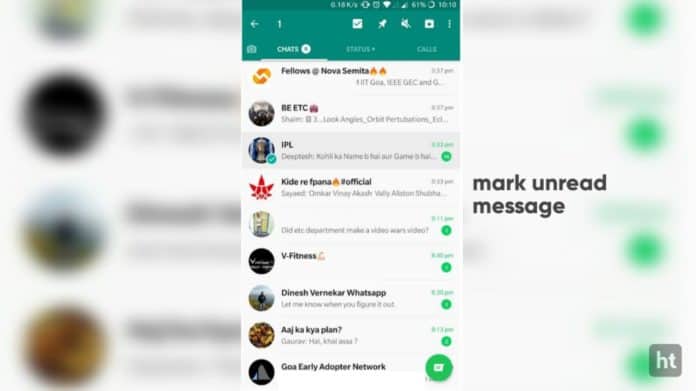
how to mark a message on whatsapp as unread
WhatsApp is one of the most popular messaging applications around the world. It allows users to send and receive messages, voice notes, audio calls, and even video calls. One of the most useful features of WhatsApp is the ability to mark messages as unread. This feature allows users to go back to important messages that they did not have the chance to read and respond to them later. This article will explore the process of marking a message as unread on WhatsApp and why it is useful.
What is marking a message as unread on WhatsApp?
Marking a message as unread on WhatsApp means that the chat will show up as unread even if the user has read it already. This feature is useful when users are busy at work or in the middle of something and cannot respond to a message right away. By marking a message as unread, users can easily find the chat and respond to it later when they have free time.
Why is it useful?
Marking a message as unread on WhatsApp is useful for a variety of reasons. Here are some situations where it can come in handy:
– Important messages: Sometimes, users receive important messages that they do not have the time to respond to right away. By marking these messages as unread, users can easily find them later and respond to them.
– Reminders: Users can use the mark as unread feature to remind themselves to respond to a message later. They can also use it as an indicator that they need to take action on the message.
– Group chats: In group chats, there can be a lot of messages that users need to catch up on. By marking some messages as unread, users can easily find them later and respond to them when they have time.
So, marking a message as unread on WhatsApp is a useful feature that allows users to easily find and respond to important messages. It is straightforward to do on both Android and iPhone devices, and users can use it for important messages, reminders, and group chats.
How to Mark WhatsApp Chats as Unread
Step-by-step guide to mark chats as unread
If you’ve read a message on WhatsApp but want to keep it as a reminder, marking it as unread is a useful option. Here is a simple step-by-step guide on how to mark WhatsApp chats as unread:
1. Open your WhatsApp Chats page.
2. Find the chat you want to mark as unread.
3. Long press on the chat to select it.
4. Tap on the three dots in the top right corner of your screen.
5. In the dropdown menu, select “Mark as Unread.”
From now on, the chat will appear in bold and will have a blue dot indicating it’s unread.
Alternative method for iOS devices
On iOS devices, marking messages as unread on WhatsApp involves a slightly different process. Here is how you can do it:
1. Open WhatsApp on your iPhone.
2. Find the chat you want to mark as unread.
3. Swipe left on the chat you want to mark as unread.
4. Tap on the “More” option.
5. In the dropdown menu, select “Mark as Unread.”
Therefore, marking chats as unread on WhatsApp is a helpful tool, especially when you want to go back and read a message later on. The process is quick and straightforward and can be done on both Android and iOS devices. Remember that this is an option for you and it should not be abused to avoid responding to someone.
How to Mark WhatsApp Messages as Unread
WhatsApp is one of the most popular messaging apps used worldwide. The app’s constant updates allow users to benefit from an array of features, including the option to mark messages as unread. If you’ve already read a message but want to keep it for a later time, marking it as unread is an excellent option.
Step-by-step guide to mark messages as unread
Marking messages as unread on WhatsApp is a simple process that can be done on Android and iOS devices without any hassle. Follow these simple steps:
-
Open WhatsApp and navigate to the Chats page.
-
Long press on the message you want to mark as unread.
-
Tap on the three dots in the top right corner of your screen.
-
In the dropdown menu that appears, select “Mark as Unread.”
Once you’ve marked the message as unread, it will appear in bold, and a blue dot will indicate that the message is unread.
Note that marking a message as unread doesn’t undo the read receipts on the message. The sender will still see the blue ticks to indicate that you’ve read their message.
Why you cannot mark individual messages as unread on WhatsApp
Unfortunately, it’s not possible to mark individual messages as unread on WhatsApp. Only the entire chat can be marked as unread. Marking a chat as unread sends a signal that you still have something to read and shouldn’t be used as a way to ignore someone.
In addition, there’s no way to mark WhatsApp group messages as unread. The only option available is to mute group notifications if you don’t want to receive notifications every time a message is sent.
Therefore, marking messages as unread on WhatsApp is a handy feature that comes in handy when you need to save a message for a later time. The process is quick and easy, and anyone can do it. However, remember that it’s not possible to mark individual messages as unread, and the feature shouldn’t be misused as a way to avoid responding to someone.
How to Use ‘Mark as Unread’ on Desktop
The ‘Mark as Unread’ option on WhatsApp desktop helps users keep track of conversations that need a follow-up. When a chat is marked as unread, it appears in bold, and you can pick up the conversation from where you left off.
Step-by-step guide to mark chats as unread on WhatsApp desktop
To mark a chat as unread on WhatsApp desktop, follow these steps:
1. Open WhatsApp on your desktop.
2. Find the chat you want to mark as unread.
3. Right-click on the chat to select it.
4. In the drop-down menu, select “Mark as Unread.”
The chat will now appear in bold, indicating that it is unread. You can also use this feature as a way to prioritize your conversations.
Features available on WhatsApp desktop
WhatsApp desktop offers several powerful features that make it easier to communicate with your contacts. For example, you can send and receive messages, photos, and videos with ease. You can also use WhatsApp Web to make voice and video calls.
WhatsApp desktop also makes it easy to stay organized. You can:
– Mark chats as read or unread
– Pin important chats to the top of your chat list
– Archive chats that you no longer need to see
– Mute chats that are too noisy
All of these features are designed to help you communicate more effectively with your contacts while keeping your inbox organized and clutter-free.
Therefore, the ‘Mark as Unread’ feature on WhatsApp desktop is a helpful tool that makes it easier to keep track of your conversations. With this feature, you can prioritize your chats and pick up where you left off. Additionally, other powerful features make WhatsApp desktop a great tool for staying connected with your contacts.
How to Unread a WhatsApp Chat
If you are someone who receives a lot of messages on WhatsApp, there are times when you may need to mark a chat as unread to remember to respond later. The good news is, WhatsApp has made it easy to mark a chat as unread, and here’s how you can do it.
Step-by-step guide to mark a chat as unread on WhatsApp
1. Open WhatsApp on your device.
2. Go to the chat that you want to mark as unread.
3. Long-press on the chat to select it.
4. Once selected, you will see a menu bar at the top of your screen. Click on the three dots icon located at the top right corner of your screen.
5. You will see the option to “Mark as Unread.” Click on it.
6. The chat will then appear in bold, indicating that it is unread.
You can now keep track of the conversations that require follow-up and return to them later.
Alternative method for Android devices
If you are an Android user, there is an alternative method to mark a chat as unread on WhatsApp:
1. Open WhatsApp on your Android device.
2. Go to the chat that you want to mark as unread.
3. Press and hold on the chat to select it.
4. Once selected, you will see a menu bar at the top of your screen. Click on the three dots icon located at the top right corner of your screen.
5. You will see the option to “Mark as Unread.” Click on it.
6. The chat will then appear in bold, indicating that it is unread.
Therefore, marking a chat as unread on WhatsApp is an easy and effective way to remember conversations that require follow-up. Using this feature, you can keep track of your chats and prioritize your conversations. Whether you’re using an iPhone or an Android device, this feature is available to help you stay organized and manage your messages on WhatsApp.
Limitations of Marking Messages as Unread on WhatsApp
Despite the usefulness of the ‘Mark as Unread’ feature on WhatsApp, there are some limitations to its functionality. In this section, we will explore what you can and cannot do after marking a chat or message as unread and whether it notifies the sender.
What you can and cannot do after marking a chat or message as unread
Marking a chat or message as unread on WhatsApp has some limitations. Here are some of the things that you can or cannot do after marking a chat or message as unread:
– You can read the chat or message again: After marking a chat or message as unread, you can go back and read it again. This is a useful feature if you need to remind yourself of something that was said in the chat.
– You can reply to the message: You can reply to the message even after marking the chat or message as unread. However, the message will no longer be marked as unread after you reply.
– You cannot unsend a message: Unfortunately, marking a message as unread does not allow you to unsend it. Once a message is sent, it cannot be unsent.
– You cannot prevent the other person from seeing the double blue ticks: When you mark a message as unread and then read it, the sender of the message will still see the double blue ticks that indicate that the message has been read. Similarly, when you receive a message and mark it as unread, the sender will still see the double blue ticks that indicate that the message has been delivered.
Does marking a chat or message as unread notify the sender?
No, marking a chat or message as unread on WhatsApp does not notify the sender. This feature is purely a personal reminder system that only affects your view of the chat. The other person will not see any notification or indication that you have marked their message as unread.
Therefore, while marking a chat or message as unread on WhatsApp can be a helpful tool to keep track of conversations that need follow-up, it has certain limitations. However, it is still a useful feature that can assist you in staying organized and prioritizing your chats.
FAQs
Commonly asked questions about marking messages as unread on WhatsApp
Here are some frequently asked questions about marking messages as unread on WhatsApp:
1. Can I mark multiple messages as unread at once?
No, unfortunately, you can only mark individual messages or chat threads as unread on WhatsApp. There is no way to mark multiple messages as unread at the same time.
2. Will marking a message as unread restore notifications?
No, marking a message as unread will not restore notifications if you have previously disabled them. You will need to manually enable notifications for that chat or message thread.
3. Can I mark a group chat as unread?
Yes, you can mark a group chat as unread if you want to remind yourself to reply to it later. Simply long press on the group chat and then tap on ‘Mark as unread.’
Answers and explanations
1. Can I mark multiple messages as unread at once?
No, this is not possible on WhatsApp. You can only mark individual chat threads or messages as unread.
2. Will marking a message as unread restore notifications?
No, this is not possible. If you have disabled notifications for a chat or message thread, they will remain disabled even if you mark a message as unread.
3. Can I mark a group chat as unread?
Yes, you can mark a group chat as unread. Simply long press on the group chat and then tap on ‘Mark as unread.’ This will add a small dot next to the group chat icon indicating that there is an unread message in the chat.
It is important to note that while marking a chat or message as unread on WhatsApp can be a helpful tool to keep track of conversations that need follow-up, it does have some limitations. Marking a message as unread will not allow you to unsend it, nor will it prevent the other person from seeing the double blue ticks indicating that the message has been delivered and read. However, it can still be a useful feature that can assist you in staying organized and prioritizing your chats.
Limitations of Marking Messages as Unread on WhatsApp
Marking messages as unread on WhatsApp is a useful feature that allows users to prioritize their chats and be reminded of important conversations. However, this feature has its limitations regarding what you can and cannot do after marking a chat or message as unread and whether it notifies the sender.
What you can and cannot do after marking a chat or message as unread
After marking a chat or message as unread, you can read it again and reply to the message. However, the message will no longer be marked as unread after you reply. Unfortunately, marking a message as unread does not allow you to unsend it. Moreover, when you mark a message as unread, and then read it, the sender of the message will still see the double blue ticks that indicate that the message has been read.
Does marking a chat or message as unread notify the sender?
When you mark a chat or message as unread on WhatsApp, it does not notify the sender. This feature is only a personal reminder system that only affects your view of the chat. The other person will not see any notification or indication that you have marked their message as unread.
Summary of how to mark chats and messages as unread on WhatsApp
Marking chats and messages as unread on WhatsApp is a helpful tool that allows users to keep track of conversations that need follow-up. Here’s a summary of the steps to mark an unread message on WhatsApp for both Android and iPhone users:
Marking a message as unread on WhatsApp for Android users:
-
Open the WhatsApp application on your Android device.
-
Long-press the chat or message that you want to mark as unread.
-
Select the ‘Mark as unread’ option.
Marking a message as unread on WhatsApp for iPhone users:
-
Open the WhatsApp application on your iPhone.
-
Long-press the chat or message that you want to mark as unread.
-
Select the ‘Mark as unread’ option.
Final Thoughts on the Uses and Limitations of this Feature
While marking chats and messages as unread on WhatsApp has its limitations, it is still a useful feature that can assist users in staying organized and prioritizing their chats. Marking a chat or message as unread provides a helpful reminder system for users to revisit important conversations. Furthermore, it enables users to stay focused on relevant discussions at their convenience. Users must be aware of the limitations, such as not being able to unsend a message and being unable to prevent the sender from seeing the double blue ticks. It is ultimately a tool that can assist in managing conversations on WhatsApp effectively.




