Home CasaVerdeSmart ,,,,,
Netgear produces an endless range of consumer products well made and designed for the home environment. One of the newest products is Orbi, a Tri-band WiFI system that promises WiFi coverage throughout the home by creating a fast network with just a few clicks (using a computer or the dedicated app for smartphones and tablets).
Among the products of this family, we had the opportunity to try, after the “expansion only” system with two Mesh elements that connect to routers already installed, also the router Orbi RBR20 , a system that promises WiFi coverage up to 100 square meters and allows you to add one later or more “satellites” to create your own mesh system.
We start in this case with an Orbi router (which, according to home, may already be enough) and you can create a WiFi mesh network for the whole house by adding optional Orbi satellites (sold separately).
Among the peculiarities of these devices, features such as Parental Control that allow you to filter, manage and re always stay informed about the online activity of their children. Installation is within everyone's reach, the router works with any Internet service provider allowing you to offer a superior quality WiFi network in any location.
1 of 6 





Contents of package and ports Inside the package (a sort of cube) we find: the router itself, the power supply (12V, 0.6A), an ethernet cable, a CD with manuals (but not essential for installation) and the reference guide that illustrates the basics for installation. The router has an elegant and modern look and can be easily placed in any room and furniture of the house.
On the back of the router we have a Sync button (for synchronization with “satellites”), the port for connecting to the Internet, an Ethernet port, the on / off button, the input for the power supply and the tiny hole to restore the device to factory.

Installation and configuration The installation it is very simple. It can be done from a computer but also from a smartphone or tablet by downloading the Orbi Netgear app from the App Store or Google Play. We did it from a computer and it was a trivial task but the specific app makes everything even easier.
The first thing to do is connect the power supply and the device to the modem using an ethernet cable (or the cable included in the package). When switched on, the upper part of the device lights up and after a few minutes a network called “ORBI42” is shown between the WiFI networks. Selecting this network from the connections, you specify the network password (the default one is indicated on a removable sticker on the neck of the router itself). At this point, just start a browser and type the address 10.0.0.1. to start the configuration procedure.
After accepting the conditions for using the services, the system automatically checks the connection and allows you to immediately configure the “satellites”. You can skip this step and go to the next step. After prompting for information about the administrator account (username and password to use), you can customize the network name (SSID) and password. The operation is completed and the router is configured.
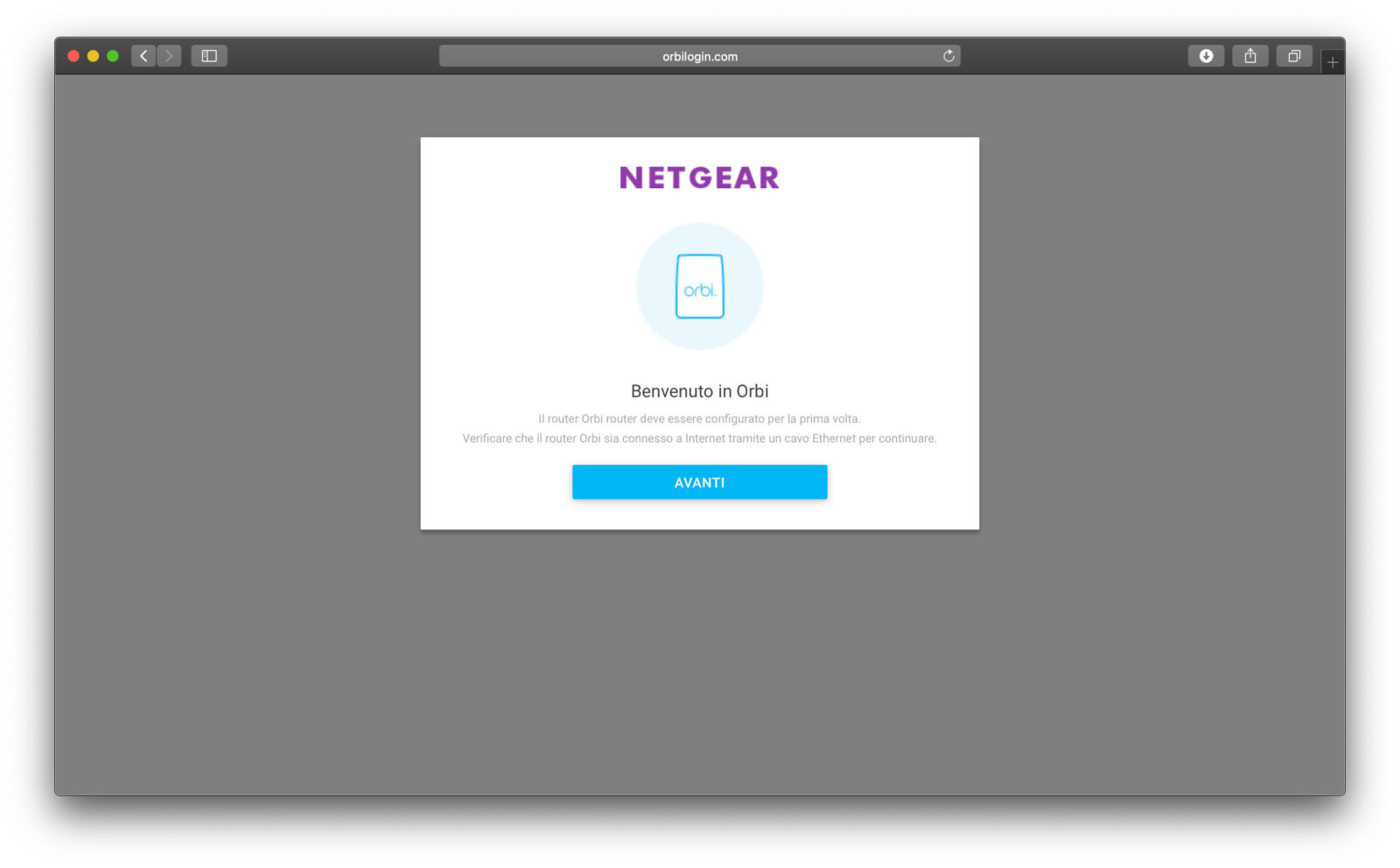 The welcome page that appears the first time when connecting from the browser
The welcome page that appears the first time when connecting from the browser
Even if we have an existing router, it is still possible connect the Orbi router to the network and set the network to router mode. At any time by typing in the IP address of the router you can access a simple interface and activate operations such as intelligent Parental Control, take advantage of features that allow you to find the best position for the satellite, add a satellite with a wall socket, add a satellite external. You can run tests with the Orbi app and call up the settings from a browser at any time by specifying the IP address of the router.

The system software integrated in the router The system configuration and numerous parameters can be set from the usual interface that can be called up from the browser (just type l IP address of the router and indicate the name and password of the administrator user). The “Basic” section shows the connection status, WiFi-related information, the connected devices, whether the parental control mechanisms are active or not, and whether the guest network is activated or not.
From a menu you can access settings related to internet, wireless (specify SSID and security options), view connected devices, activate standard parental control options or ” Circle with Disney ”by setting time limits, filtering content, setting bedtime and much more. The “guest” network allows you to activate a wifi network for guests, specifying any security options and whether or not to allow them to view each other and access the local network.
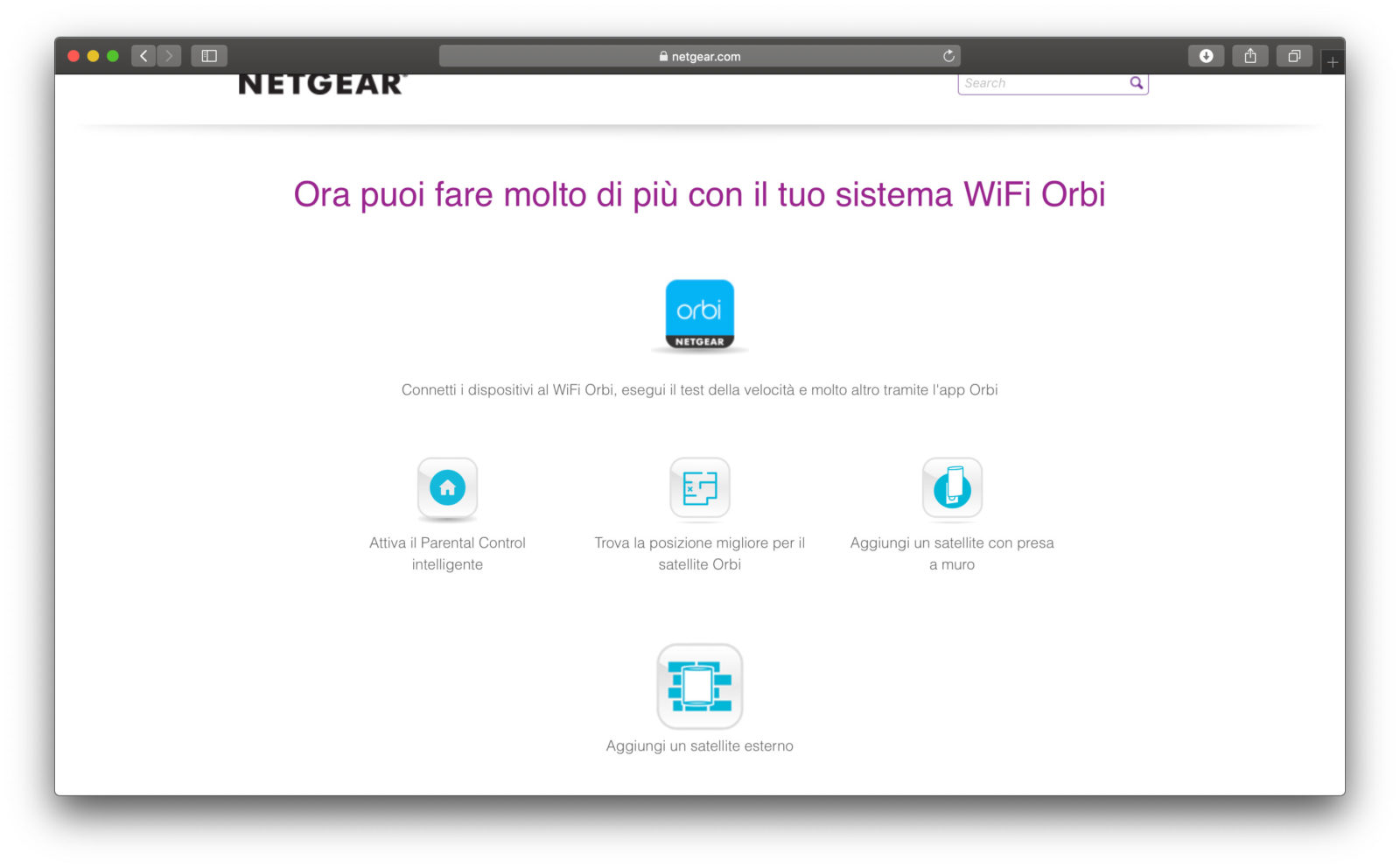
How to add new “satellites” The manufacturer recommends placing the Orbi satellite in the central area of the house to get the best WiFi coverage. After you connect your first Orbi satellite to a power source and set it up, you can place the other satellites in a corner of your home away from your existing Orbi router and satellite (but still within the coverage area of the router and satellite Orbi).
If your home has multiple floors, it is a good idea to place the Orbi satellite on a different floor from that of the router and satellite existing. Once the additional satellite is turned on, just wait two minutes (that the satellite's circular LED should turn solid white) and press the Sync button on the rear panel of the Orbi satellite and press “Sync” in the configuration screen under the section “Add Orbi satellite.
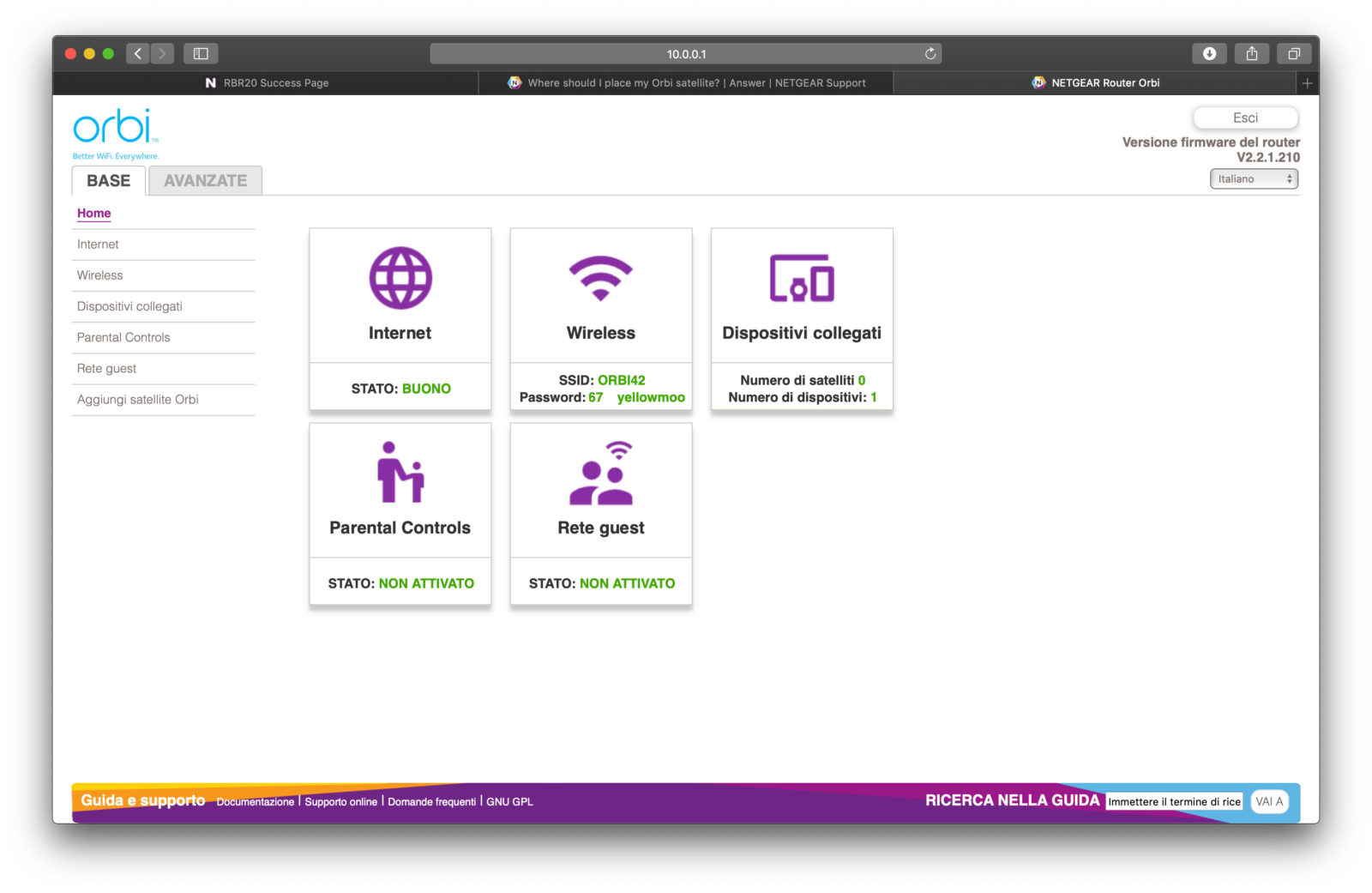
Advanced functions From section “Advanced” of the router you can get information about the router, internet port (statistics and connection status), wireless settings and guest network. You can specify advanced security settings (block, for example, certain sites or services), activate scheduling features (block connections on certain days or times).
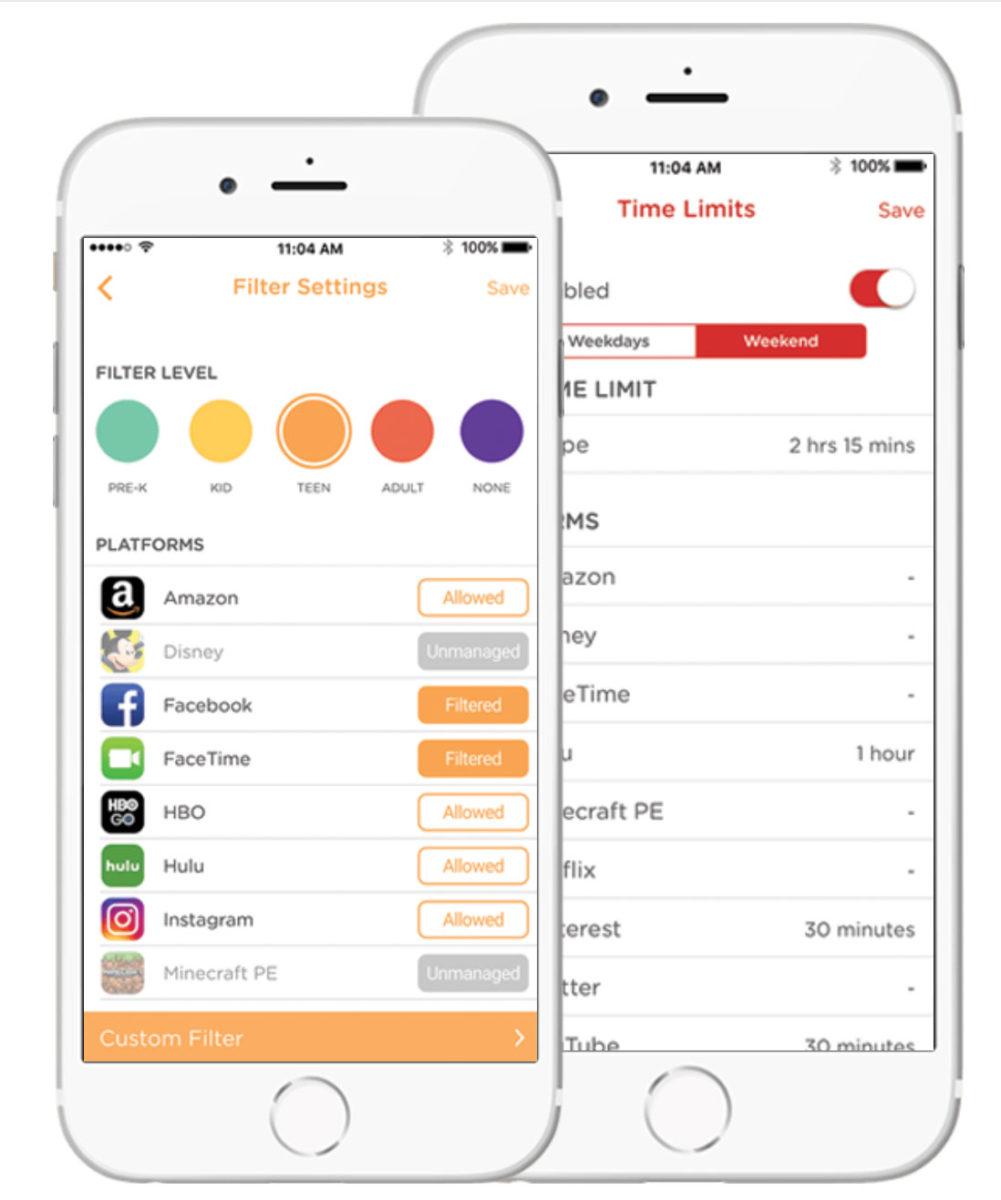 With the Netgear app it is possible to activate the Parental Controls and protect access to the internet of children and adolescents. It is possible to block inappropriate and dangerous sites, limit access to certain time slots (for example, by preventing the use of Facebook at homework time) or to certain categories of sites (for adults, games, social media, etc.) and , at the same time, protect all devices connected to the home network from adware and phishing through a single centralized point of control.
With the Netgear app it is possible to activate the Parental Controls and protect access to the internet of children and adolescents. It is possible to block inappropriate and dangerous sites, limit access to certain time slots (for example, by preventing the use of Facebook at homework time) or to certain categories of sites (for adults, games, social media, etc.) and , at the same time, protect all devices connected to the home network from adware and phishing through a single centralized point of control.
From the section “Administration” you can view the log logs, get details on connected devices (IP address, MAC address, connection type, etc.), copy settings, change NTP server and update firmware. The more experienced have specific functions related to the wireless connection (e.g. backhaul with the possibility to enable or not the communication between devices in daisy chain mode), activate beamforming (to increase the speed, reliability and range of the WiFI), enable MU -MO, roaming. There is no shortage of functions for forwarding / activating ports, others that allow you to use dynamic DNS, VPN services, specify static routes, remote management functionality, activate UPnp access and deactivate IPv6.
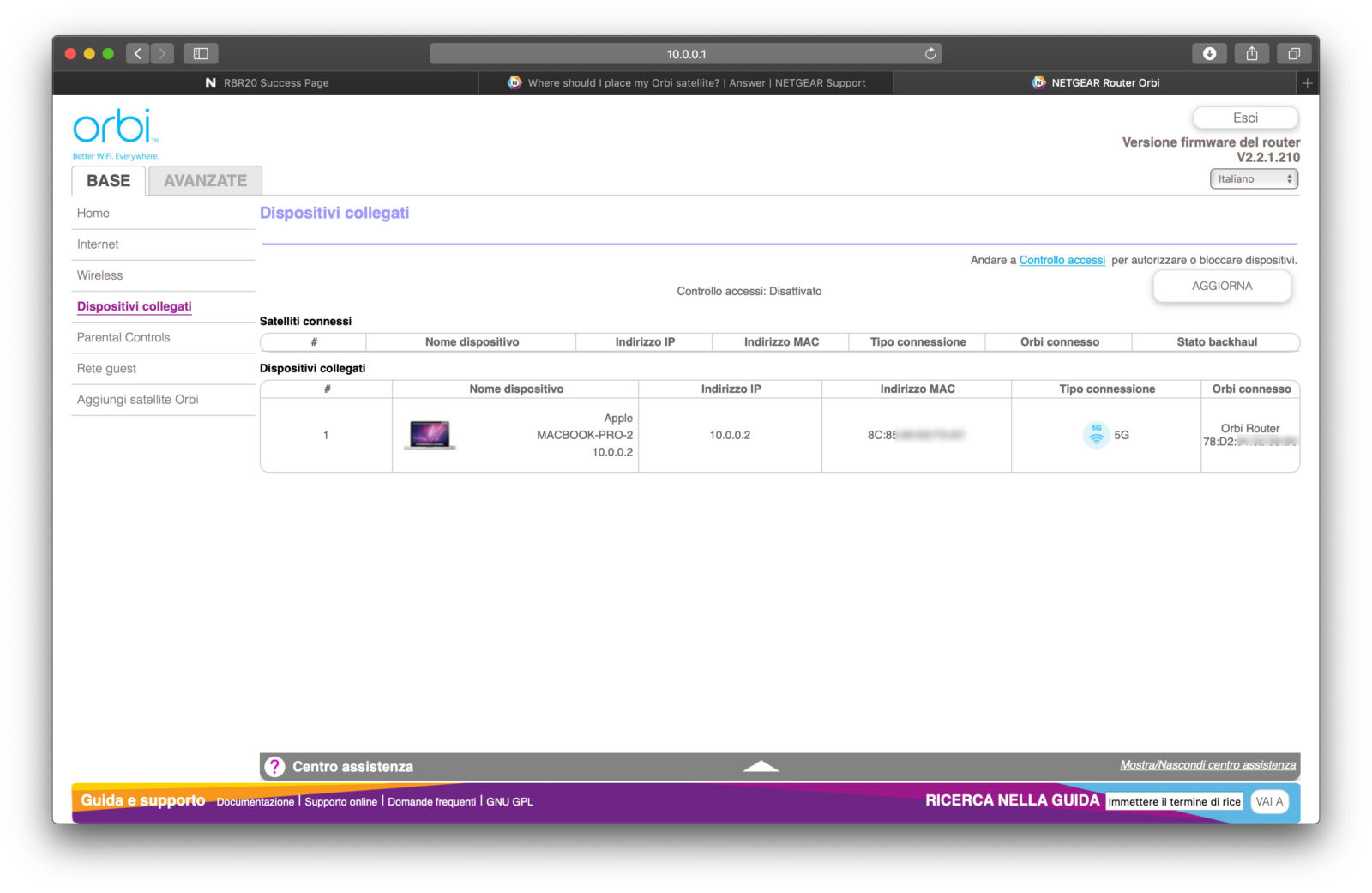
Speed and bandwidth The tri-band WiFi network that powers Orbi supports a dedicated 5 GHz band with up to 1733 Mbps, used exclusively for communication between a router and an Orbi satellite. The other two WiFi bands are dedicated to WiFi devices that can be connected to the Orbi network. The performance achieved also depends on the devices connecting to the network, WiFi interference from other devices, and the building materials inside the home. In most cases, the manufacturer states that the following speeds can be expected: up to 400 Mbps for older devices that support 2.4 GHz and 256 QAM, and up to 866 Mbps for newer devices that support 5 GHz and 802.11 ac .

How to understand if a router, an extender or a Orbi system? Netgear itself answers this question by explaining that the choice of the optimal network solution for the home depends on the functions we need. If you need coverage of your entire home with one device that is easy to set up and manage, the Orbi WiFi system is the optimal networking solution. Since the modem is usually placed in a corner of the house, full coverage is rarely achieved. The Orbi WiFi system does not just offer full coverage of the home, it has only one network name (SSID), which allows you to move anywhere without having to change networks.
If you want a networking solution that offers fast WiFi for gaming and streaming video playback, an advanced router (like the D7000 or the Nighthawk Pro Gaming XR500 we've already had way of talking) is the ideal network solution that can provide WiFi coverage up to 185 square meters. If you have a good quality WiFi router and just want to extend its coverage, a range extender is the optimal network solution. Range extenders offer good value for money and work well in smaller single-family homes and apartments. Range extenders are also practical for business owners who wish to have a second network for customers to use. In addition to the added security of a separate network for customers, network congestion is avoided when multiple devices are connected.
Compatibility with AirPort Extreme, AirPort Time Capsule and AirPort Express If you already have Apple Airport, you can connect them to the router and to the Orbi satellite using an Ethernet cable. You need to have a free LAN port on your router or satellite to connect. It is not necessary to set AirPort Extreme, AirPort Time Capsule, and AirPort Express to bridge mode to work properly with the Orbi WiFi system.
How to choose between the various Orbi systems available On its website, Netgear provides a configurator; specifying the size of the house (in square meters), the number of floors and the required speed, the system suitable for us is suggested. To discover the Orbi WiFi system that best suits your needs, you just need to know the coverage of your home based on the square meters and the number or types of doors you need. For example, for a home of approximately 350 m², with the need for Ethernet ports in a study or playroom, a mini router and a mini satellite (RBK40) Orbi is the most suitable WiFi system.
Conclusions It is an elegant, clean, essential product, very easy to install and complete with everything you could wish for. In all the tests we have performed the device has kept its promises. The deck has always been excellent and even with only one satellite in a house of about 250sqm on two floors we did not notice any shaded areas. The manufacturer aff It means that it is possible to cover up to 350sqm by the coupled router + satellite but a lot depends on the thickness of the ceilings, partitions and other elements.
We performed tests from Macs, PCs, iPads, iPhones, smartphones of other brands and regardless of the proximity to Netgear devices, the performance was always uniform, with ping oscillating between the various environments between 28 and 31 ms. A flaw of this product is that by starting to add items (main router and satellites) the cost begins to rise excessively.
It is also true that there is probably nothing better on the market in terms of simplicity of configuration, power, available management features, elegance. Netgear offers various solutions (with kits from 1 to 3 units) and prices varying from 199.00 to almost 600 euros. The price is high but it is money well spent that will make you forget the problems you have always had with the network.
Pro
Against
Price to the public
Orbi RBR20 costs 148 Euro VAT included a. Below are the current prices for this model and some expansion configurations that can handle different spaces. The Orbi system has Mesh expansions also for outdoor use and a base and satellite system made with Harman Kardon and compatible with Alexa.
Models with Speaker and Alexa (base and expansion model)
[amazon_link asins=’B07GYQ46NM’ template=’Grid-Macitynet-Prodotti’ store=’offertadelgiorno-21′ marketplace=’IT’ link_id=‘d8db7a0b-dd60-11e6-8bc3-c9d8dd93c2f1′]
[amazon_link asins=’B07GBWZJFC’ template=’Grid-Macitynet-Prodotti’ store=’offertadelgiorno-21′ marketplace=’IT’ link_id=‘d8db7a0b-dd60-11e6-8bc3-c9d8dd93c2f1′]
Single and kit expansion models
[amazon_link asins=’B06ZXXMT2T’ template=’Grid-Macitynet-Prodotti’ store=’casaverdesmart-21′ marketplace=’IT’ link_id=‘d8db7a0b-dd60-11e6-8bc3-c9d8dd93c2f1′]
[amazon_link asins=’B079K8B7YS’ template=’Grid-Macitynet-Prodotti’ store=’casaverdesmart-21′ marketplace=’IT’ link_id=‘d8db7a0b-dd60-11e6-8bc3-c9d8dd93c2f1′]
[amazon_link asins=’B079K4S85G’ template=’Grid-Macitynet-Prodotti’ store=’casaverdesmart-21′ marketplace=’IT’ link_id=‘d8db7a0b-dd60-11e6-8bc3-c9d8dd93c2f1′]
[amazon_link asins=’B071ZNS87T’ template=’Grid-Macitynet-Prodotti’ store=’casaverdesmart-21′ marketplace=’IT’ link_id=‘d8db7a0b-dd60-11e6-8bc3-c9d8dd93c2f1′]
Outdoor Model
[amazon_link asins=’B01M7YNQBQ’ template=’Grid-Macitynet-Prodotti’ store=’casaverdesmart-21′ marketplace=’IT’ link_id=‘d8db7a0b-dd60-11e6-8bc3-c9d8dd93c2f1′]
,,





