Netgear has long offered a complete range of WiFi systems designed to ensure broad coverage of home environments, from apartments, single-family homes and even larger properties.
We have already reviewed RBR20 and recently had the opportunity to thoroughly test the RBK50 system as well. This home system covers up to 300 square meters (theoretical, much depends on the type of house and the materials used for construction) with over 2 gigabits per second of available bandwidth (866 Mbps for the dedicated 5 GHz link, added to 400 and 866 Mbps for 2.4 and 5 GHz client connectivity) with high performance AC3000 WiFi support. The peculiarity of these products is the Tri-Band WiFi that allows you to get the maximum speed even when connecting multiple devices.
The mesh technology allows you to have several wireless satellites around the house, perennially connected to each other with a dedicated protocol, forming a “mesh” whose points provide wireless access without solution of continuity. The network, from the point of view of the devices and the end user, is unique and the passage of coverage between one satellite and another is completely transparent.
The Orbi WiFi system subject of this test consists of an Orbi WiFi router (to be connected with a Lan cable to your broadband modem) and a “satellite”, designed to replace the existing home router and extenders. Here are the features and our impressions.
 The package in which the Orbi RBK50 WiFi System arrives) next to an iPhone XR
The package in which the Orbi RBK50 WiFi System arrives) next to an iPhone XR
Package contents and device appearance
Inside the package, we find: the router (RBR50), the satellite (RBS50), the two power supplies (12 V / 2.5 A), a 2m ethernet cable, a quick user guide and a CD with the support manuals. The devices measure approximately 16.25 x 7.8 x 20.3 cm (both the router and the satellite). The weight is 889 g each. From a technical point of view, 6 dedicated WiFi antennas support tri-band WiFi with dedicated 4 × 4 Tx / Rx backhaul, 2 antennas offering dual-band fronthaul connections to WiFi devices (2.4 GHz + 5 GHz low-bandwidth).
 Orbi WiFi System (RBK50) AC3000 Package Contents
Orbi WiFi System (RBK50) AC3000 Package Contents
The configuration can be completed in various ways, including perhaps the simplest way: using the (free) “Netgear Orbi” app for iOS and Android (just follow the various steps indicated). On the back of the router we find: the Sync button, the Internet port (WAN), four ethernet ports (for connecting wired devices), a USB 2.0 port, the power button, the connector for the power supply, the hole for the 'eventual reset and the “Sync” button. The exact same things are present on the satellite, except for the internet port. A (removable) plastic band is placed on the router in the factory on which the default settings are indicated (network name and default wifi password).
 The package that the Orbi RBK50 WiFi System comes in) next to an iPhone XR
The package that the Orbi RBK50 WiFi System comes in) next to an iPhone XR  Orbi WiFi System (RBK50) AC3000 Package Contents
Orbi WiFi System (RBK50) AC3000 Package Contents  Satellite and router in the box
Satellite and router in the box  Orbi RBR50 router rear view
Orbi RBR50 router rear view  Orbi RBR50 router rear view
Orbi RBR50 router rear view  Orbi RBS50 satellite rear view
Orbi RBS50 satellite rear view  Orbi RBR50 router rear view
Orbi RBR50 router rear view  Orbi RBR50 router rear view
Orbi RBR50 router rear view
Installation
The first thing to do is to activate the router. Just use the power supply and the ethernet cable to connect the modem we already have. When the router is turned on, the top lights up. This lights up to gradually indicate the WiFi status and turns off automatically when it finds a stable connection. The connection (“ORBI”) appears in the list of networks. Just connect to this network, indicate the default password and connect to the integrated web server to complete the configuration.
First configuration
For the first configuration we used the Mac. We connected to Safari at http://10.0.0.1/. The welcome page is shown; after clicking on “Next” and accepting the conditions of use, the system checks the internet connection and allows you to start configuring the satellites (just place them, turn them on and follow the simple instructions on the screen). The first time it is necessary to specify settings related to the administrator user (username, password, security questions and answers), it is completed by specifying the network name (SSID) and password. The connection is now established and various settings can be customized.
Even if we have an existing router, it is still possible to connect the Orbi router to the network and set it to router mode. At any time by typing in the IP address of the router it is possible to access a simple interface (it is the classic one already seen in other Netgear products) and activate operations such as intelligent Parental Control, take advantage of features that allow you to find the best position for the satellite, add a satellite with a wall socket, add an external satellite. You can run tests with the Orbi app and recall the settings from a browser at any time by specifying the IP address of the router.
 Orbi RBR50 router rear view
Orbi RBR50 router rear view
The system software built into the router
The system configuration and numerous parameters can be set from the usual browser interface (just type in the IP address of the router and indicate the name and password of the administrator user). The “Basic” section shows the connection status, WiFi information, connected devices, whether the parental control mechanisms are active or not, and whether the guest network is activated or not.
From a menu you can access settings related to internet, wireless (specify SSID and security options), view connected devices, activate the standard Parental control or “Circle with Disney” options by setting time limits, filter content, set time to go to bed and more. The “guest” network allows you to activate a wifi network for guests, specifying any security options and whether or not to allow them to view each other and access the local network.
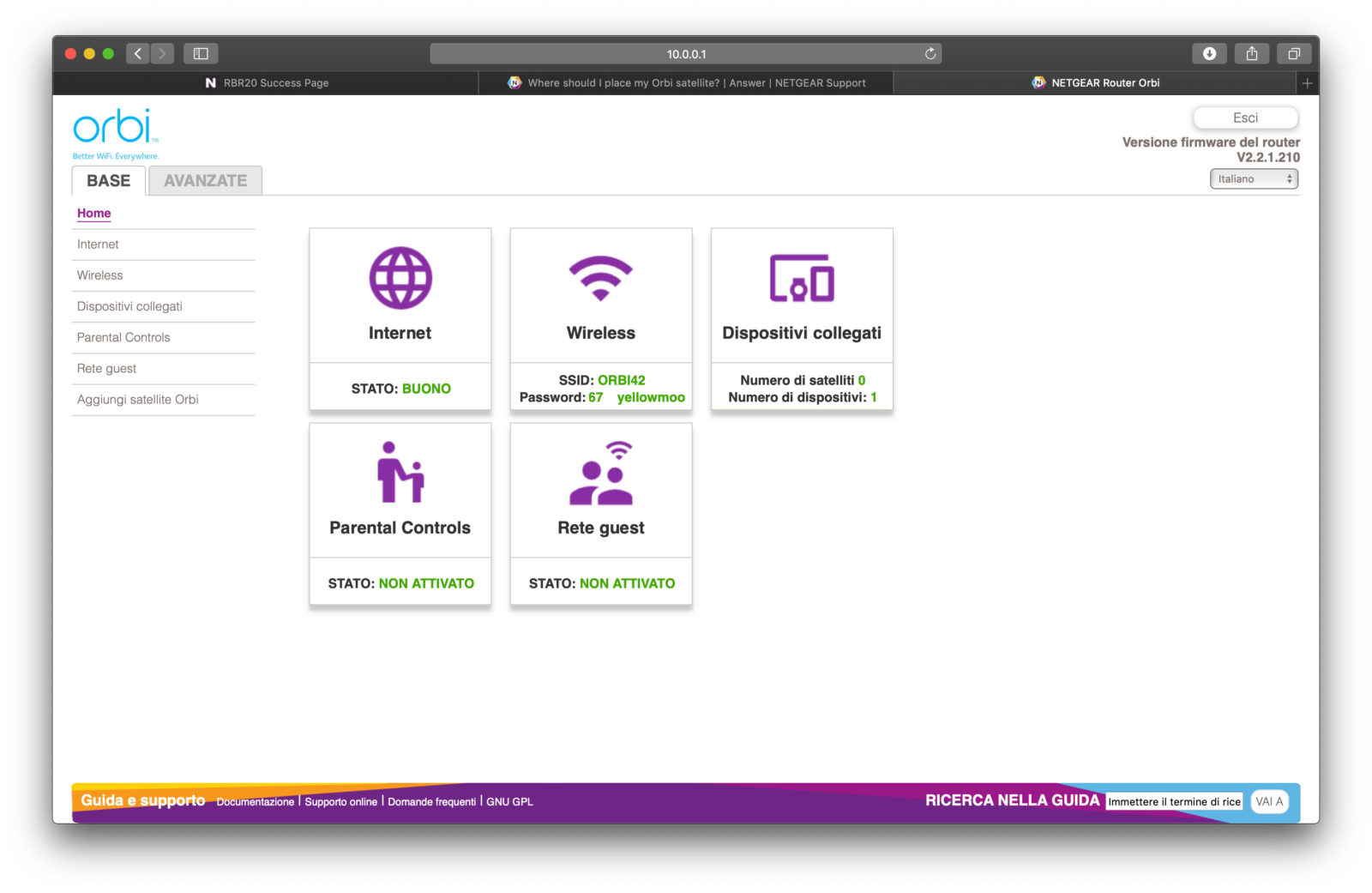
How to add new “satellites”
The manufacturer recommends placing the Orbi satellite in the central area of the house to get the best WiFi coverage. After you connect your first Orbi satellite to a power source and set it up, you can place the other satellites in a corner of your home away from your existing Orbi router and satellite (but still within the coverage area of the router and satellite Orbi).
If your home has multiple floors, it is a good idea to place the Orbi satellite on a different floor than your existing router and satellite. Once the additional satellite is turned on, just wait two minutes (that the satellite's circular LED should turn solid white) and press the Sync button on the rear panel of the Orbi satellite and press “Sync” in the configuration screen under the section “Add Orbi satellite.
Advanced functions
From the “Advanced” section of the router you can get information about the router, the internet port (statistics and connection status), the wireless settings and the guest network. You can specify advanced security settings (block, for example, certain sites or services), activate scheduling features (block connections on certain days or times).
From the “administration” section it is possible to view the log logs, obtain details on the connected devices (IP address, MAC address, connection type, etc.), copy settings, modify NTP servers and update the firmware. The more experienced have specific functions related to the wireless connection (e.g. backhaul with the possibility to enable or not the communication between devices in daisy chain mode), activate beamforming (to increase the speed, reliability and range of the WiFI), enable MU -MO, roaming. There is no lack of functions for forwarding / activating ports, others that allow you to use dynamic DNS, VPN services, specify static routes, remote management functionality, activate UPnp access and deactivate IPv6.
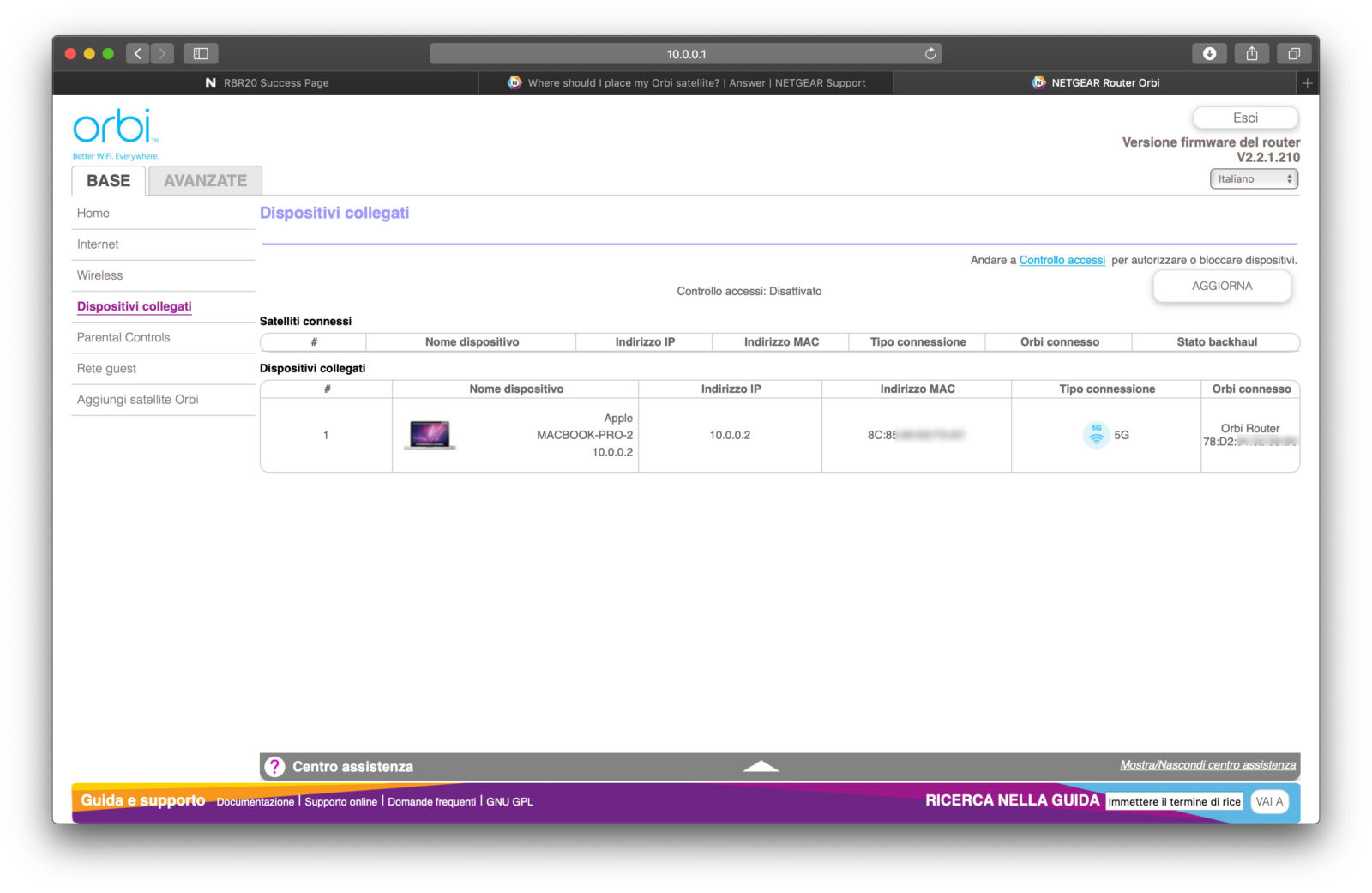
Speed and bandwidth
The tri-band WiFi network that powers Orbi supports a dedicated 5 GHz band with up to 1733 Mbps, used exclusively for communication between a router and an Orbi satellite. The other two WiFi bands are dedicated to WiFi devices that can be connected to the Orbi network. The performance achieved also depends on the devices connecting to the network, WiFi interference from other devices, and the building materials inside the home. In most cases, the manufacturer states that the following speeds can be expected: up to 400 Mbps for older devices that support 2.4 GHz and 256 QAM, and up to 866 Mbps for newer devices that support 5 GHz and 802.11 ac .
How to tell if a router, extender or Orbi system is better? Netgear itself answers this question by explaining that the choice of the optimal network solution for the home depends on the functions we need. If you need coverage of your entire home with one device that is easy to set up and manage, the Orbi WiFi system is the optimal networking solution. Since the modem is usually placed in a corner of the house, full coverage is rarely achieved. The Orbi WiFi system doesn't just offer full coverage of the home, it has only one network name (SSID), which allows you to move anywhere without having to switch networks.
If you want a networking solution that offers fast WiFi for gaming and streaming video playback, an advanced router (like the D7000 or the Nighthawk Pro Gaming XR500 we've already talked about) is the networking solution. ideal able to provide WiFi coverage up to 185 square meters. If you have a good quality WiFi router and just want to extend its coverage, a range extender is the optimal network solution. Range extenders offer good value for money and work well in smaller single-family homes and apartments. Range extenders are also practical for business owners who wish to have a second network for customers to use. In addition to the added security of a separate network for customers, network congestion is avoided when multiple devices are connected.
AirPort compatibility
If you already have Apple Airport, you can connect them to the Orbi router and satellite using an Ethernet cable. You need to have a free LAN port on your router or satellite to connect. It is not necessary to set AirPort Extreme, AirPort Time Capsule, and AirPort Express to bridge mode to work properly with the Orbi WiFi system.
How to choose between the various Orbi systems available
On its website, Netgear provides a configurator; specifying the size of the house (in square meters), the number of floors and the required speed, the system suitable for us is suggested. To find the Orbi WiFi system that best suits your needs, you just need to know the coverage of your home based on the square meters and the number or types of doors you need. For example, for a home of about 350 m², with the need for Ethernet ports in a study or playroom, a mini router and a mini satellite (RBK40) Orbi is the most suitable WiFi system.
Conclusions
It is an elegant, clean, essential system, very easy to install and complete with everything you could wish for. In all the tests we have run routers and satellites have kept their promises. The deck has always been excellent and even with only one satellite in a house of about 250sqm on two floors we have not noticed any areas of shadow. The manufacturer claims that it is possible to cover up to 350sqm by the combined router + satellite but a lot depends on the thickness of the ceilings, partitions and other elements.
We performed tests from Macs, PCs, iPads, iPhones, smartphones of other brands and regardless of the proximity to Netgear devices, the performance was always uniform, with ping oscillating between the various environments between 28 and 31 ms. A flaw of this product is that as you start adding items (main router and satellites) the cost starts to rise excessively.
It is also true that there is probably nothing better on the market in terms of simplicity of configuration, power, management features available, elegance. Netgear offers various solutions (with kits from 1 to 3 units) and prices varying from 199.00 to almost 600 euros. The Orbi RK50 kit with 1 mesh router and 1 repeater on Amazon, at the time of writing, is for 239.90 euros. The price is high but it is money well spent that will make you forget the problems you have always had with the network.
Pro
 Scalable solution (it is possible to add “satellites” of varying range and cost to further increase the range of coverage)
Scalable solution (it is possible to add “satellites” of varying range and cost to further increase the range of coverage)
Against





