In the era of generalized smart working, some products destined for a niche suddenly become necessary: an example is the new version of Parallels Access 6, a very interesting service created for the control and monitoring of Macs and PCs that perfectly complements the various Teams, Zoom and Meet for remote work, especially for those who work in the IT world and have several customers to manage but also for those who, after leaving their work computers in the company office, must access them to retrieve data or manage them remotely.
Parallels Access 6
Different twins
For those who don't know, Parallels Access is a remote monitoring and control service for Macs and PCs that, while originating from the same house as the more famous Parallels Desktop 16, has nothing to do with virtualization.
The service can be purchased stand alone, as we see at the end of the piece, or as an integral part of the subscription to Parallels services, but technically it operates in complete autonomy.
 A Mac mini with macOS Catalina controlled by a Firefox browser from a MacBook Pro with BigSur
A Mac mini with macOS Catalina controlled by a Firefox browser from a MacBook Pro with BigSur
Opening an account guarantees the management of up to five computers, including personal and “guests”, the latter being the great news of the latest version.
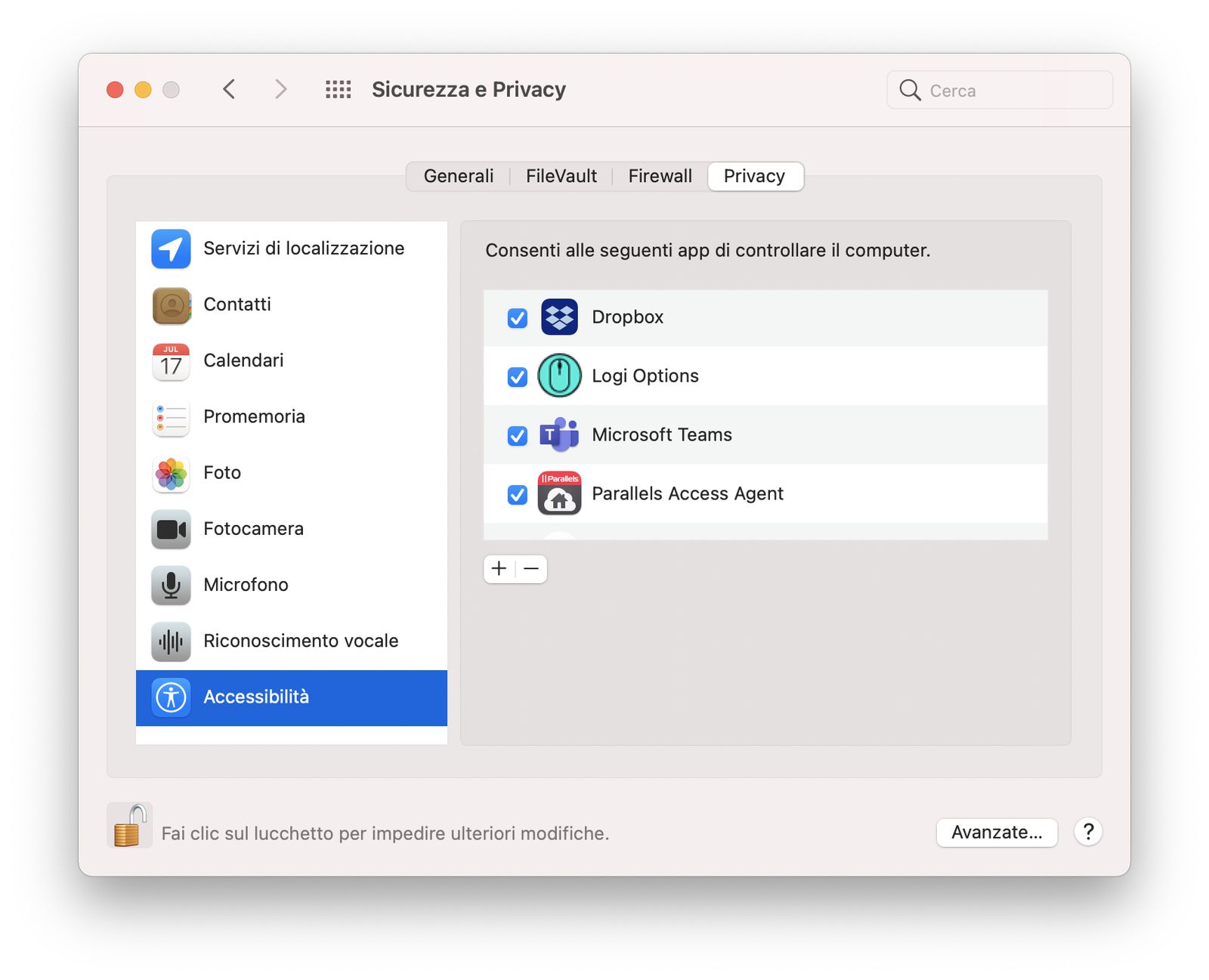 Some of the security options to activate on macOS to run all Parallels Access services
Some of the security options to activate on macOS to run all Parallels Access services
My computers, how it works
Parallels Access 6 is a service that was created to control and / or monitor your personal computers first of all, even if the novelty of the new version is to support third-party devices.
Unlike competing solutions that work, partially, even without an actual account, Parallels' solution sees creating an account and registering computers as the first activity.
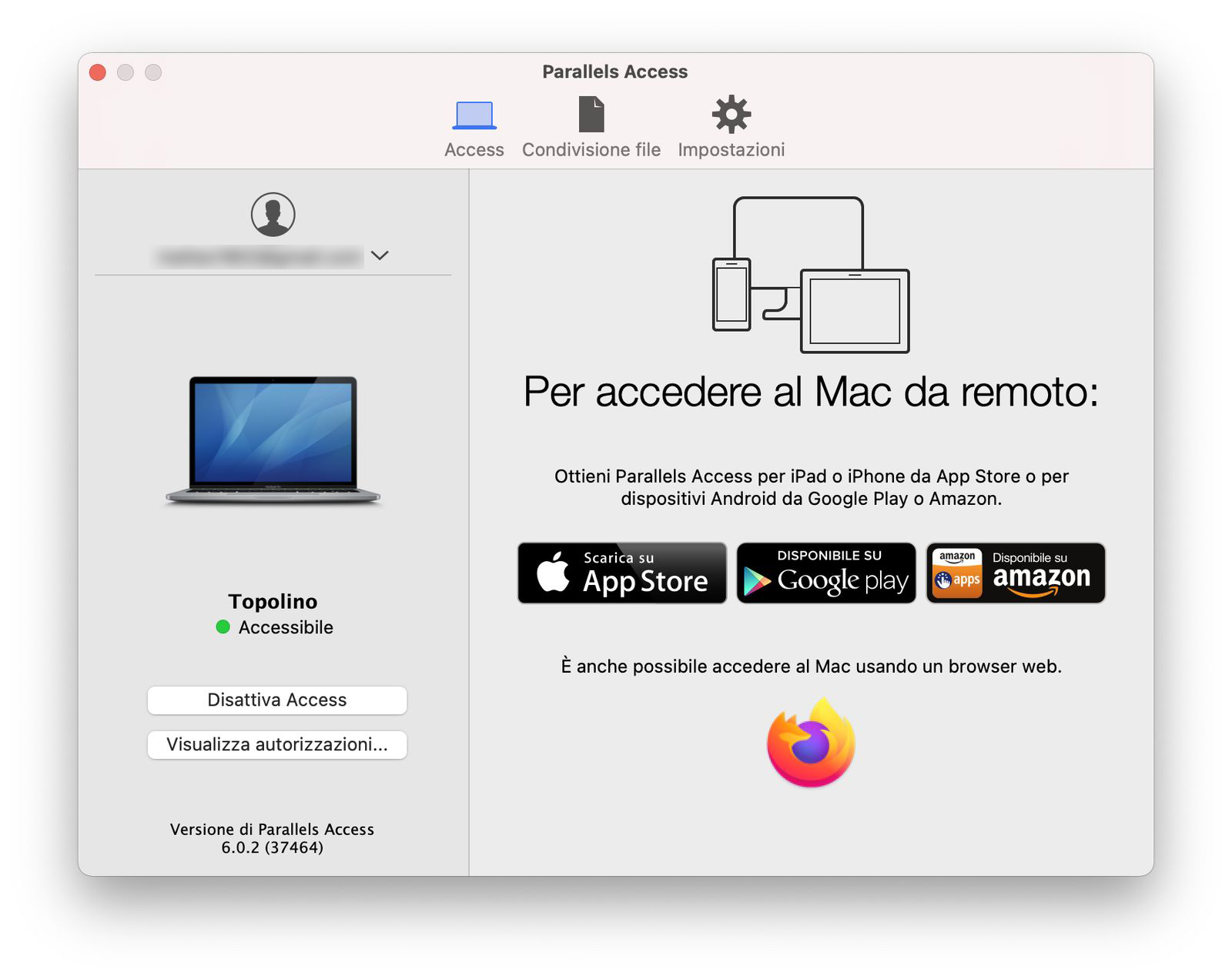 The Parallels Access 6 agent, here on macOS
The Parallels Access 6 agent, here on macOS
The controlled computers need a client software (which can be downloaded from the site) and which serves only as an agent, with the appropriate permissions, while those who control can use either only the browser (from Mac or Windows PC) or the App for iOS and Android.
The management from the browser is excellent, the service is born from the point of view of simplicity and even those who have never tried an App for remote control can act independently, as long as they only waste a few minutes at the beginning to follow all the steps.
Among other things, the developers are obviously great connoisseurs of the macOS environment because all the details concerning the Apple environment (such as the shapes of the recognized Macs) are very detailed while in the Windows computer environment they are often indicated by more generic drawings.
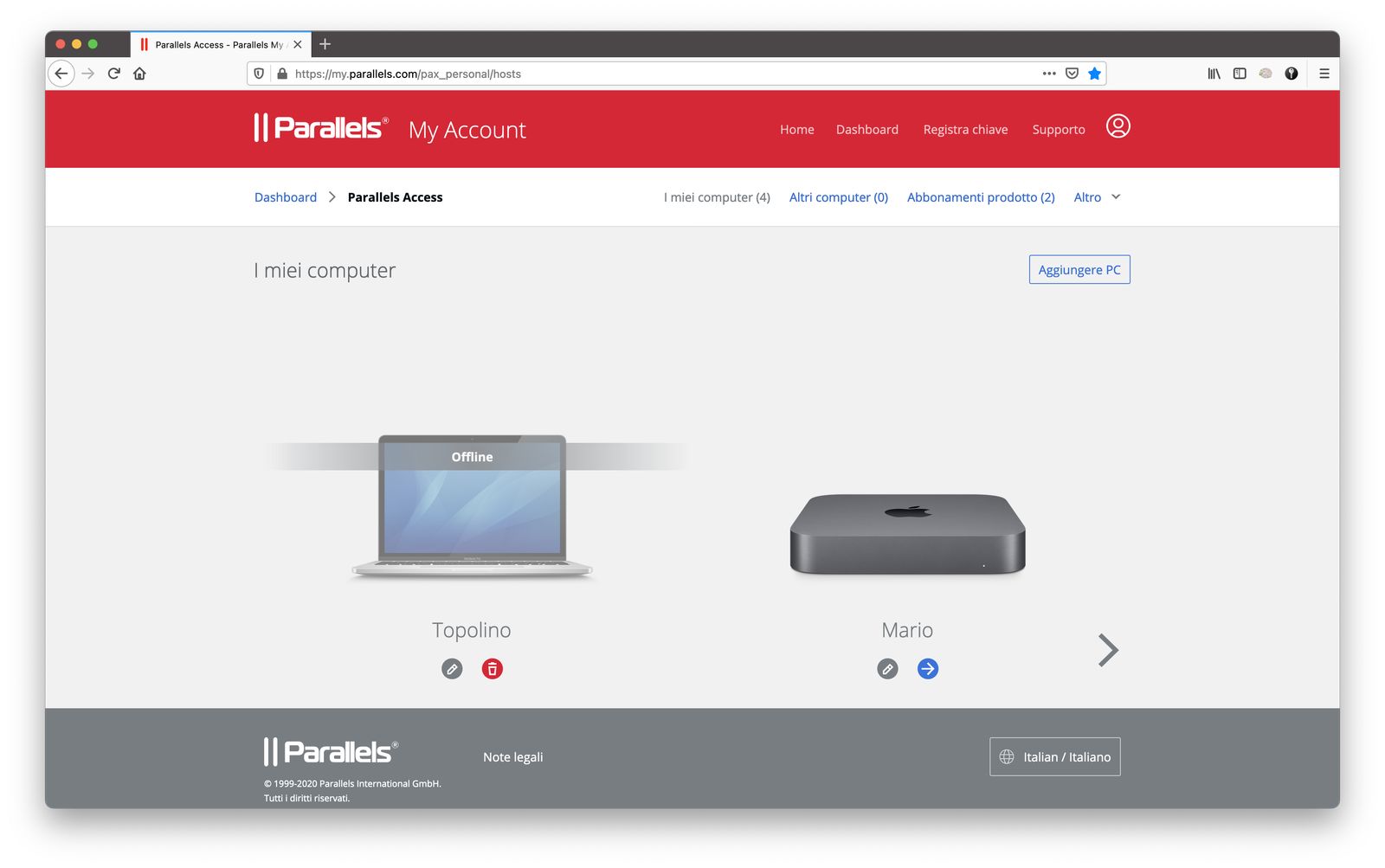 The controlled computer management window: it shows some of the features, such as the shape of the Mac and the name. Regarding PCs, the details are more general.
The controlled computer management window: it shows some of the features, such as the shape of the Mac and the name. Regarding PCs, the details are more general.
Remember that remote control operates both inside and outside a local network and that obviously the service only works with the client open and running. In some corporate networks it may be necessary to act on the firewall, while for home networks this is usually not needed.
The mobile management also has some exclusive features, such as the ability to navigate through the disks of the computers tracked as if it were a cloud service (such as Dropbox or OneDrive), copying, pasting or moving files in a very simple way and sharing them with the other App.
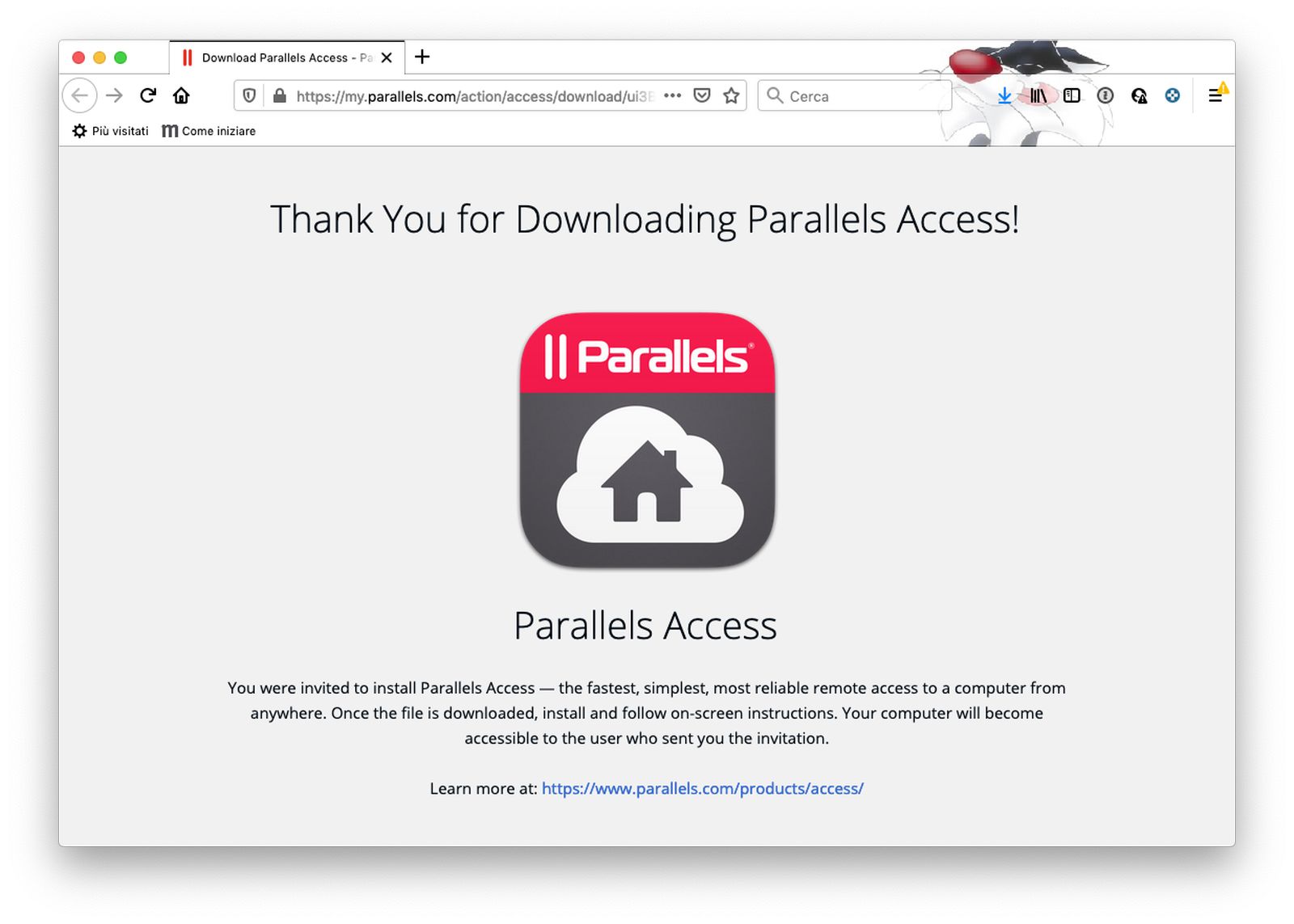 The host computer receives the link from the user and proceeds to download the custom agent
The host computer receives the link from the user and proceeds to download the custom agent
The Guest function
The novelty of this version is the Guest function (called “Other Computers” on the site) which allows you to control non-owned computers.
The mechanics are structured in this way: you first need to “invite” users by sending them a link, generated by the portal exclusively via the web, so that they can download a suitably customized agent App, which generates a code that the controller must then enter.
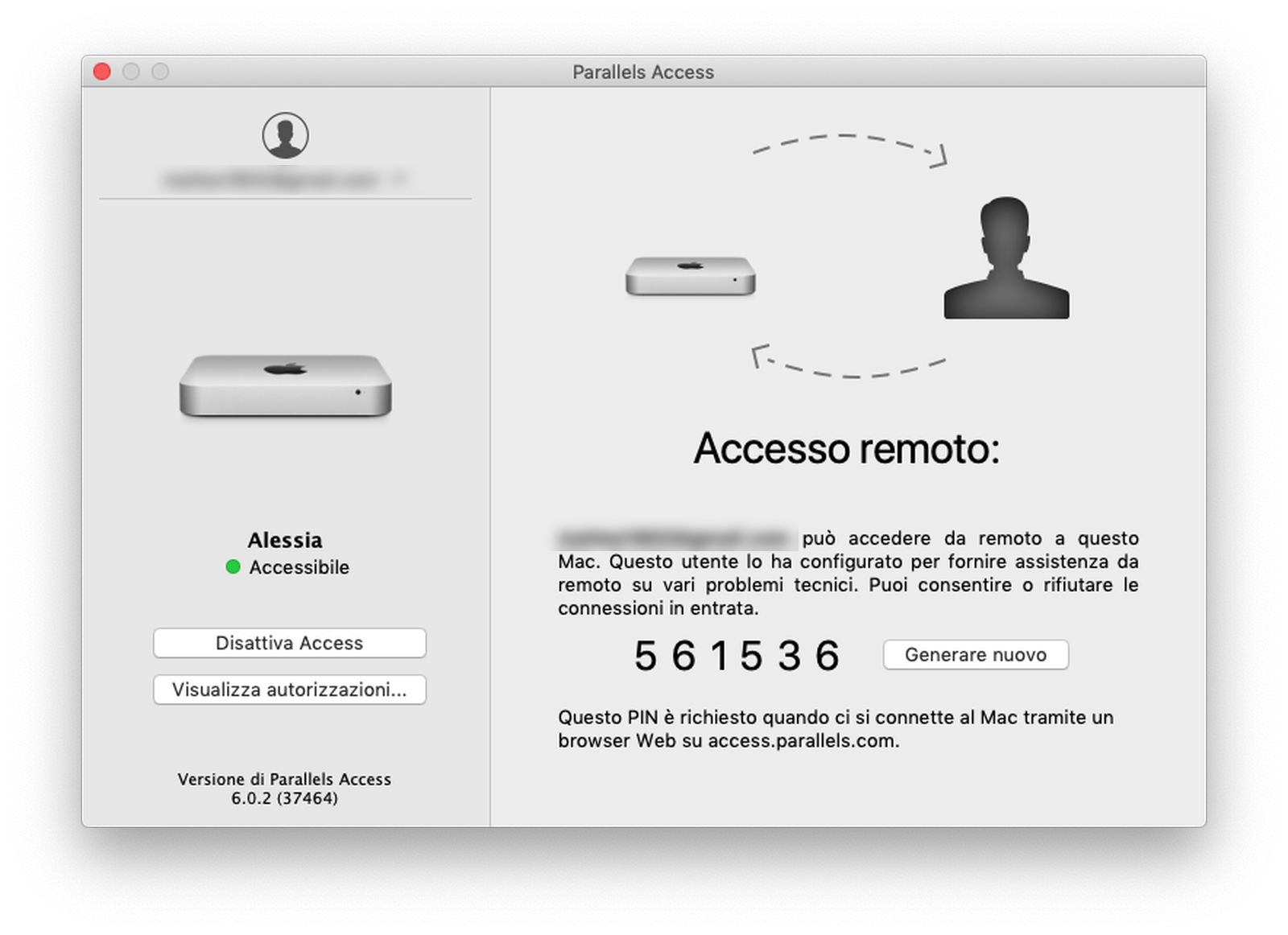 For guest computers, the agent is a little different, but the substance is the same
For guest computers, the agent is a little different, but the substance is the same
The procedure is only necessary the first time, for the following sessions you only need the code to be transmitted verbally or in any other way, in order to be sure that the owner of the controlled computer authorizes entry.
It should be noted that this procedure is designed for total safety, and requires the human presence on both sides, unlike the management of owned computers, for which everything is easier and the connection takes place even without an operator in front of the controlled computer.
The novelty of the Guest computers is well received and brings Parallels Access a lot closer to competitors, while maintaining a much lower price; the limit of five computers is suitable for a small business and when needs grow, consider the Business plan.
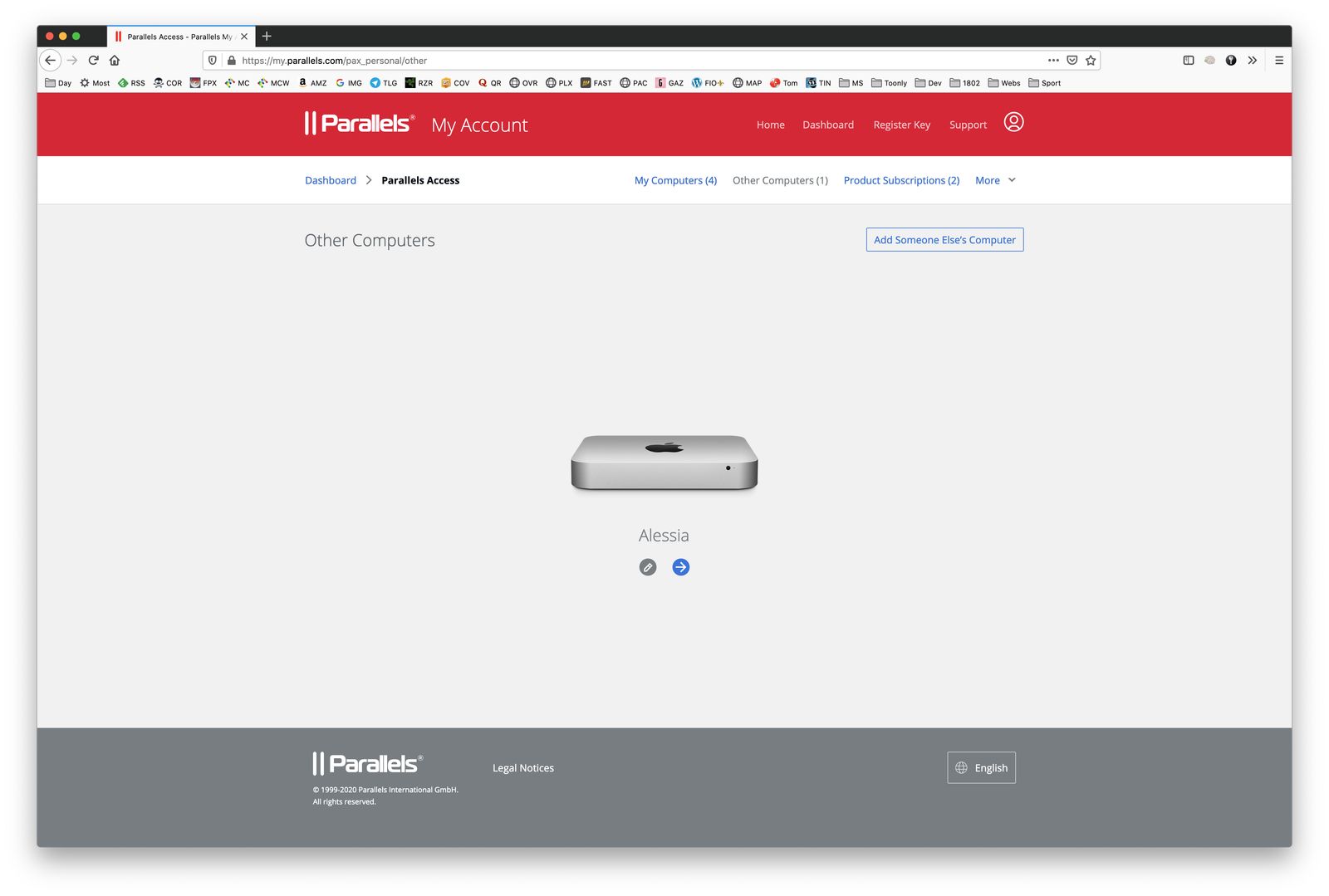 The guest computer management area
The guest computer management area
Considerations
The remote control function of Parallels Access is ultimately a straightforward process. Management via browser frees up the use of an App so those who manage computers can do it from any device, even occasional, as long as they obtain an authorization via email for each new client (using a proxy, it is possible that from time to time so it is necessary to reauthorize the clients again).
The mobile App, for iOS and Android, is really well done even if the zoom function, present on smartphone, is not available on Tablet and from time to time, especially in high resolution displays, it is missing. .
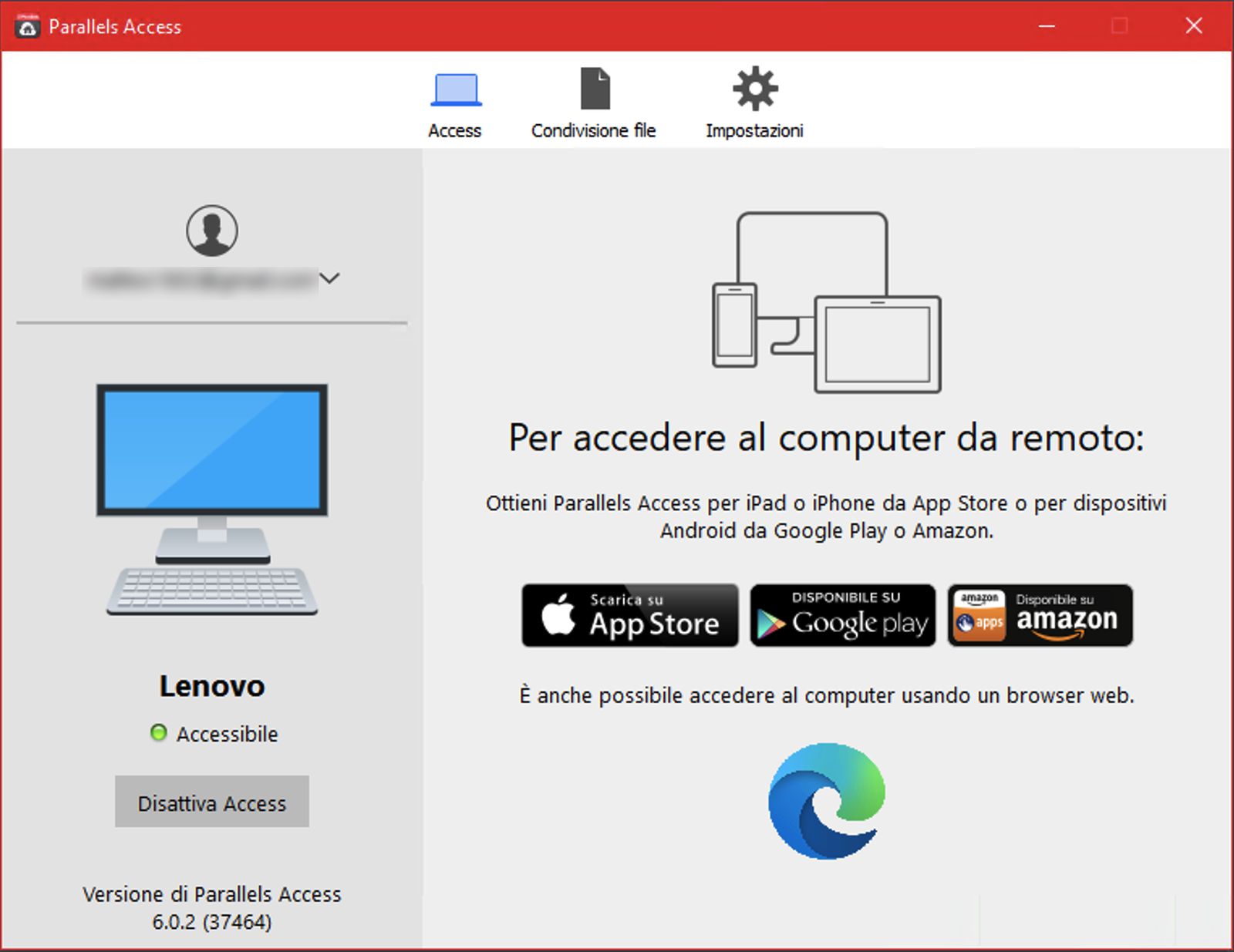 The agent, here on Windows 10
The agent, here on Windows 10
The agent allows you to block the use of local users during remote sessions and, to save bandwidth, there is also a simplified desktop.
Here in the editorial office we have been using Parallels Access a lot for years to control the Mac mini that works without a display in the living room and does various tasks: locally we use the share function of macOS, however a couple of times Parallels Access saved us from a forced restart for via setup more or less doubts implemented during the tests (the agent does not depend on the system, so on a couple of occasions it allowed us to restart the Mac with a limp OS). Access is also used to control the production Mac when we are out of the office, relying on an iPhone or iPad if necessary.
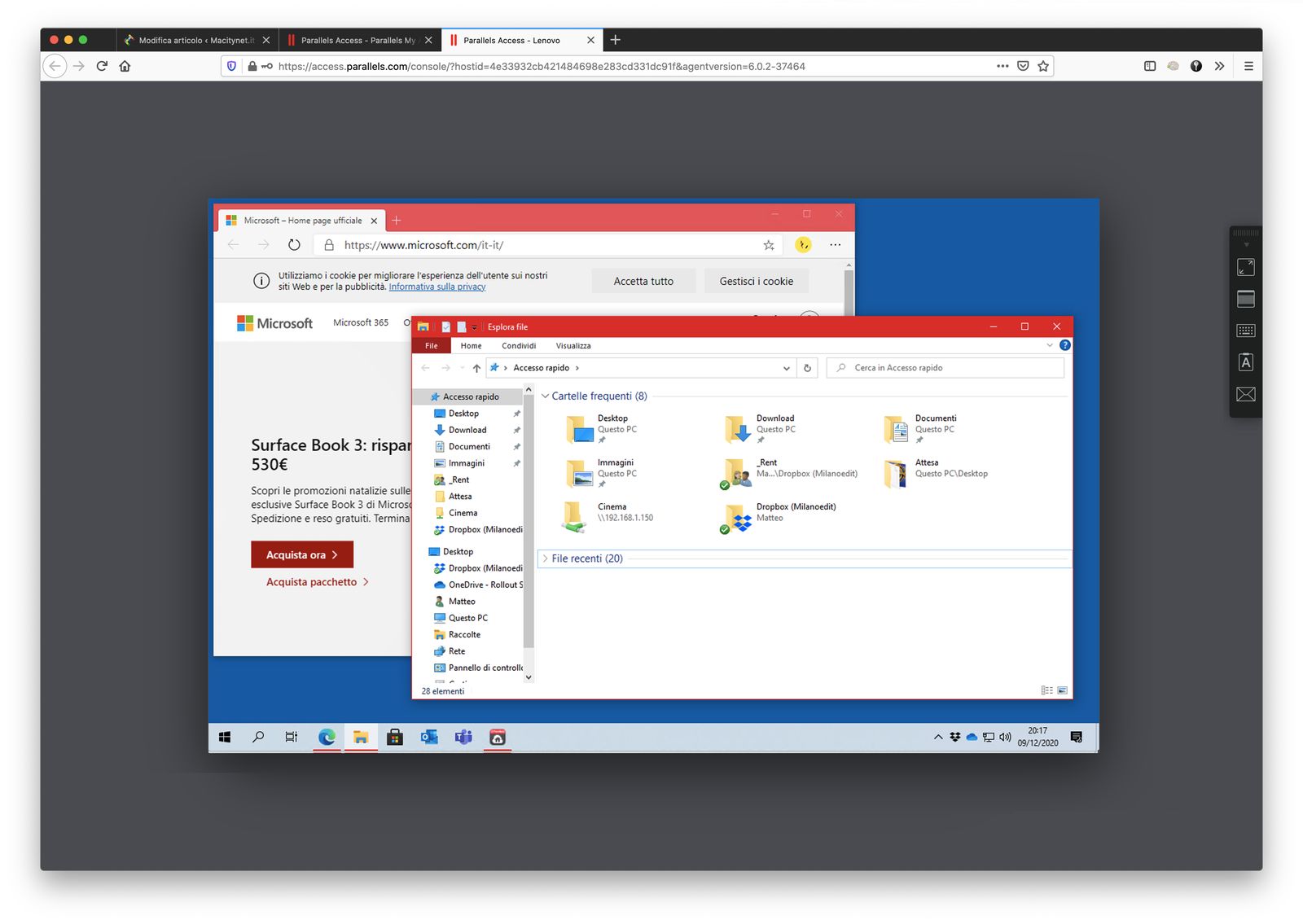 A Lenovo PC with Windows 10 controlled by a Macbook Pro with BigSur, via Firefox
A Lenovo PC with Windows 10 controlled by a Macbook Pro with BigSur, via Firefox
Smart Working be in tune with
The use is to be considered parallel to the various smart communication services such as Zoom, Teams and Meet.
Parallels Access 6 supports the main services in various ways: either by using multiple personal computers at the same time, as small temporary servers, or by using them when perhaps it is not possible otherwise (the office computer when we are at home or vice versa) or, with the new guest function, to assist some friend or colleague in difficulty for a specific function or passage.
In the age of smart working, such a function can become vital, especially if offered at a really attractive price, when compared to the competition which, perhaps with a few more functions, comes at a cost that is 10x or 12x that of Access.
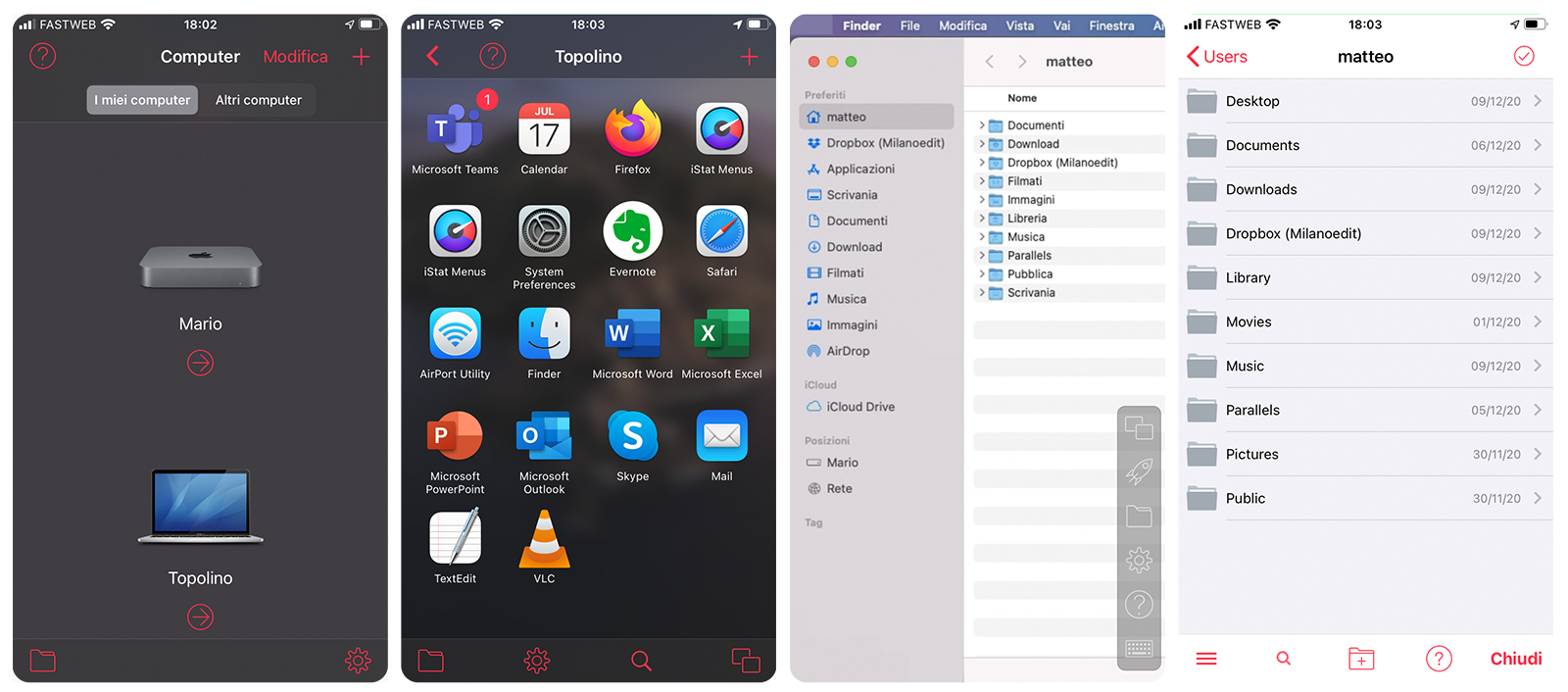 The mobile App has everything you need: here on an iPhone 8. In addition to the control and management of the desktop environment of Mac and PC , also allows browsing of files and folders, like a cloud service or a NAS
The mobile App has everything you need: here on an iPhone 8. In addition to the control and management of the desktop environment of Mac and PC , also allows browsing of files and folders, like a cloud service or a NAS
Price:
• € 17.99 (Annual Plan) • € 30.99 (Two-Year Plan) • € 49.00 (Annual Business Plan) • € 49.00 (Pack of 5 additional computers for Business Plan)
Recall that Parallels Access 6, like all Parallels products, are distributed in Italy by Attiva Evolution, a value division of Attiva. More information from the official page.





