Home Reviews ,,,,, Spark 2 is a mail client, available for both macOS and iOS devices (iPad and iPhone): the application has always been very popular and has recently been updated by integrating functions that make it still more interesting and complete.
We have downloaded and installed the latest version of the Mac application and below we describe the characteristics of what is one of the simplest and most functional clients for managing emails.
The review
Requirements and inst allaction
Spark can be downloaded for free from the Mac App Store (works on any Mac with macOS 10.12 or later) and “weighs” only 41.6Mb. At the first start a tour of the news is offered but you can click on “Start using Spark” to start the configuration (which can be automatic or manual). The first thing to do is to indicate your work or personal email address, tick the option to accept the terms of use and click Next. In the case of addresses such as those of Gmail, Yahoo, iCloud and Outloook it is all automated and it will be enough to enter the password and follow the usual two-factor verification procedure. Click on “Allow” to confirm access to mail and calendars, wait for verification and at this point just click on “Start using Spark”.
Traditional layout
Like almost all mail management applications, Spark also shows in the main screen, a section (on the left of the screen) with the incoming / outgoing mail, the one marked and archived (always on the left). On the right it shows the incoming mails allowing you to select the “Smart” view (we will see what it is in a bit) and “Classic”.
By default, messages are displayed next to the message list. You can change the width of the section showing sender, subject and messages, resize the application and also use it in full screen.
To create a new message just select “Compose” (the pen-shaped icon). The search field appears on the top of the message list and in the right section tools to close a message, mark / unmark an email, mark as unread, postpone (move the email from the mailbox and resubmit it at the chosen time on all devices), the delete icon, move (to move the message to a particular mailbox) and more (to mark a message as spam, to print, add a service and more).
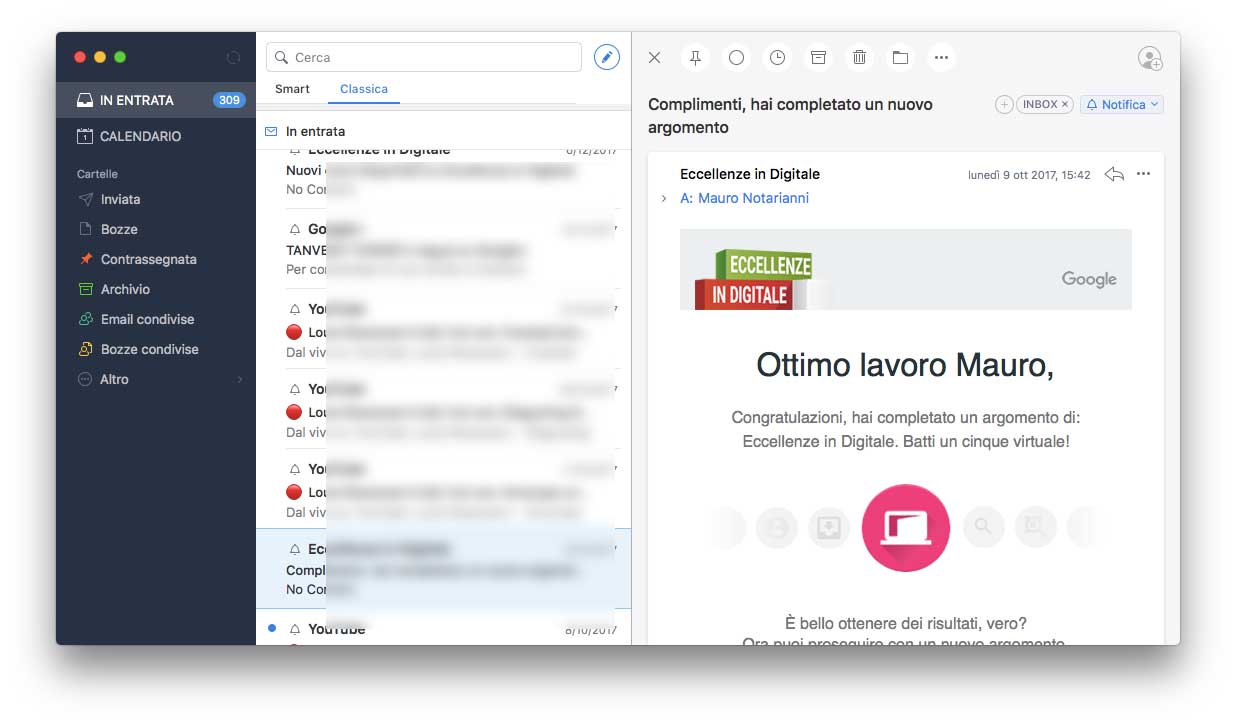 Spark 2 shows messages with the layout typical of the various mail management applications
Spark 2 shows messages with the layout typical of the various mail management applications
Smart and Classic Inbox
By selecting the Smart view (option enabled by default), the emails are sorted by content and status (read / unread). The new mails are separated from the others and shown at the top. Unread messages are grouped as personal emails, notifications and newsletters. After reading, you can refer to your inbox or other folders (even ad hoc folders created on the spot). If you don't like the smart view mode, you can activate the Classic mode, typical of any other email client.
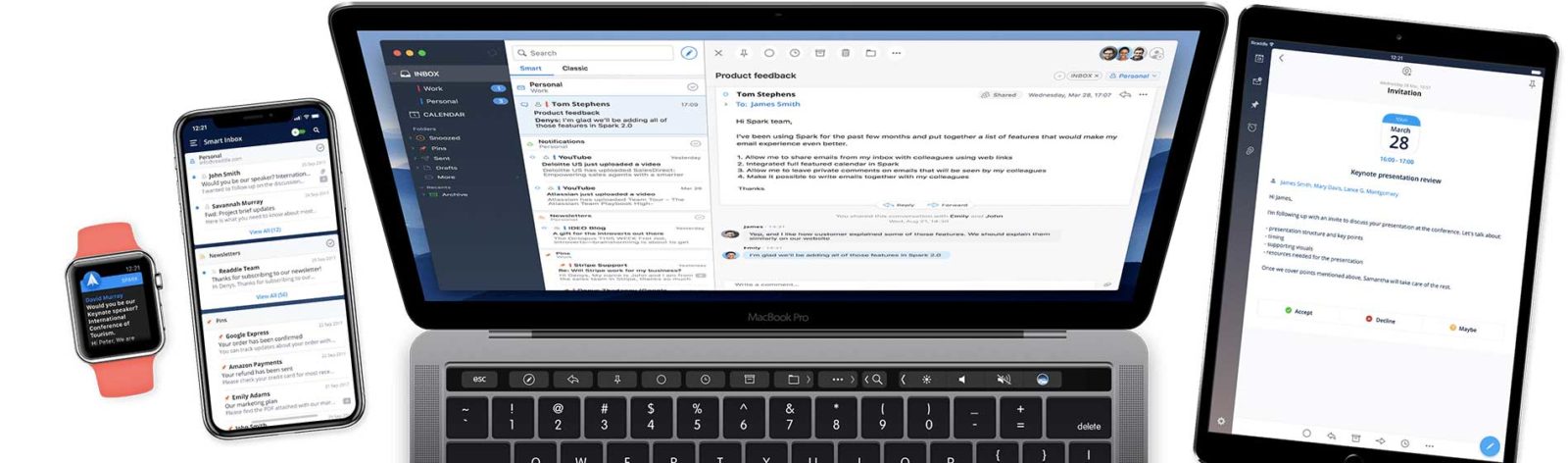
To send a message
To create a message just click on the pen-shaped icon or press the keyboard shortcut cmd-n. There are the traditional fields for sending CC and BCC, the button to attach documents, show / hide the formatting buttons (bold, italics, underline, etc.). In addition to the “Send” button (for immediate sending) we find the “Send later” button to schedule the emails to be sent, a feature that works on all connected devices, even if Spark is not active. The date and time can be specified and options such as “Later”, “Tonight”, “Tomorrow” are suggested. A useful “Reminder” option allows you to remember whether or not we have received a reply to a message (you can set the voice to “Later”, “Tonight”, “Tomorrow”, “Weekend” or a specific date). Obviously there is the possibility to save messages as drafts (to be reviewed and sent later).
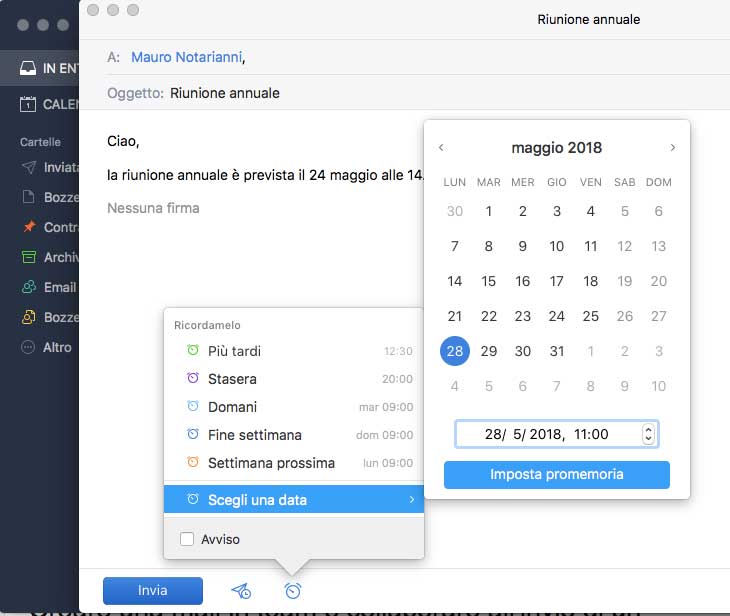 Postponing the sending of a message is very simple
Postponing the sending of a message is very simple
Create an email as a team and collaborate in sending a message
When creating a new email, you can share and discuss the message with members of your team. This allows you to discuss particular issues, ask questions, get answers and keep everyone in the group. The first time you need to create a team, specifying your email; people are then invited. They will receive a message inviting collaboration. It is possible to write a draft of a message in a group and during the preparation chat with the other participants and exchange documents of various types on the fly. To invite an unlimited number of people you need to take advantage of the features of Spark Premium. As you can imagine, whoever created the group first can delete the participants, add others, etc.
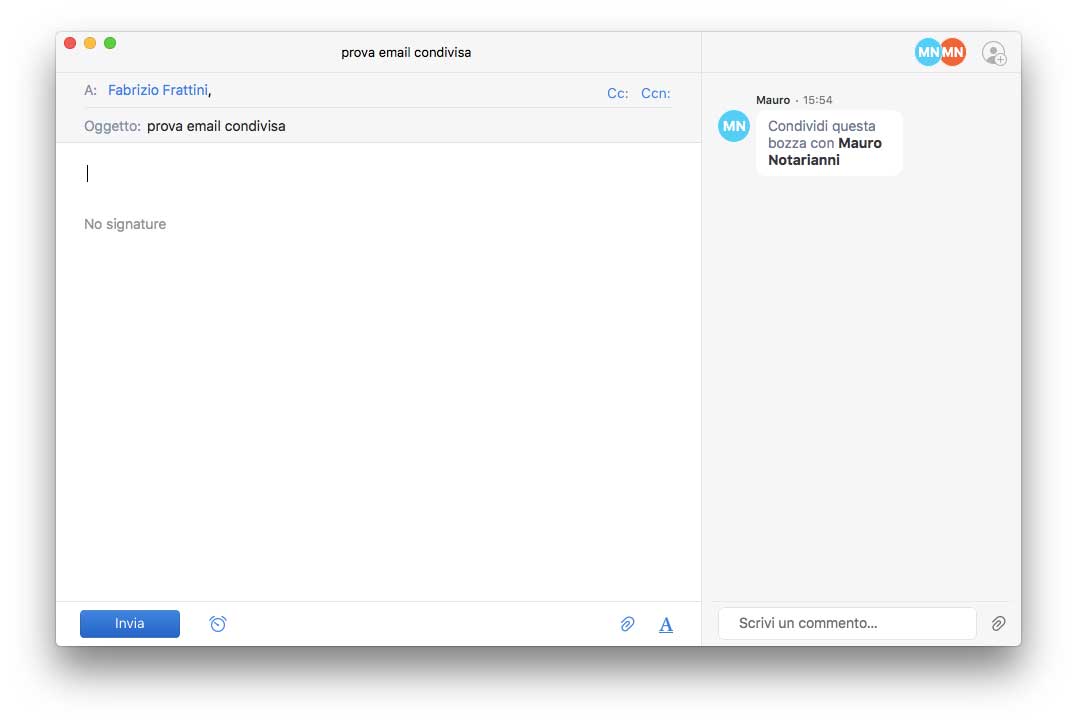 More people can collaborate in the drafting of an email, chatting in real time before sending, exchanging documents, photos, etc. on the fly.
More people can collaborate in the drafting of an email, chatting in real time before sending, exchanging documents, photos, etc. on the fly.
Reply “on the fly” and mark an email
In addition to the classic “Reply” function (with which the user decides how to reply to a message) and Forward (to forward the mail to others), it is possible to reply to an e-mail with a quick reply. By selecting an incoming message, you can click on “Quick reply” and choose a quick reply on the fly: “Thank you”, “Great idea”, “Call”, “Agree” and so on, customizable elements from the program preferences . If the function is not to your liking, it is also possible to deactivate it (always from the Preferences).
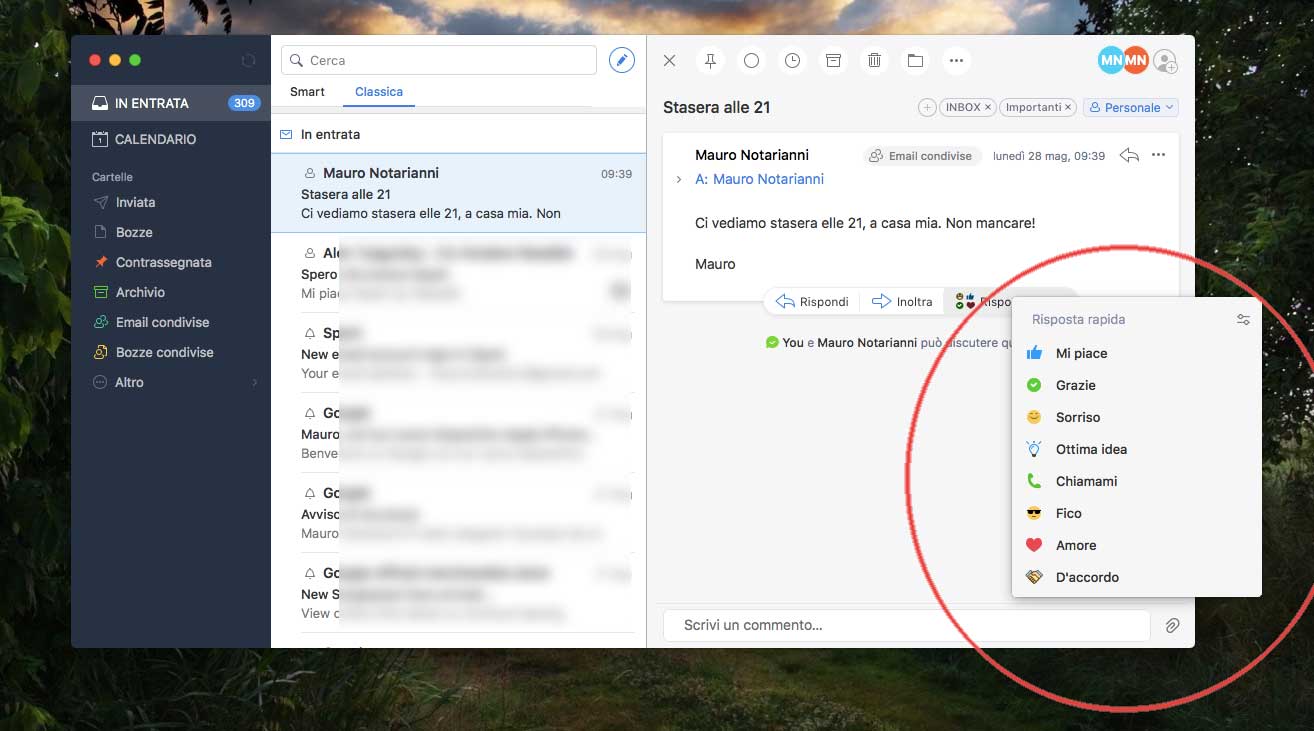 Quick replies can be customized in various ways
Quick replies can be customized in various ways
As mentioned before, received messages can be marked with a click on the relative symbol or with a simple swipe to the left of the trackpad (swiping to the right, on the other hand, deactivates the mark). The operation of the swipe can be changed from the Application Preferences. The tagged mails appear in a dedicated smart box. This function is useful, for example, to mark emails to which we don't have time to reply at the moment but we want to do it later. If, instead of using a light swipe, we use a swipe that goes deeper to the left, the message is deleted (or rather, put in the trash). The longer swipe to the right instead marks the message as unread. They are very simple features that are learned quickly (they are similar to the companion application for iOS) and allow you to speed up reading, marking and deleting messages. At any time it is possible to share an email with the whole team or with a single member of this team.
The “Links”
Links to emails allow you to create secure links to specific emails or conversations. The link can be shared on Slack, Skype, on any CRM or other medium in order to make it visible to your team. After sharing the conversation, you can call up the dedicated button (the icon with the chain) specifying who can view the conversation (“whoever has the connection”, “only me”, members of a specific team). The link is copied to the clipboard and anyone can now view the content of the email (with any browser) or open it with Spark.
The Calendar
One of the new features of the latest version of Spark is the Calendar. This is reminiscent of the standard Calendar application with the Mac, it allows you to create events, add attendees, location, notes, choose the alert mode (e.g. 5 minutes before the event, the day before, two hours before, etc.) . It is possible to send invitations (the user receives a standard attachment, in .ics format, which allows the event to be added even using the app-calendar of other manufacturers) with the confirmation request and other options. From the Application Preferences you can select whether or not to enable notifications, specify when the week starts, how to scroll the view, how many hours at a time to show, set the default duration of events, etc. The program's peculiarities include the possibility of creating quick events using natural language: with the calendar open, just click on “+” and simply specify the event to be created; for example, by writing: “appointment Thursday 31 March” the window for creating events with the current date is opened. Phrases such as: “Cinema with Alex April 9”, “dentist Tuesday”, etc. are accepted.
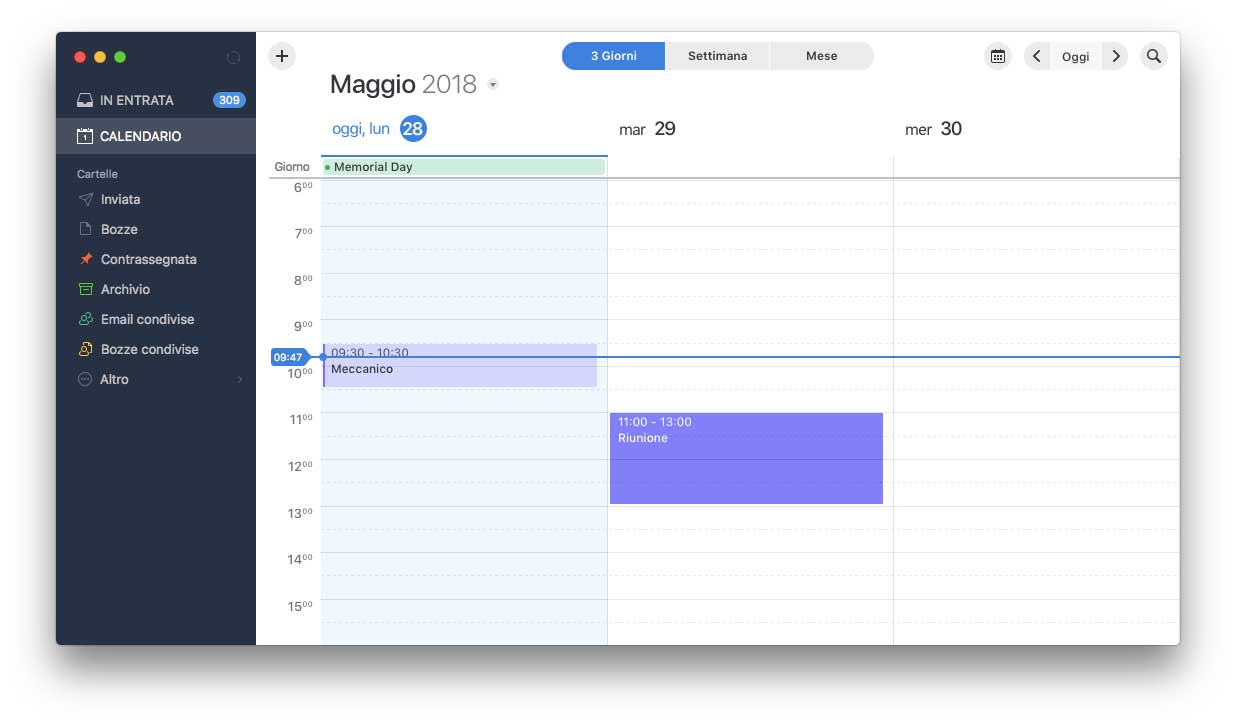
Searches with natural language
The search in the boxes can be done in the classic way (indicating what we are looking for) or using words such as: “Attachments by Mario Rossi”, “link from Mauro”, “PDF by Fabrizio”, etc. The application searches in the boxes and displays the results on the fly. You can also create complex queries, such as “Alex's PDF attachments sent on Tuesday”, create smart boxes starting from the queries taking into account keywords. Recently used queries can be called up on the fly from the search field.
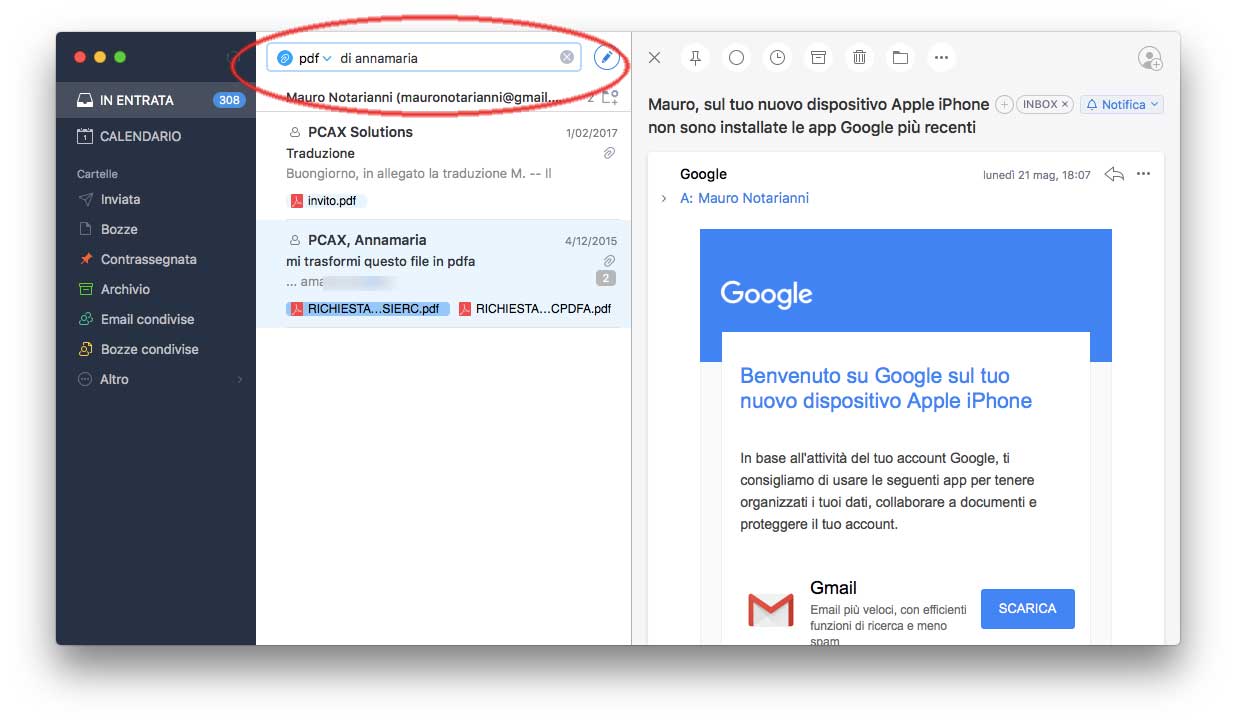 Example of search using natural language
Example of search using natural language
Open attachments, export mail
You can open email attachments with a double click but also choose “Quick Look” (to show the content on the fly without opening specific programs). On the fly, you can select one or more attachments and choose “Send” (for sending to third parties), “Save”, “Save to download folder”, “Copy” and Share. Emails and attachments can be saved on various services. From the window showing a message, you can select the “other” icon (the three dots) and add various services: Reminder, Omnifocus, 2Do, Things, Wunderlist, Todoist, Asana, OneNote, Evernote, Triello and Bear.
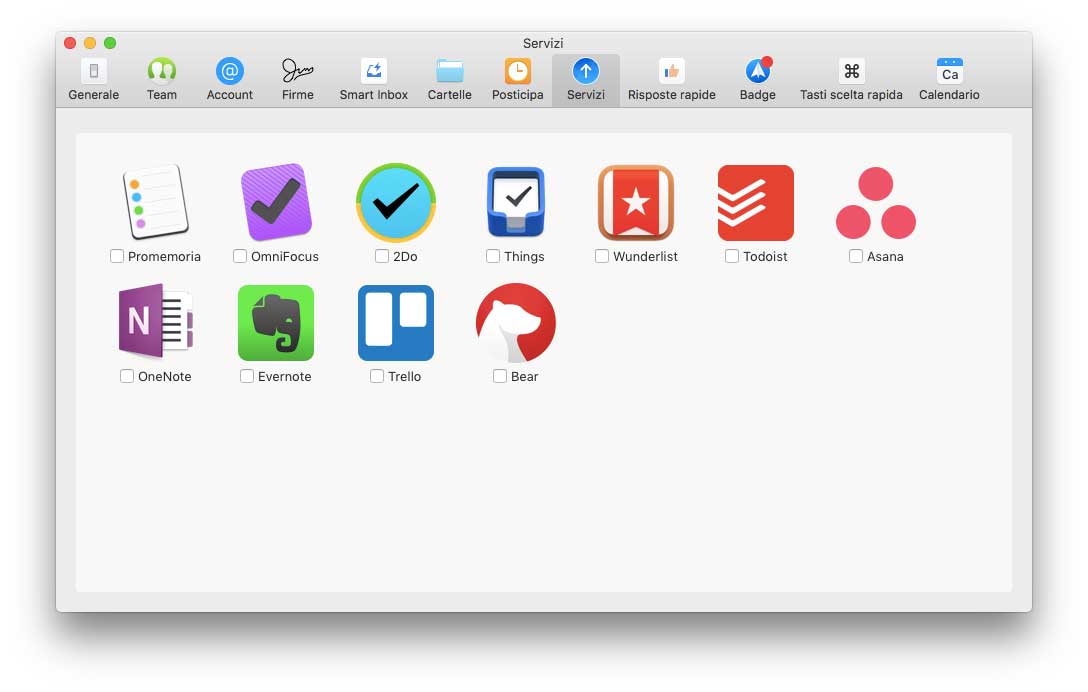
Signature management
Spark allows you to create multiple signatures to add at the bottom of sent messages. To create a new signature just select the “Settings” item from the “Spark” menu and from here the “Signatures” section. Clicking on the “+” button creates a new signature. You can use any font and formatting that HTML allows, insert images, paste existing HTML code, specify whether the signature should be default for a particular account, and also whether to always use the font used here for the message body.
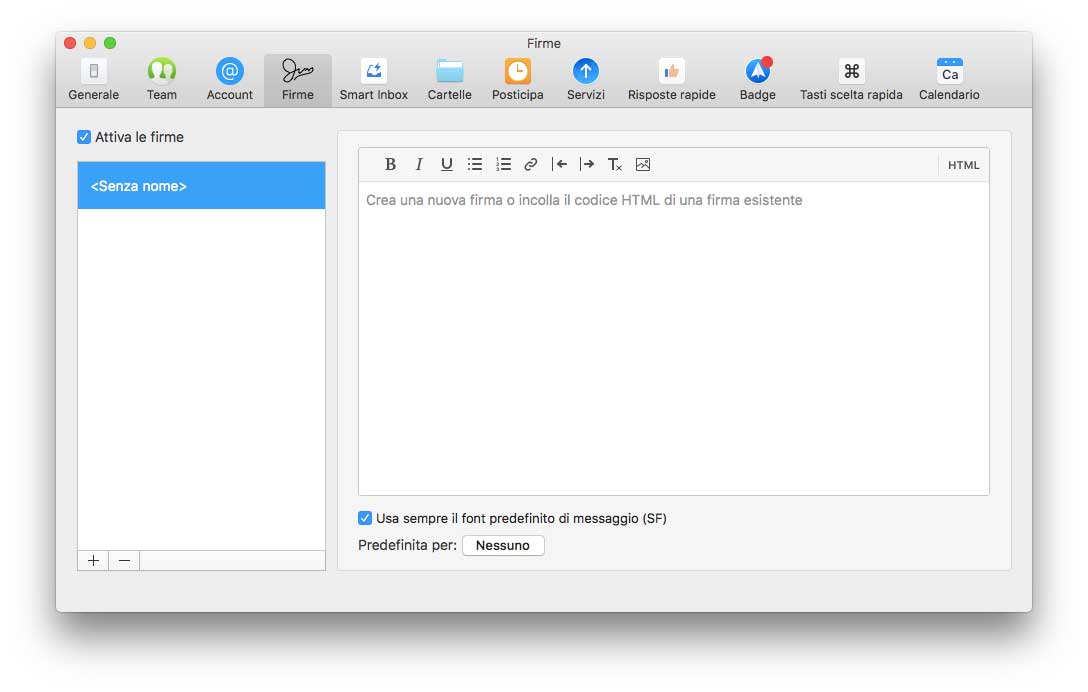
Various options in the Preferences
From the Preferences it is possible to add new accounts, possibly manually specifying IMAP / SMTP parameters, incoming mail server, ports, protections, etc. You can create new smart folders, group existing ones, set in a single action as unread, to be archived or deleted. You can create new simple (non-smart) folders, specify various postponement options, specify how to receive notifications when new mail is received, change keyboard shortcuts and Calendar settings.
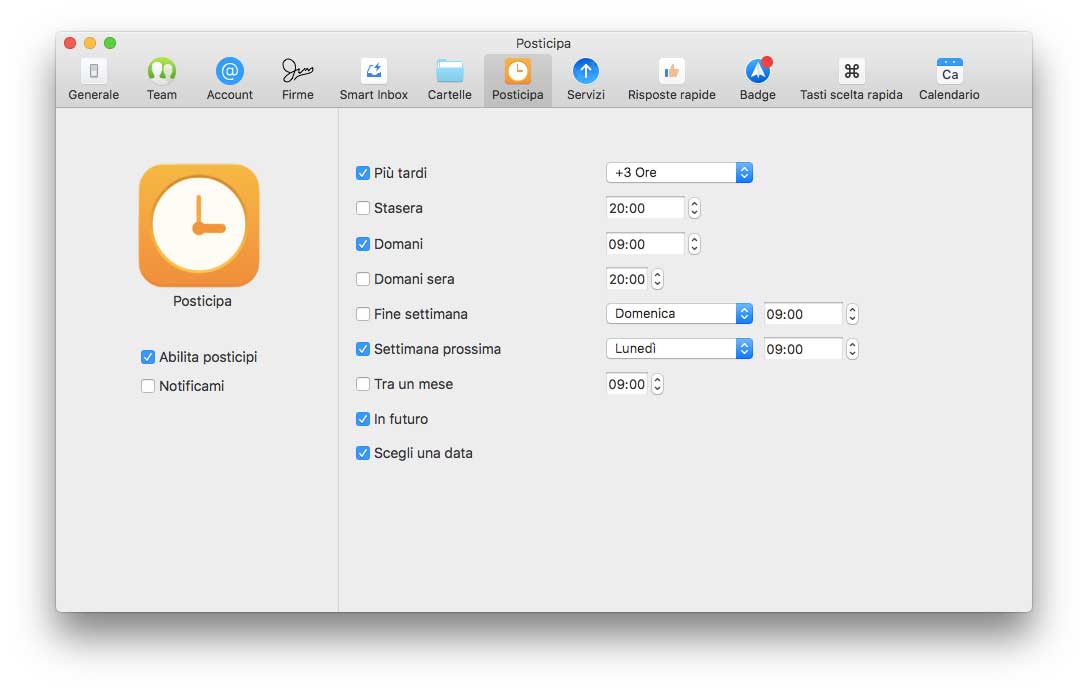 Management of postponements in Spark
Management of postponements in Spark
Premium functions
Spark is free and has no limitations for the single user who can take advantage of it to manage multiple accounts without problems. The basic version has limitations as far as r It's about workgroups: you can manage up to a maximum of 5GB for teams, have a maximum of two collaborators in drafting, and the team admin does not have the ability to set various rules.
The “Premium” version of Spark does not have these limitations, it offers 10GB of storage for each team member, offers advanced sharing features and priority support. You can activate the Premium version at any time by selecting “Settings” from the Spark menu, going to “Team” and selecting “Manage team and profile”. Here you can set / change your team name, specify attendees and activate plans starting at $ 6.39 per month per user if billed annually or $ 7.99 per month if billed monthly. For teams with large numbers of people, developers offer customized solutions.
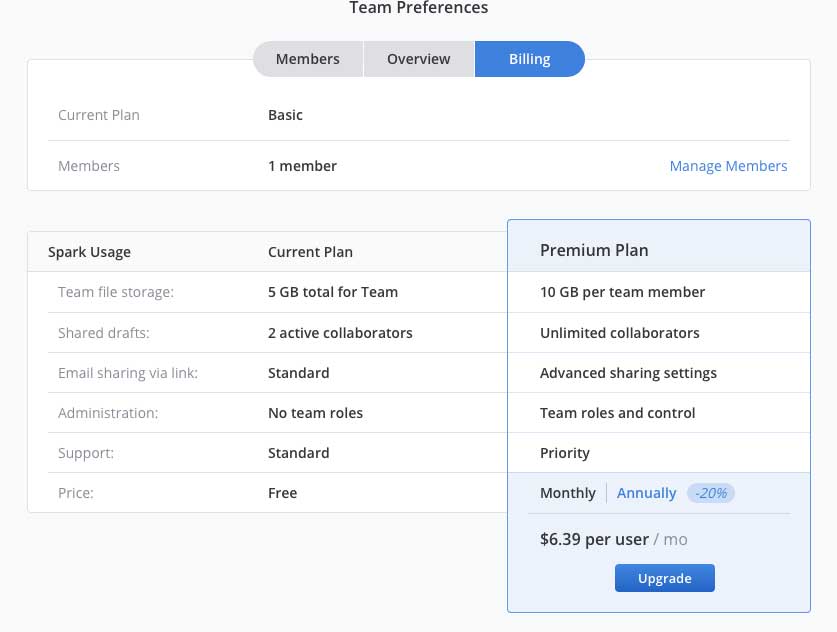 Spark Plans
Spark Plans
Conclusions
Spark is a well made, easy to use program developed by those who know the Mac and not the adaptation of a client born on other systems which often makes these applications “cumbersome” and unpleasant to use. In the future it would be interesting to have guided import / export functions available to transfer, for example, messages and calendar to another computer or to make a backup of the mail archive. Strangely, there is also the possibility of automatically creating an event starting from a date / time in a message, a function provided by Apple's Mail.
With the serial program with macOS just move the pointer over a date or time at any point of a message until it appears in the box and with a click you choose “Add to Calendar”. For the rest, the program is very simple to configure and use. It is fast, lean, functional, intuitive and even more complete if you activate the features for the teams. It is translated into Italian, free and anyone can try it out deciding whether or not it is suitable for their job. Give it a chance: we are sure you will like it too, as we do.
Pro
Cons
Retail price Spark version 2.01 requires macOS 10.12 or later, weighs 41.6MB and is free to download from the Mac App Store. The application is free for personal use. The features dedicated to teams require Premium access with subscriptions that cost $ 7.99 per month per user (or $ 5.99 per month for those who you subscribe to annual subscriptions). Spark is available for Mac, iPhone and iPad. The developers are working on a version for Android and also on a version for Windows and a variant that can be used via the web.
,,





