Nowadays the world of work is more and more dynamic, and in recent months we have realized how important it can be to be able to control your PC even remotely. SupRemo is a software that allows remote control of PC, Mac and Linux (via Wine) and can also be used by Android and iOS in a simple and safe way, as well as free for personal and non-continuous use. That's what it is.
Before even seeing what SupRemo is able to do, it is good to understand which connections allow the different versions of the software.
In particular, the version for macOS allows you to connect to Mac, Windows PC and Linux (the latter in display only), and to be controlled by Mac, Windows and Linux, as well as by iOS and Android devices. The Windows version offers the same type of connections.
The apps for iOS and Android, on the other hand, allow you to control a Mac, a Windows PC and a Linux machine, but for the moment they cannot be controlled themselves.
No configuration or initial setup is required to start using SupRemo: just download the software from the site or install the app from here.
For macOS versions 10.14 and higher, you also need to configure system permissions with a fully guided, few-click procedure.
Connection
The operation of SupRemo is soon said. Starting the app you will have a very easy to use home screen in which we will find two values on the left: ID code and password. This will be the data that we will have to use to remotely control our PC / Mac or communicate to someone to allow him to control it, such as the technician who has to solve a problem.
On the right side, however, there will be a text field where you can enter the ID of the device you want to control: by entering the ID and then the password, it will be possible to activate the connection between the two devices thanks to SupRemo.
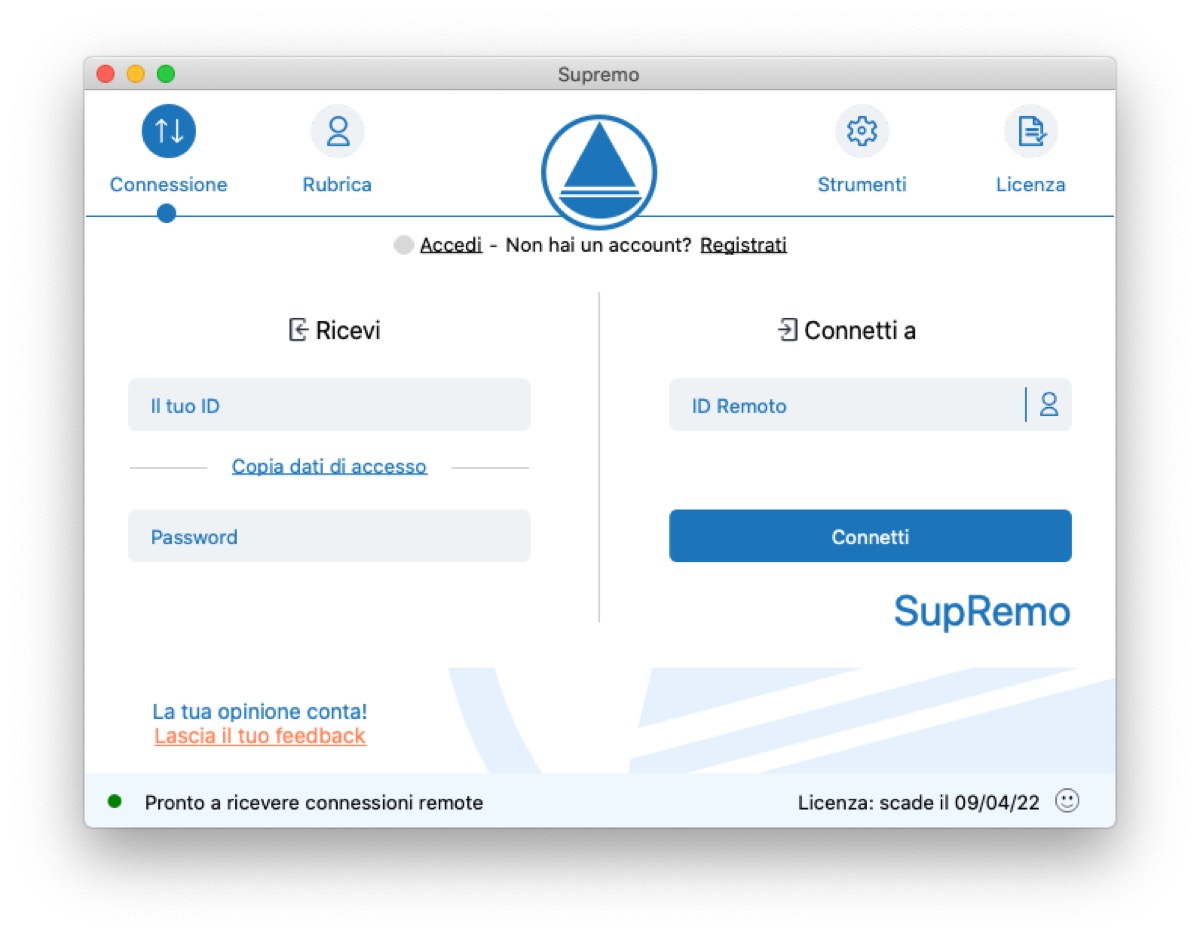
It should be noted that the aforementioned system still requires manual intervention, but SupRemo also allows its use for automatic access on an unattended machine; fundamental feature for those who have to connect to the PC / Mac of the office from home (particularly useful especially in this period in which movements could be limited from one day to the next).
Automatic connection
To be able to access a remote PC at any time and without human intervention using SupRemo, it will be necessary to activate secure automatic access for unattended control. In this way, SupRemo can be started automatically when the device is turned on or restarted.
The password required to access a machine on which SupRemo is installed changes every time the application is closed and reopened.
It is for this reason, then, that when one needs to use SupRemo to systematically connect to an unattended machine, it is necessary to set a “Secondary password”, which will be chosen by the user and will vary only following a manual intervention by the same.
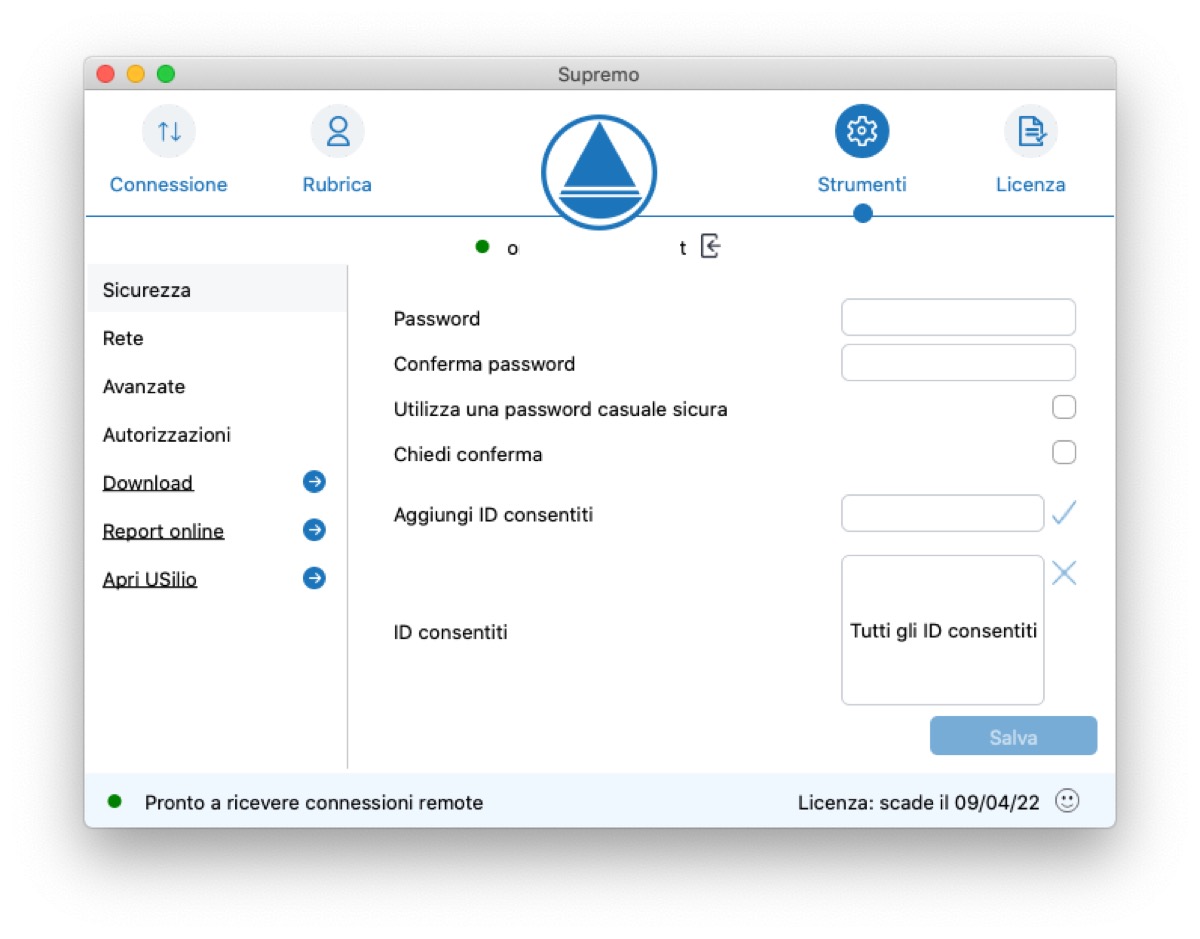
In this way, it will always be possible to connect to the machine to be controlled, even after rebooting, precisely because the password for the connection will always remain the same, although the password visible on the main screen is changed.
In order to configure this silent access mechanism, you will need to open the program and click on the Tools icon. From here, under Security, set the secondary fixed password and save the changes.
Again, on the same screen, by selecting the “Advanced” item, you will have to click “Install” in the “Run SupRemo at system startup” field. At this point, after restarting the machine, the procedure will be concluded, being able to remotely control the device thus set, even without the supervision of a user.
As mentioned, the variable password visible on the main SupRemo screen will continue to be valid even if the secondary and fixed password is set. It will then be possible to connect to the Mac via SupRemo with both passwords.
Obviously, it will also be necessary – on the machine to be controlled – to disable any form of energy saving.
Address book
The last tab in the main screen (if License for managing subscriptions is excluded) is the one relating to the Address Book. With SupRemo it is in fact possible to create an unlimited contact book for free, which allows you to store the access data to your customers' machines and quickly connect to them wherever you are, in mobility and safety.
Report
By simply registering on a WEB platform connected to SupRemo which can also be used for the address book, it is possible to obtain online reports of the control sessions carried out. The information displayed, which can be filtered by period of time, can also be exported and used for billing the assistance provided to its customers.
Usage
We tested the app with several devices. The first feature we noticed is the ease of use. We tried to control a Mac from mobile devices, such as Android tablets and iPads.
The connection is immediate and intuitive, even if for total control it is always better to have a tablet mouse connected because in situations where the scroll bar does not appear, it is not possible to scroll the page.
As regards the inputs, on the other hand, it is possible to control it from tablets and smartphones, even without an external keyboard connected.
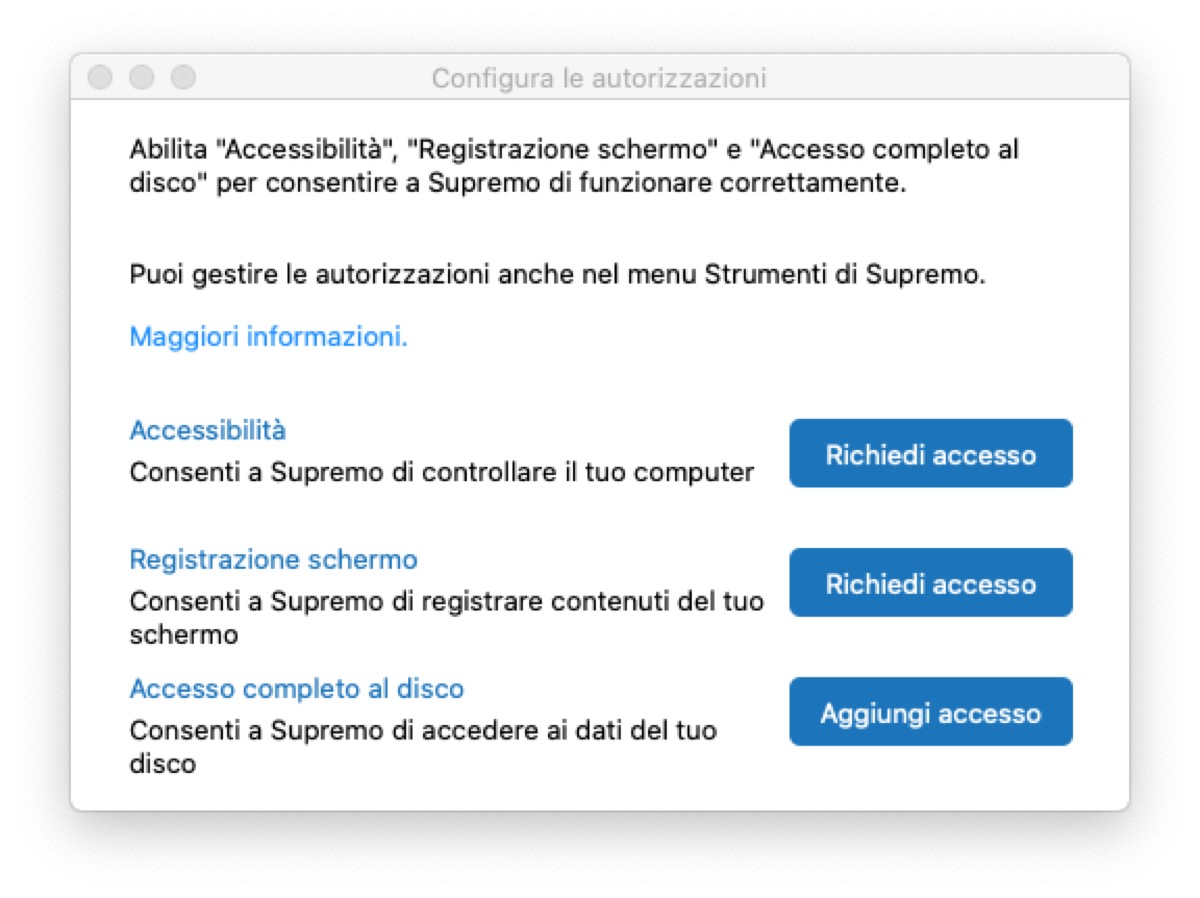
Obviously, the most efficient and comfortable control is obtained by using another PC or Mac: this is in fact the most frequent scenario of using SupRemo.
It is also important to note the Multi-monitor support that if you connect remotely to a device connected to multiple monitors, allows you to easily switch from one to the other thanks to an icon on the toolbar that appears even when connected from smartphone or tablet.
Overall, SupRemo lives up to all promises. The connection between the different devices is always fast and punctual, and as those who have already had experience of using this kind of applications know well, these are the most important features together with the immediacy that is not lacking in the product.
Prices and availability
SupRemo is available in a free version for infrequent and non-continuous private use only. For those who need a professional use, various subscription plans are available starting from 5 euros / user per month.
Another very important aspect to consider is that a license can be activated and used on an unlimited number of PCs and Macs, with the only limit in the number of connections that can be established at the same time, which will depend on the number of connections purchased with the plan. subscription.
This means that the plan with only 1 connection at a time will allow you to enter the license both in the PC / Mac of the studio and in the home one, allowing the user to connect from one of the two without distinction.
You can download SupRemo at this address for PC, Mac or Linux, while the app for iPhone and iPad is available at this address. From here you can download the Android version.





