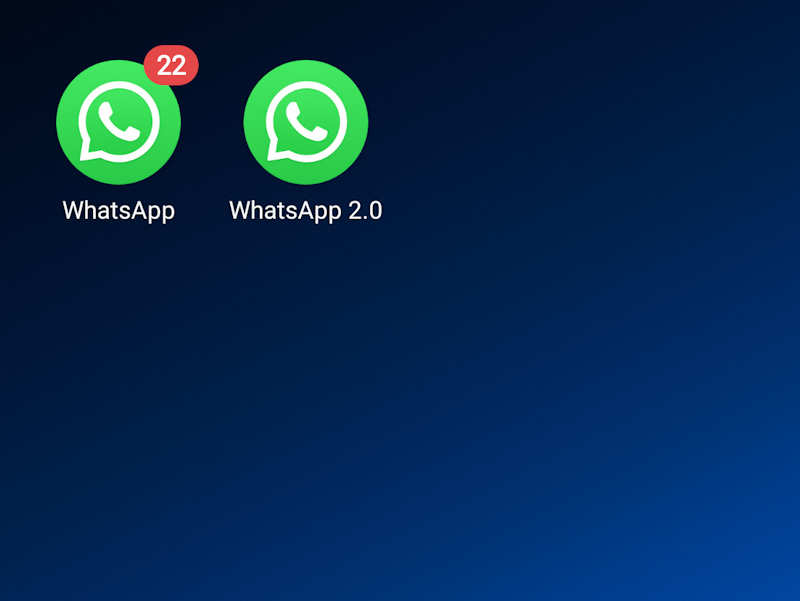
use two whatsapp accounts
WhatsApp, a messaging app that allows for communication between users, has made it possible to add a second account to the same device. Adding a second account is accomplished through the Settings menu, where one can control notification settings and privacy on each account. While using two accounts on the same device may seem unnecessary, there are several benefits to this feature. This article will provide an overview of how to add a second account and will explore the benefits of using two WhatsApp accounts.
Overview of using two different WhatsApp accounts on one device
To use two different WhatsApp accounts on one device, simply go to the Settings on WhatsApp, click on the arrow next to your name, and select Add account. This will create a second account, which you can switch between as desired. Each account can be customized with different notification settings and privacy options.
There are several instances where someone may find it useful to have two WhatsApp accounts on one device. For example, business owners or freelancers who need to keep their personal and professional communications separate can use this feature. It also eliminates the need to switch between devices or constantly log in and out of accounts.
The benefits and specific situations when two WhatsApp accounts can be useful
One of the main benefits of using two WhatsApp accounts is the ability to separate personal and professional communication. This feature can be especially useful for anyone who does business online or has multiple jobs. By having separate accounts for these aspects of their lives, they can avoid confusion and maintain privacy.
Another benefit is increased efficiency. Users no longer have to switch between devices or constantly log in and out of accounts. With two accounts on the same device, users can access both accounts with only a few taps, streamlining their communication process and saving time.
While there are many benefits to using two WhatsApp accounts on the same device, it’s important to note that this feature is only available on the official WhatsApp app and not the cautionary Meta app.
Therefore, the ability to add a second WhatsApp account on a single device can be incredibly useful for those who wish to keep their personal and professional communication separate or need to manage multiple phone numbers. Ultimately, it provides convenience and efficiency for users, making it a worthwhile feature to consider.
Enabling the Feature on Android Devices
Many individuals carry two phones or go through the hassle of logging in and out of multiple WhatsApp accounts. However, users can now set up dual accounts on their Android devices, bringing added convenience to their communication experience. This feature is particularly useful for individuals with dual mobile numbers, simplifying the process of maintaining two WhatsApp accounts on a single device.
Step-by-step guide on how to enable the dual WhatsApp accounts feature on Android devices
Setting up dual WhatsApp accounts on Android devices is relatively straightforward. Users need a second phone number and SIM card or a device compatible with multi-SIM or eSIM technology. Follow the steps below to configure the second account:
1. Open the ‘Settings’ app on your smartphone.
2. Look for the ‘Dual apps,’ ‘App Clone,’ ‘App Twin,’ or ‘Parallel Apps’ option, depending on the smartphone model.
3. Turn on the ‘WhatsApp’ option under this feature to activate your second account.
4. To differentiate between the two accounts, users can rename the second account to another name.
Detailed instructions on how to switch between accounts
After enabling the dual WhatsApp accounts feature, users can easily switch between the accounts. Follow the steps below to switch between accounts:
1. Open the WhatsApp application on your device.
2. Tap and hold the WhatsApp icon until the menu appears.
3. Select the ‘App info’ or ‘i’ option.
4. Tap the ‘Force stop’ button, and then re-launch the application.
5. The app will prompt you to choose which account you want to use for that session.
6. Select the desired account, and you are good to go.
Therefore, the dual WhatsApp accounts feature is a valuable addition to Android devices, enabling individuals to operate multiple accounts on a single device seamlessly. As technology continues to evolve, solutions like this will cater to diverse user needs. However, it is essential to remember the terms of service and use the feature within those limits. This feature can enhance communication convenience, making it easier for users to maintain multiple conversations.
Enabling the Feature on iOS Devices
Notably, iOS devices have a different process for enabling dual WhatsApp accounts. The following steps guide iOS users on activating the feature.
Step-by-step guide on how to enable the dual WhatsApp accounts feature on iOS devices
1. Open the App Store on your iPhone.
2. Search for WhatsApp Business in the App Store.
3. Install the app by tapping on the Get icon.
4. Launch the app and agree to the terms and conditions.
5. You will be prompted to set up the second account. Follow these steps to complete the setup:
– Enter your mobile phone number for the second account.
– Verify the mobile number using the OTP.
– Set up the profile name for the second account.
Detailed instructions on how to switch between accounts
Switching between accounts is a breeze on iOS devices. Follow these steps:
1. Launch the WhatsApp Business app.
2. Tap on the icon on the bottom left corner of the screen.
3. Tap on the ‘New Chat’ option.
4. Select the desired account to use for the chat.
Overall, switching between multiple WhatsApp accounts is effortless on both iOS and Android devices. By following simple steps, users can access dual accounts on a single device and maintain better control over their communication. It’s worth noting that this feature is useful for individuals with dual mobile numbers, simplifying the process of maintaining multiple accounts on a single device. With evolving communication patterns, tools like dual WhatsApp accounts cater to the needs of users and offer added convenience.
How to Use Dual Apps on Android Devices
In today’s world, people often need to maintain multiple accounts, including social media accounts and messaging apps like WhatsApp. However, carrying around two phones or logging in and out of multiple accounts on one device can be quite cumbersome. To solve this problem, many smartphone manufacturers offer a feature called Dual Apps, App Clone, App Twin, or Parallel Apps, which allows users to run two versions of the same app simultaneously.
Explanation of what Dual Apps is and how it works
Using Dual Apps, users can create a second instance of an app, like WhatsApp, on their Android device using an additional phone number and SIM card. Once set up, users can effectively run two separate apps, each with its respective settings and data. This allows users to easily switch between accounts without having to log in and out.
In-depth guide on how to use Dual Apps to run two separate WhatsApp accounts on one device
Here are step-by-step instructions for setting up Dual Apps and running two WhatsApp accounts on one Android device:
1. Open your device’s Settings app.
2. Look for the “Dual Apps,” “App Clone,” “App Twin,” or “Parallel Apps” option depending on your device model.
3. Select “WhatsApp” from the list of supported apps and enable the “Dual Apps” feature.
4. Wait for your device to set up the second instance of WhatsApp.
5. Enter the second phone number and verify it with an OTP code to set up your second account.
6. Rename the second account to differentiate it from your primary account.
7. After setting up both accounts, open the WhatsApp app, and select the account you want to use for that session.
8. Repeat this process whenever you want to switch between accounts.
If your device does not have the Dual Apps feature, you can alternatively use WhatsApp for Business, a separate application that can be installed and verified with a different phone number.
Therefore, using Dual Apps on Android devices can be a convenient way to maintain multiple accounts without having to carry around two phones or constantly switch between accounts. However, it’s important to remember that using this feature may violate the terms of service of some apps. Always use the feature responsibly and only with apps that allow its use.
How to Use Parallel Space on Android Devices
Parallel Space is a popular app that allows users to run multiple accounts of different apps on their Android device. It creates a separate “parallel” space on the device that lets a user log into two user accounts simultaneously. This feature can be helpful for people who have more than one account for social media or messaging apps, as well as allowing users to play mobile games with multiple accounts.
Explanation of what Parallel Space is and how it works
Parallel Space works by creating a virtual environment on your Android device that emulates a separate device. It essentially allows you to run two instances of the same app, with each instance having its own data and settings. The app runs independently and does not interfere with the original app or the device’s settings. Most apps available on the Google Play Store are compatible with Parallel Space, except for a few that have security restrictions.
Detailed guide on how to use Parallel Space to run two separate WhatsApp accounts on one device
To run two WhatsApp accounts on your Android device using Parallel Space, follow these simple steps:
1. Download and install the Parallel Space app from the Google Play Store.
2. Once installed, open the app, and you will see a list of compatible apps.
3. Select “WhatsApp” from the list of apps and tap the “Add to Parallel Space” button.
4. Parallel Space will then create a separate instance of WhatsApp, and you can log in with your second phone number.
5. Set up your second account in the same way you would on a new device.
6. Rename the second account to distinguish it from your primary account.
7. To switch between accounts, open Parallel Space and select the account you want to use.
Parallel Space also allows you to customize the notification settings for each account. You can enable or disable notifications for each individual account, making it easier to manage multiple accounts simultaneously.
Therefore, Parallel Space is a useful app that allows Android users to run multiple accounts of the same app without having to switch between accounts constantly. By following these simple steps, users can easily set up two WhatsApp accounts on one device and enjoy the benefits of having more than one account. However, it’s essential to remember that using this feature may violate the terms of service of some apps, so use it responsibly and only with apps that allow its use.
Using Third-party Apps to Enable Dual WhatsApp Accounts
While many Android devices now offer built-in support for running dual apps, there are still some devices that do not. In such cases, users can resort to third-party apps to enable the feature. Here’s a brief explanation of what these apps do and how you can use them.
Explanation of third-party apps that can be used to enable dual WhatsApp accounts
Third-party apps like 2Accounts and Parallel Space provide similar functionality to the built-in dual apps feature. These apps essentially create a virtualized environment on your device that allows you to run multiple instances of the same app. This means that you can run two separate instances of WhatsApp on the same device, each with its own settings and data.
List of recommended third-party apps and instructions on how to use them
Here are two of the most popular third-party apps for enabling dual WhatsApp accounts:
1. 2Accounts – Dual App Space
2. Parallel Space
To use these apps to enable dual WhatsApp accounts, follow these steps:
1. Download and install the app you want to use from the Google Play Store.
2. Launch the app and select “WhatsApp” from the list of supported apps.
3. Tap “Add to Parallel Space” or “Add to 2Accounts,” depending on the app you’re using.
4. Wait for the app to create a second instance of WhatsApp.
5. Open the second instance of WhatsApp and verify your phone number with an OTP code.
6. Rename the second instance of WhatsApp to differentiate it from your primary account.
7. Use the app to switch between your primary and secondary WhatsApp accounts as needed.
Note that while these apps are generally safe to use, they may introduce an additional layer of complexity to your device’s operating system. They may also consume more resources, such as storage space and battery life. Be sure to use these apps responsibly and only with trusted sources and apps.
Therefore, using the dual apps feature or third-party apps to enable dual WhatsApp accounts on your Android device can be a convenient way to maintain multiple accounts without having to constantly switch between them. However, it’s important to remember that using these features may violate the terms of service of some apps. Always use the features responsibly and only with apps that allow their use.
Limitations of Using Two WhatsApp Accounts
Explanation of the limitations of using two WhatsApp accounts
Using two WhatsApp accounts on one device can offer many benefits, such as the ability to separate personal and work communications or maintain separate accounts for different purposes. However, there are also some limitations to using this feature that users should be aware of.
Among these limitations are potential security concerns. It can be difficult to maintain the security of both accounts, especially if the user is not careful with their login information or if they use unsecured Wi-Fi networks.
Another potential limitation is the complexity of keeping track of which account is in use. It can be confusing to switch between accounts or respond to messages from both accounts at the same time.
Discussion of potential issues that can arise when using the feature
Furthermore, using third-party apps to enable dual WhatsApp accounts can introduce additional concerns, such as decreased performance or the risk of malicious software. These apps may require additional storage space or consume more battery life than usual, and they may also pose a security risk if they are not obtained from a trusted source.
It is important for users to be aware of these potential issues and to use the feature in a responsible and safe manner. Users should also be mindful of the terms of service of the apps they are using and ensure that they are not violating any rules or regulations by using the dual accounts feature.
Therefore, the ability to have two WhatsApp accounts on one device can be a convenient and useful feature for some users. However, there are some limitations and potential risks associated with this feature, and users should exercise caution and responsibility when using it.
Frequently Asked Questions
Answers to common questions about using two WhatsApp accounts
Q: Can I use two WhatsApp accounts on the same device without using third-party apps?
A: Some devices now offer built-in support for running dual apps, including WhatsApp. However, not all devices have this feature. If your device does not support dual apps, you can use third-party apps like 2Accounts or Parallel Space to enable the feature.
Q: Can I run two instances of WhatsApp with different phone numbers on the same device?
A: Yes, this is possible with the dual apps feature or third-party apps. Each instance of WhatsApp will be associated with a different phone number and account.
Q: Is it safe to use third-party apps to enable dual WhatsApp accounts?
A: While these apps are generally safe to use, they may introduce an additional layer of complexity to your device’s operating system. They may also consume more resources, such as storage space and battery life. Be sure to use these apps responsibly and only with trusted sources and apps.
Q: Do I have to switch between accounts manually?
A: Yes, regardless of whether you are using the built-in dual apps feature or third-party apps, you will need to switch between accounts manually. To do so, open the WhatsApp app and tap on the three dots in the top right corner. Then select “Switch Account” and choose the account you want to use.
Troubleshooting tips for common issues
Problem: WhatsApp is running slow or crashing frequently.
Solution: Try clearing the app cache and data from your device’s settings menu. You may also want to uninstall and reinstall WhatsApp or the dual apps feature to see if this resolves the issue.
Problem: I can’t receive notifications for both accounts.
Solution: Ensure that both accounts are set up correctly and have the appropriate notification settings enabled. You may also want to check that the apps are not being blocked by any security or battery-saving settings on your device.
Problem: I’m having trouble verifying my phone number for the second instance of WhatsApp.
Solution: Make sure that you have a valid phone number and that your device is connected to the internet. If you are still having trouble, you may want to try using a different phone number or contacting WhatsApp support for assistance.
Therefore, using two WhatsApp accounts on a single device can be a convenient way to maintain separate personal and work accounts or keep in touch with friends and family in different countries. Whether you use the built-in dual apps feature or third-party apps, make sure to use them responsibly and be aware of any potential security or resource usage issues.
Conclusion
Summary of the benefits of using two WhatsApp accounts on one device
Using two WhatsApp accounts on a single device offers several benefits. First and foremost, it allows users to maintain separate personal and work accounts without having to carry around two phones or constantly log in and out of different accounts. This can be particularly useful for people with busy lifestyles who need to stay connected with different groups of people.
The feature also makes it easier to keep in touch with friends and family who live in different countries. Users can set up separate accounts for each country or region, making it easier to communicate with different groups of people without having to constantly switch between accounts.
Finally, using two WhatsApp accounts can be a great way to test out new features or apps without affecting your primary account. Users can set up a secondary account to try out different apps or features and see how they work without risking any data loss or other issues.
Final recommendations and tips for optimizing the feature
To get the most out of dual WhatsApp accounts, users should be sure to optimize their device settings and usage habits. Here are some key tips and recommendations to keep in mind:
1. Use built-in support if available: Some devices now offer built-in support for running dual apps, including WhatsApp. Using this feature can help to ensure a smoother and more streamlined experience.
2. Use trusted third-party apps: If your device doesn’t support the built-in feature, or if you prefer to use third-party apps, be sure to choose a reputable and well-reviewed app. This can help to reduce the risk of security issues or other problems.
3. Be mindful of battery life and storage: Running two instances of WhatsApp can sometimes take a toll on your device’s battery life and storage capacity. Be sure to monitor your usage and make adjustments as needed to optimize performance.
4. Customize your notification settings: WhatsApp allows users to customize their notification settings for each account. Take advantage of this feature to ensure that you don’t miss any important messages or notifications.
5. Keep both accounts up-to-date: Finally, be sure to keep both accounts updated with the latest versions of WhatsApp and any other relevant apps or settings. This can help to ensure compatibility and optimal performance.
By following these tips and recommendations, users can make the most of the dual WhatsApp accounts feature and enjoy a more flexible, convenient, and personalized messaging experience.




