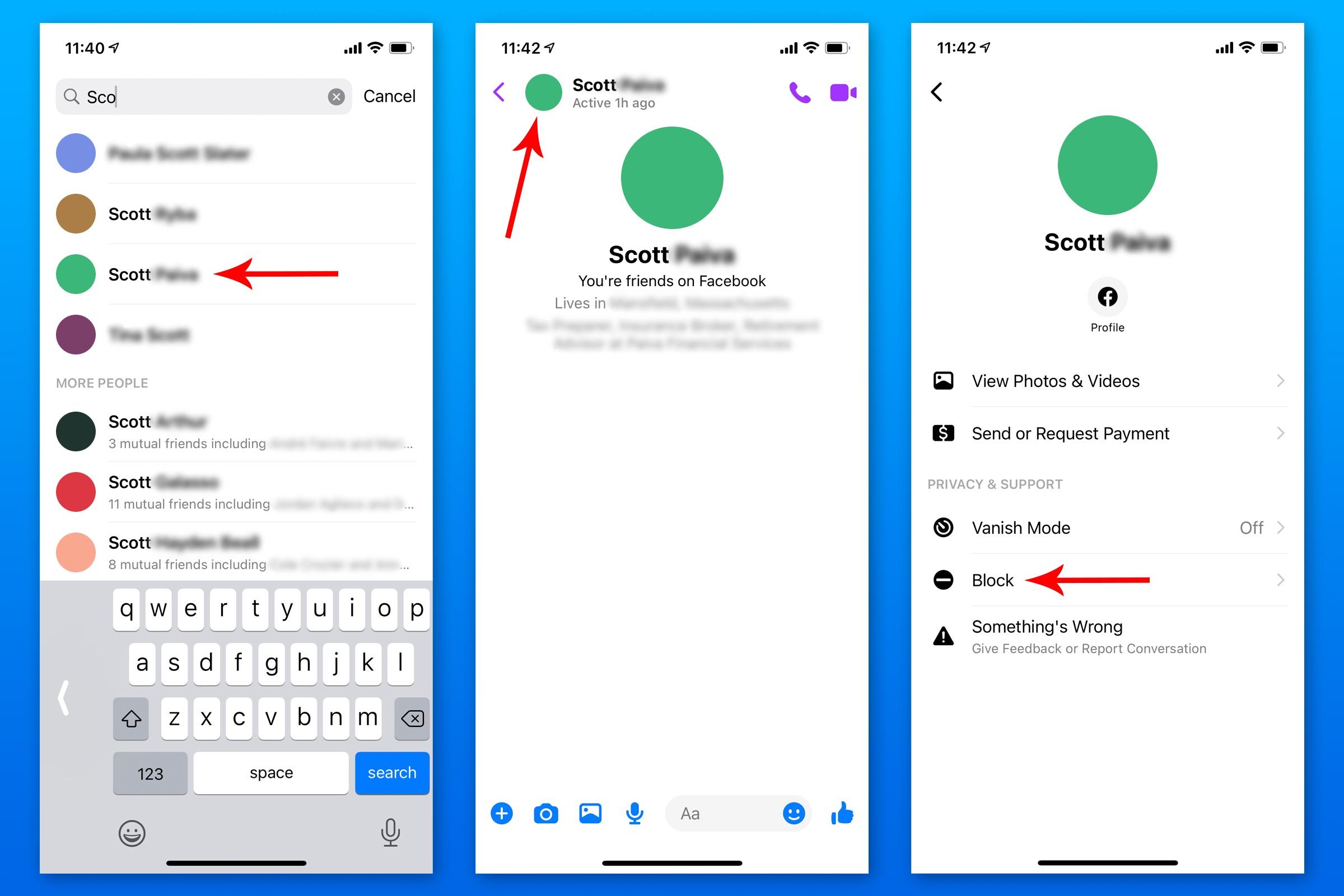
Introduction
Facebook is one of the most popular social media platforms worldwide. With millions of users, it’s essential to have the tools to ensure personal privacy and safety. One of these tools is blocking, which allows users to restrict interactions with another profile. In this blog post, we’ll discuss what blocking means on Facebook and how to do it.
What is blocking on Facebook?
Blocking is a Facebook function that allows a user to limit the interaction of another profile with their account. When a user blocks someone, the blocked profile will be unable to tag them, interact with their posts, or invite them to events.
According to Facebook, when a user blocks another profile, they will not be able to:
-
Tag the user
-
See the user’s timeline
-
Invite the user to events or groups
-
Message or chat with the user
How to block someone on Facebook
Blocking someone on Facebook is a straightforward process. Here’s how to do it:
-
Go to the person’s profile you want to block
-
Click on the three dots at the top right corner of their profile
-
Select “Block” from the dropdown menu
-
Confirm by clicking “Block” again on the next screen
It’s important to note that when a user blocks someone on Facebook, it only applies to their account. If a user has multiple profiles, they need to manage blocking for each profile separately.
What happens after blocking someone
When a user blocks someone on Facebook, the blocked person will not be notified. However, they may be able to tell that they’ve been blocked because they won’t be able to see the profile or interact with it.
Blocked profiles may still be able to see content the user posts on public pages or in groups, but they will not be able to interact with those posts or the user’s profile. Additionally, messages between the user and blocked profile will still be available in the user’s inbox, but the blocked user cannot start a conversation.
Alternatives to blocking on Facebook
If a user is not comfortable with blocking someone on Facebook, there are other alternatives to limit interactions. These include:
-
Unfriending the person
-
Restricting the person’s access to your profile
-
Preventing them from posting on your timeline
-
Blocking the person’s messages
Conclusion
Overall, Facebook’s blocking feature is essential for personal safety and privacy on the platform. By following the simple steps outlined above, users can take control of their accounts and limit unwanted interactions. Additionally, there are alternative options available for those uncomfortable with blocking someone. Remember, being in control of your social media experience is essential, and Facebook’s blocking function is just one tool to keep you safe.
What Happens When You Block Someone on Facebook?
Blocking someone on Facebook prevents communication
When someone is blocked on Facebook, they are essentially banned from communicating with the person who has done the blocking. This means that they are unable to send messages, call, or search for the blocked person’s Facebook profile. If the two individuals were Facebook friends prior to the blocking, the person who has done the blocking will effectively unfriend the blocked individual. It is important to note that profiles will not be notified when they are blocked, so it is often difficult to know if someone has blocked you on Facebook without explicitly checking.
Blocking someone on Facebook stops them from tagging or seeing your profile and posts
The primary reason for blocking someone on Facebook is typically to prevent them from interacting with your Facebook profile in any way. Once someone is blocked, they are unable to tag the person who has done the blocking in posts, comments, or photos. Additionally, they will no longer be able to see posts from the person who has blocked them. This applies to any posts made by the blocked person on their own Facebook profile, as well as posts made by others in which the blocked person is tagged.
Blocked persons will also be unable to invite the person who has blocked them to events or groups. They will not be able to start a conversation with the blocked person or add them as a friend. Essentially, blocking someone on Facebook is a way to ensure that they have no further access to your Facebook profile and cannot initiate any further communication with you.
In order to block someone on Facebook, you need to access the “Blocking” section of your Facebook settings. There, you can add the names of people you wish to block and adjust other settings related to the people who are blocked. It is important to note that if you have multiple Facebook profiles, you will need to manage blocking from each profile separately.
Therefore, blocking someone on Facebook is a way to prevent them from interacting with your profile in any way and to ensure that they cannot initiate further communication with you. Whether the decision to block someone is based on personal differences or safety concerns, it is a powerful tool that can be used to protect your privacy and well-being on the platform.
How to Block Someone on Facebook?
Blocking someone on Facebook can be an effective way to protect your privacy and prevent unwanted interactions on the platform. Here are the steps to follow when you want to block someone on Facebook:
Step 1: Navigate to the person’s profile page
To block someone on Facebook, you first need to go to their profile page. You can do this by typing their name in the search bar at the top of your Facebook newsfeed or by clicking on their name if they appear in your Facebook feed.
Step 2: Click on the three dots in the upper right-hand corner
Once you are on the person’s profile page, you will see three dots in the upper right-hand corner of the screen. Click on these dots to access a drop-down menu of options related to the person’s profile.
Step 3: Click Block
From the drop-down menu, select “Block” to prevent the person from interacting with your Facebook profile in any way. Once you select “Block,” Facebook will confirm that you want to block the person and give you the option to also report them or cancel the blocking process.
It is important to note that if you have multiple Facebook profiles, you will need to manage blocking from each profile separately. Additionally, be aware that profiles will not be notified when they are blocked, so it is often difficult to know if someone has blocked you on Facebook without explicitly checking.
Therefore, blocking someone on Facebook is a way to prevent unwanted interactions and protect your privacy on the platform. By following the simple steps outlined above, you can easily and effectively block anyone who is causing you discomfort or distress on Facebook.
How to Unblock Someone on Facebook?
Blocking someone on Facebook is a powerful tool that helps protect your privacy and well-being. However, if you ultimately decide that you want to unblock someone, the process is relatively straightforward. The steps below provide a detailed guide on how to unblock someone on Facebook.
Step 1: Click on the question mark in the upper right-hand corner
To begin the process of unblocking someone on Facebook, start by clicking on the question mark in the upper right-hand corner of the Facebook homepage. This will open up a dropdown menu with various options, including “Settings & Privacy”.
Step 2: Select Privacy shortcuts
From the dropdown menu in Step 1, select “Privacy shortcuts”. This will take you to a page dedicated to various privacy-related options on Facebook.
Step 3: Choose Blocking
On the “Privacy shortcuts” page, scroll down until you see the “Privacy” section. Within that section, click on “Blocking”. This will take you to a page where you can manage the people and applications that you have blocked on Facebook.
Step 4: Click Unblock next to the person’s name
On the “Blocking” page, you will see a list of the people and applications that you have blocked. Find the person that you want to unblock and click the “Unblock” button next to their name. Once you confirm the unblocking, the person will be able to see your profile and interact with you on Facebook again.
It’s important to note that once you unblock someone on Facebook, you will need to re-add them as a friend if you previously unfriended them. Additionally, unblocking someone does not guarantee that they will be able to interact with you on Facebook. It’s possible that they may have also blocked you, or that other privacy settings prevent them from seeing your profile or content.
Overall, unblocking someone on Facebook can be helpful in certain situations, such as if there was a misunderstanding or if you ultimately decide that you want to reconnect with the person. Following the steps outlined above can assist you in unblocking someone and opening up communication channels on Facebook.
Does Blocking Someone on Facebook Remove Them from Your Friends List?
Blocking someone on Facebook does not remove them from your friends list
When you block someone on Facebook, it means they can no longer view your profile or interact with you in any way. However, it does not automatically remove them from your friends list. This means that if you unblock them in the future, they will still be listed as a friend on your profile.
If you want to remove someone from your friends list after blocking them, you will need to unfriend them manually. To do this, go to their profile and click on the “Friends” button. From the dropdown menu, select “Unfriend”. After confirming the unfriending, they will no longer be on your friends list and will not be able to send you a friend request until you add them back.
It’s important to keep in mind that blocking someone on Facebook can have some limitations. If you have mutual friends, they may still be able to see that person’s activity on Facebook, even if you cannot. Additionally, if you have any group chats or shared content with that person, they will still have access to that content until you remove them from the group or delete the content.
Blocking someone on Facebook may be necessary for personal reasons, but it’s essential to understand the potential consequences of doing so. If you’re unsure about blocking someone, there are other options available such as unfollowing or snoozing their content temporarily. It’s important to weigh the benefits and risks of blocking someone before taking that step, and to keep your social media safety in mind at all times.
Therefore, blocking someone on Facebook does not remove them from your friends list automatically. If you want to remove them completely, you will need to unfriend them manually. Before blocking someone, consider other options and weigh the potential consequences. Social media safety should always be a top priority when using any platform.
What Happens When You Block Someone Who is Your Friend on Facebook?
When you block someone who is your friend on Facebook, it has the following effects:
Blocking a friend on Facebook permanently unfriends them
When you block a friend on Facebook, it permanently unfriends them. This means that they will no longer be able to see any of your posts or updates, even if they search for you on Facebook. Additionally, you will no longer be able to see any of their posts or updates. Essentially, blocking someone on Facebook ends your online connection with them.
The person you block won’t be able to message, call, or find your Facebook profile
Another effect of blocking someone on Facebook is that they will no longer be able to message, call, or find your Facebook profile. This means that they will not be able to reach out to you through Facebook Messenger or see any of your profile information. Essentially, blocking someone on Facebook is a way to limit their access to your online presence.
Blocking someone on Facebook does not notify them
When you block someone on Facebook, they will not be notified of your action. This means that they won’t receive any kind of notification that they have been blocked, nor will they be able to see that you have blocked them. This is done to protect the privacy and security of the person doing the blocking.
Messages from a blocked person will be automatically hidden in group chats
If you are in a group chat with a person that you have blocked on Facebook, their messages in the group chat will be automatically hidden for you. This means that you will not be able to see any messages from that person in the group chat. However, other members of the group will still be able to see their messages.
Overall, blocking someone who is your friend on Facebook is a powerful tool that allows you to limit their access to your online presence. It permanently ends your online connection with that person and prevents them from being able to see any of your updates or reach out to you. While blocking someone may seem extreme, it can be useful in situations where you need to protect your privacy or well-being.
Can You Tell if Someone Has Blocked You on Facebook?
There are a few signs that someone may have blocked you on Facebook
If you suspect that someone has blocked you on Facebook, there are a few signs that you can look out for. While there is no surefire way to tell if someone has blocked you on Facebook, these signs can be a good indication that this may be the case:
1. You can’t find the person using Facebook search
If you try to search for someone on Facebook and they do not appear in the search results, this could be a sign that they have blocked you. However, it is important to note that this can also happen if the person has deactivated or deleted their Facebook account.
2. You can’t see their profile or posts
Another sign that someone may have blocked you on Facebook is if you can no longer see their profile or posts. If you were previously able to view their profile but can no longer do so, this could be a sign that you have been blocked. However, it is also possible that the person has changed their privacy settings or is no longer using Facebook.
3. You can’t contact the person on messenger
If you try to contact someone on Facebook Messenger and are unable to do so, this may be a sign that you have been blocked. When someone blocks you on Facebook, they will also be unable to contact you via Messenger.
It is important to note that these signs are not definitive proof that someone has blocked you on Facebook. There could be other reasons why you are unable to find or contact someone on the platform. However, if you are experiencing these signs and have reason to believe that someone has blocked you, you may want to try reaching out to them via other means or accepting that they no longer want to have contact with you on Facebook.
Therefore, while there is no foolproof way to tell if someone has blocked you on Facebook, there are a few signs that could indicate that this may be the case. If you are experiencing these signs and are unsure why, it may be worth considering whether someone has blocked you or whether there may be other reasons why you are unable to find or contact them on the platform.
How to Know if You’ve Blocked Someone on Facebook?
Blocking someone on Facebook can have many benefits, but how can you know if someone has been blocked? Here are the steps to follow to find out if you have blocked someone:
Step 1: Navigate to Settings on Facebook
The first step is to navigate to the settings section of Facebook. This can be done by clicking on the drop-down arrow located at the top right-hand corner of the screen. From there, select ‘Settings’ from the list of options.
Step 2: Select Blocking
Once you’re on the settings page, you’ll need to select the ‘Blocking’ tab. This will take you to a page where you can see the list of individuals who have been blocked on Facebook.
Step 3: Check the list to see if the person is blocked
The ‘Blocking’ page will show a list of all of the individuals that you have blocked on Facebook. You can scroll through the list to see if the person you are looking for is there. If they appear on the list, then you have blocked them.
It’s important to note that if someone has blocked you on Facebook, you won’t be able to see their profile or find them in a search. Additionally, if you try to message them, the message will not be delivered.
Therefore, blocking someone on Facebook can be a useful way to limit their access to your online presence, but it’s important to know how to check if someone has been blocked. By following these simple steps, you can ensure that you are in control of who has access to your Facebook profile.
How to Know if You’ve Blocked Someone on Facebook?
Blocking someone on Facebook can help in maintaining privacy and restricting unwanted communication. However, it’s important to know if someone has been blocked. Here are the simple steps to follow if you want to know if someone has been blocked on your Facebook account.
Step 1: Navigate to Settings on Facebook
To start with, click on the drop-down arrow located at the top right-hand corner of your Facebook homepage to open a menu. Then, select ‘Settings’ from the list of options.
Step 2: Select Blocking
Once you’re on the settings page, you’ll need to select the ‘Blocking’ tab, which can be found on the left-hand side of the page. This will take you to a page where you can see a list of all the individuals who have been blocked on Facebook.
Step 3: Check the list to see if the person is blocked
The ‘Blocking’ page shows a list of all of the people that you have blocked on Facebook. You can scroll down the page to check if the person you are looking for is on the list. If they appear on the list, then you have blocked them.
It’s worth noting that if someone has blocked you on Facebook, you won’t be able to find their profile or see their content. Moreover, you’ll not be able to message them, and all your Facebook communications with them will be automatically disabled.
Conclusion
Blocking on Facebook is a useful tool to restrict unwanted communication and maintain privacy.
Blocking someone on Facebook is the most effective method of restricting access to your profile and content. By following the simple steps outlined above, you’ll be able to confirm if a particular person has been blocked on your Facebook account.
It’s good to know how to block and unblock people on Facebook since it ensures that you’re always in control of your online presence. By blocking people you don’t want to communicate with, you can enjoy a more private and personalized Facebook experience.




